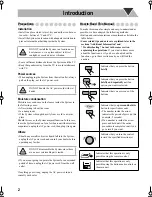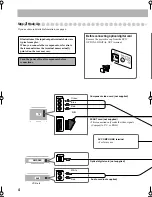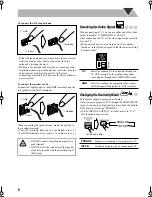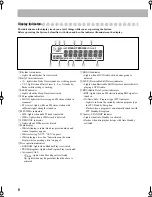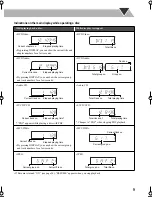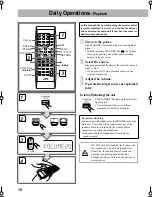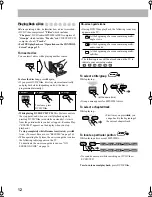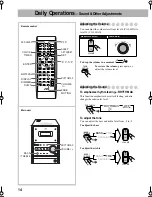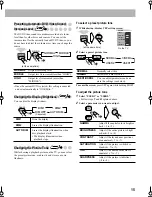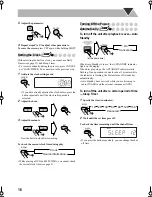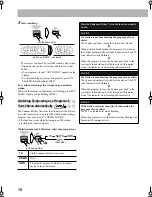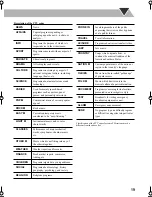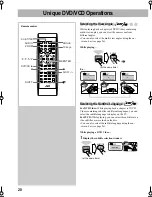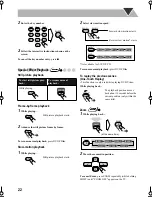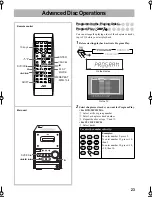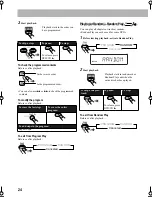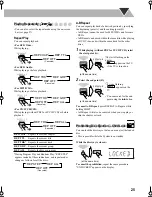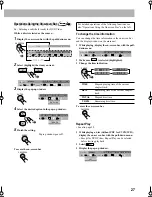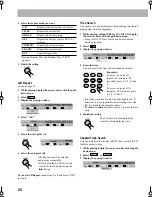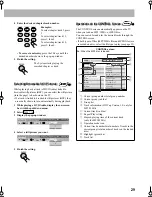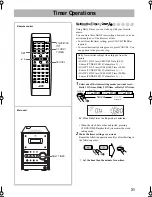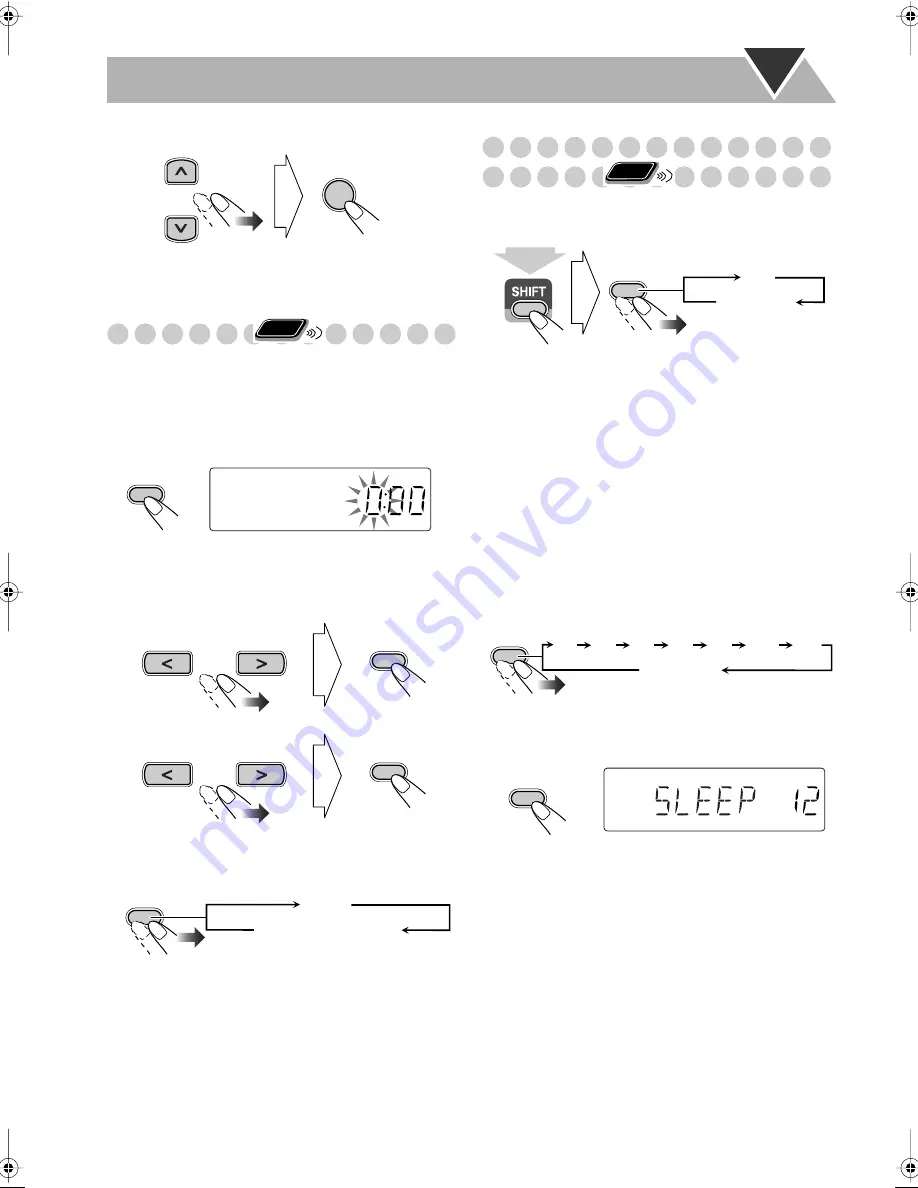
16
3
Adjust the parameter.
4
Repeat steps
2
to
3
to adjust other parameters.
To erase the screen, press VFP again while holding SHIFT.
Setting the Clock
Without setting the built-in clock, you cannot use Daily
Timers (see page 31) and Sleep Timer.
• To correct a misentry during the process, press CANCEL
or CLOCK/TIMER. You can return to the previous step.
1
Activate the clock setting mode.
• If you have already adjusted the clock before, press the
button repeatedly until the clock setting mode is
selected.
2
Adjust the hour.
3
Adjust the minute.
Now the built-in clock starts working.
To check the current clock time during play
• While playing a DVD and MP3/WMA, you cannot check
the current clock time (see page 9) .
Turning Off the Power
Automatically
To turn off the unit after playback is over—Auto
Standby
When Auto Standby is in use, the A.STANDBY indicator
lights on the display.
When disc play stops, the A.STANDBY indicator starts
flashing. If no operation is done for about 3 minutes while
the indicator is flashing, the System turns off (stands by)
automatically.
• Auto Standby does not work while you are listening to
radio (TUNER) and the external component (AUX).
To turn off the unit after a certain period of time
—Sleep Timer
1
Specify the time (in minutes).
2
Wait until the set time goes off.
To check the time remaining until the shut-off time
• If you press the button repeatedly, you can change the shut-
off time.
ENTER
Remote
ONLY
CLOCK/
TIMER
SET
SET
DISPLAY
RDS DISPLAY
Clock
Source information
Remote
ONLY
SLEEP
A.STANDBY
On
Canceled
(at the same time)
SLEEP
A.STANDBY
10
20
30
60
90
120
Canceled
150
SLEEP
SLEEP
A.STANDBY
Basic.fm Page 16 Tuesday, February 17, 2004 10:16 PM