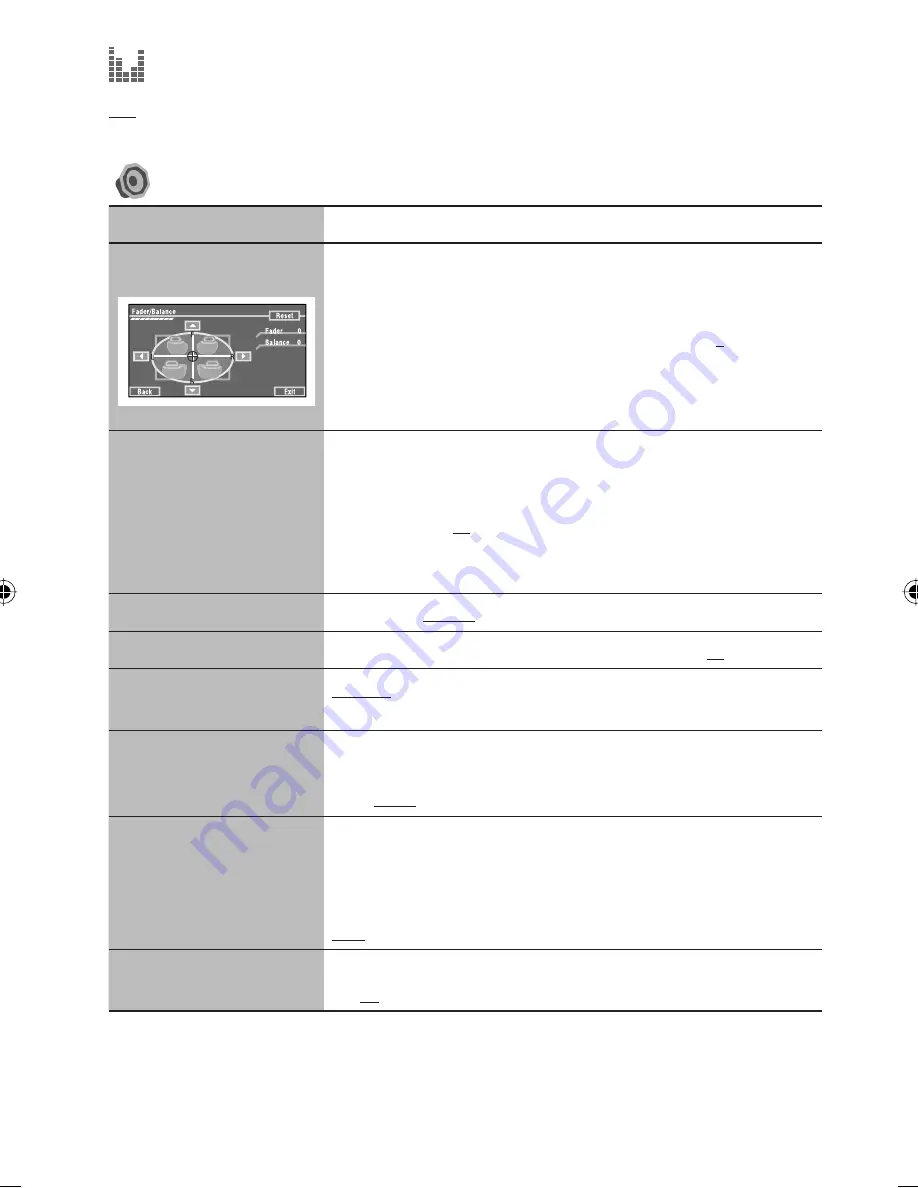
60
Equalizer
Flat
/
Hard Rock
/
R&B
/
Pop
/
Jazz
/
Dance
/
Country
/
Reggae
/
Classic
/
User1
/
User2
/
User3
,
☞
[51]
Sound
Menu items
Selectable settings, [reference page]
Fader/Balance
Adjust fader—speaker output balance between the front and rear speakers.
• Upmost—front only (F6)
• Downmost—rear only (R6)
When using a two-speaker system, set the fader to the center (
0
).
Adjust balance—speaker output balance between the left and right speakers.
• Leftmost—left only (L6)
• Rightmost—right only (R6)
Volume Adjust
Adjust and store auto-adjustment volume level for each source, comparing to
the FM volume level. The volume level will automatically increase or decrease
when you change the source.
–12
to
+12
; Initial
00
• For Disc/SD/USB: An auto-adjustment level is commonly used when playing
DivX/MPEG1/MPEG2/MP3/WMA/WAV/AAC files
Subwoofer Phase
Select either <
Normal
> or <
Reverse
>, which reproduces a better sound.
Subwoofer Level
*
16
Adjust the subwoofer output level. Level:
–06
to
+08
; Initial
00
High Pass Filter
Through
: Select when the subwoofer is not connected.
On
: Select when the subwoofer is connected.
Crossover
Adjust the crossover frequency between the front/rear speakers and the
subwoofer.
80Hz
,
120Hz
,
150Hz
Amplifier Gain
You can change the maximum volume level of this unit.
Off
: Deactivates the built-in amplifier.
Low
: VOL 00 to 30 (Select this if the maximum power of the speakers is less
than 50 W)
High
: VOL 00 to 50
Rear Speaker
*
17
You can activate/deactivate the rear speakers.
Off
,
On
*
16
This subwoofer level setting takes effect only when surround is deactivated. (
☞
also page 24)
*
17
This setting takes effect only when Dual Zone is activated. (
☞
also page 27)
EN51-62_KW-AVX900A_f.indd 60
EN51-62_KW-AVX900A_f.indd 60
07.3.13 11:41:26 AM
07.3.13 11:41:26 AM















































