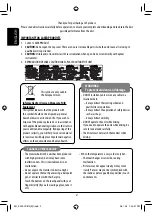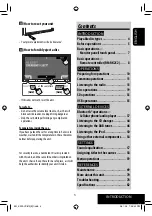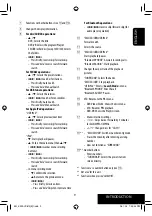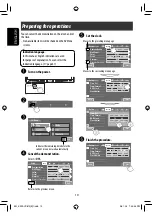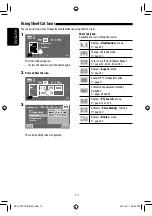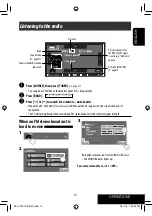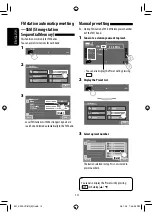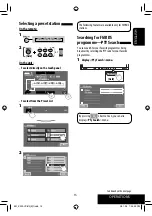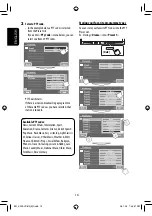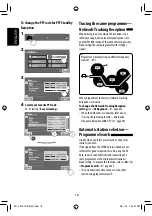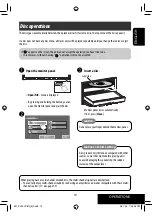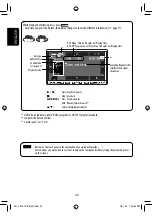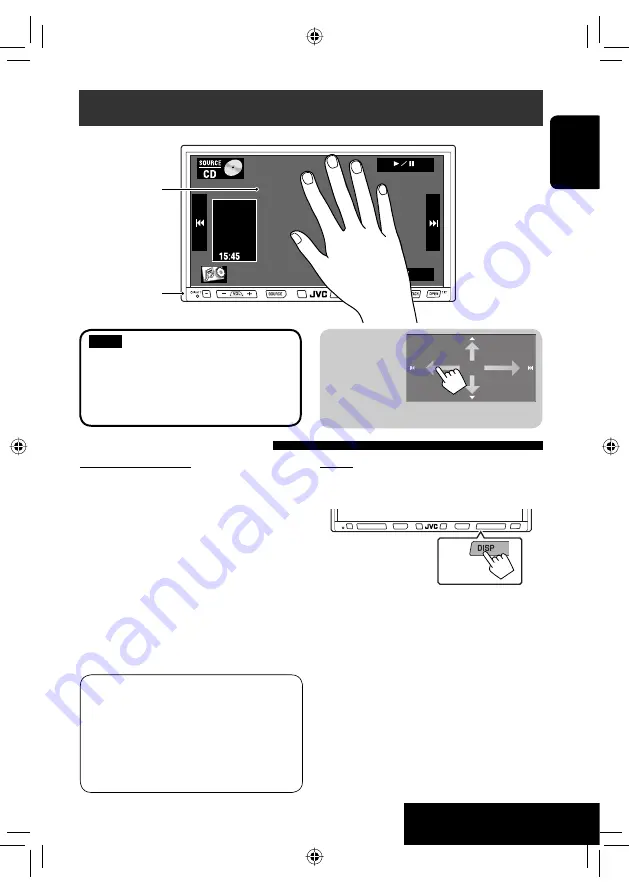
:
5
ENGLISH
INTRODUCTION
Screen
While the unit is turned on, you can also turn off the
screen by holding DISP on the monitor panel.
The screen is turned on again in the following cases:
– When you touch the touch panel
– When you press TP/PTY, DISP, DETACH, or OPEN on
the monitor panel
– When a call/SMS comes in (for Bluetooth cellular
phone)
– When the signal from the rear view camera comes in
Before operations
Buttons on the touch panel
In the explanation, they are
indicated inside [ ].
For details on the touch panel
operations, see each source operation
section.
Monitor panel
Touch panel
Features of the Illumination
Monitor panel buttons
The lights of the monitor panel buttons are turned off
when no operation is done for about 10 seconds.
They are turned on again in the following cases:
– When you touch the touch panel or move your hand
nearby*
– When you use the remote controller
– When a call/SMS comes in (for Bluetooth cellular
phone)
– When the source is automatically changed by
receiving the Traffic Announcement/PTY programme
*
Depending on the <
Illumination
> setting. To change
the setting,
☞
page 64.
The lights of the monitor panel buttons are always
turned on in the following cases:
– While AV menu screen is displayed.
– While <
Source Menu
> screen is displayed.
– While <
Open/Tilt
> menu is displayed.
– When <
Illumination
> is set to <
Normal
>
(
☞
page 64)
[Hold]
When you slide
your finger on
the touch panel,
it functions in
the same way as
touching [
5
/
∞
/
4
/
¢
].
EN_KW-AVX810[E]f.indb 5
EN_KW-AVX810[E]f.indb 5
08.1.25 7:45:41 PM
08.1.25 7:45:41 PM
Содержание EXAD KW-AVX810
Страница 331: ...Instructions DVD RECEIVER WITH MONITOR KW AVX810 ...