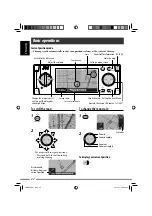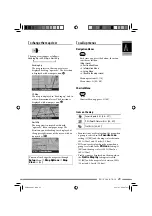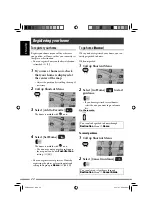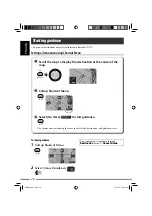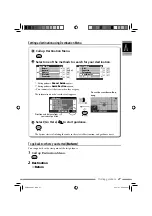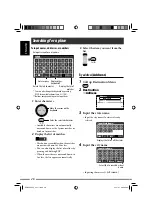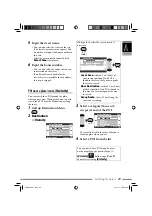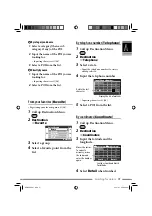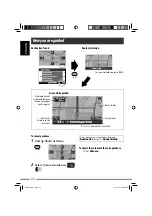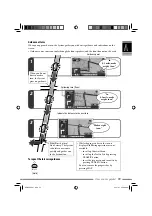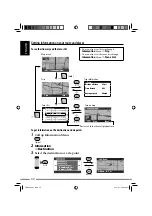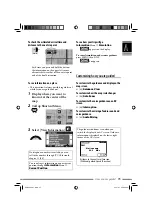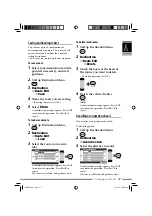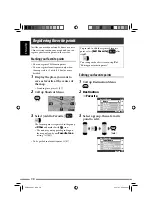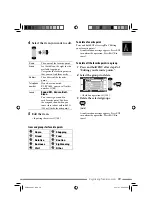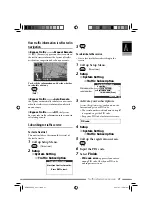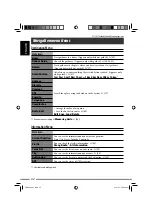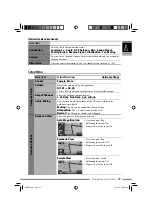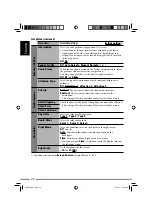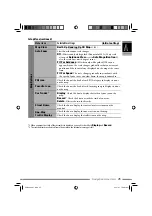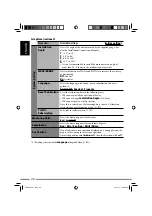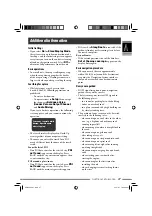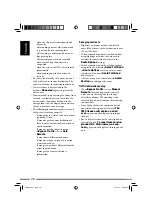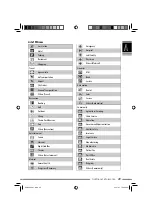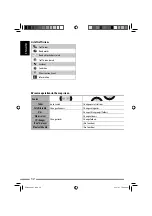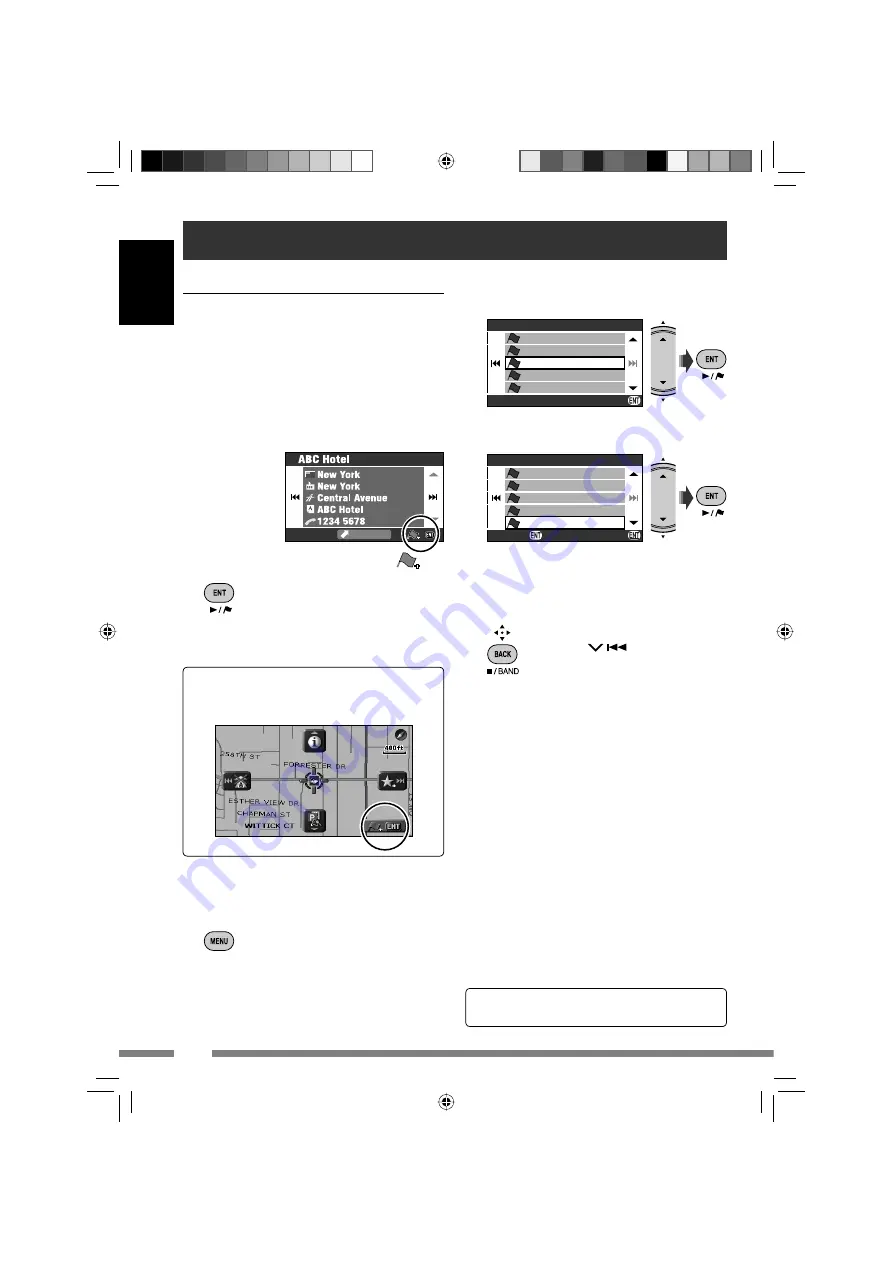
36
ENGLISH
You can also set via points on the map
through Shortcut Menu
]
[Add to Via
Point]
.
3
Select the via point you want to
move.
4
Move the selected via point in
the list.
5
Repeat steps
3
and
4
to move
other via points.
6
Finish the rearrangement.
• You can also use MENU, DISP,
MAP, or
.
A confirmation message appears. Press ENT
to confirm the operation. Press BACK to
cancel.
The System starts calculating the new route,
and guidance starts.
• No confirmation message appears if the
via points are not changed.
To delete a via point
Press and hold ENT in step
4
.
A confirmation message appears. Press ENT
to confirm the operation. Press BACK to
cancel.
Arranging your route
Setting places to stop by
After selecting your destination, you can select
up to nine places (“via points”) to stop by.
To add via points
After guidance has started...
1
Select a place you want to stop
by.
• Searching for a place
☞
[27]
2
Select [Add to Via Point]
.
The System starts calculating the new route,
and guidance starts.
For other options for routing
☞
[44]
Route
Options
0.7 mi
Select Point
1/2
Station
Forest Inn
Intr’l Airport
Car Dealer
Michael
Select
1
2
3
4
5
Move Point
1/2
Station
Forest Inn
Car Dealer
Michael
Intr’l Airport
Set Delete
1
2
4
5
3
To rearrange the sequence of via points
1
Call up Destination Menu.
2
Destination
]
Route Edit
]
Edit
The list of via points appears.
KDNX5000_J.indb 36
KDNX5000_J.indb 36
23/1/07 6:59:51 pm
23/1/07 6:59:51 pm