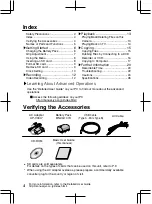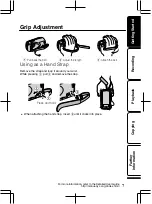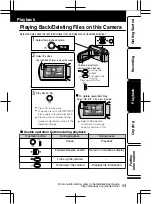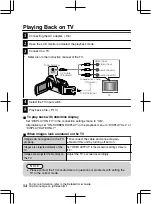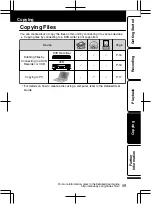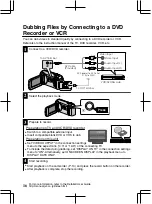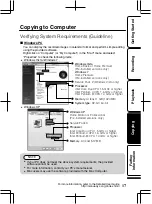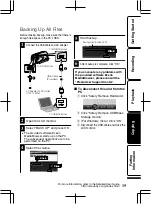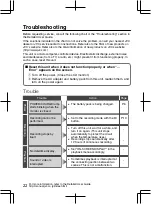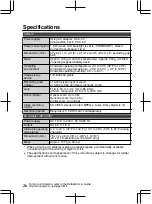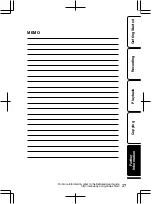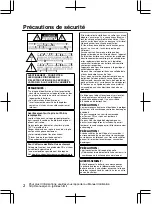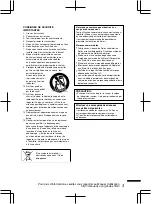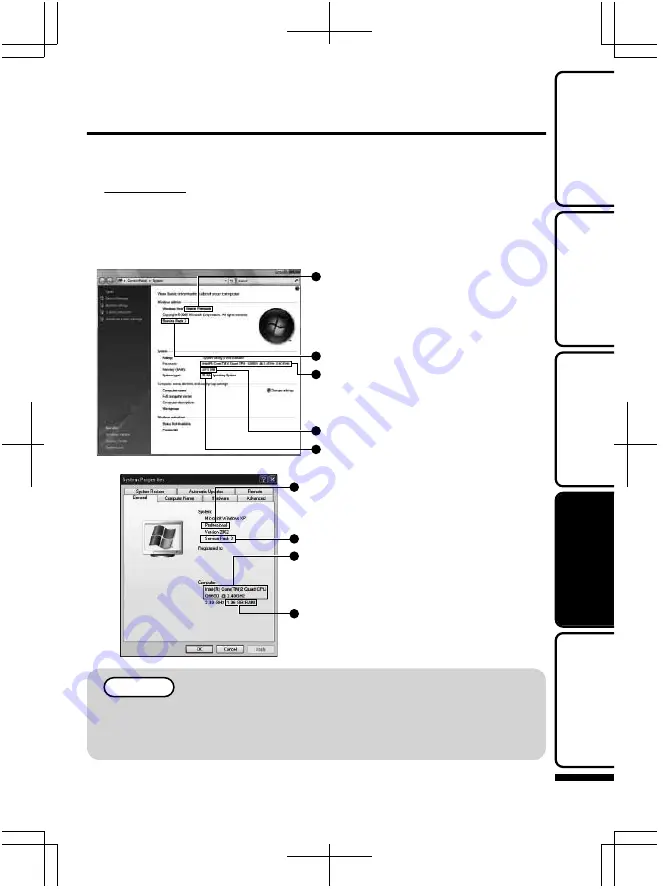
Copying to Computer
Verifying System Requirements (Guideline)
■
Windows PC
You can display the recorded images in calendar format and perform simple editing
using the provided software.
Right-click on “Computer” (or “My Computer”) in the “Start” menu and select
“Properties” to check the following items.
●
Windows Vista / Windows 7
W
i
ndows V
i
sta
Home Basic or Home Premium
(Pre-installed versions only)
W
i
ndows 7
Home Premium
(Pre-installed versions only)
Service Pack 2 (Windows Vista only)
Processor
:
Intel Core Duo CPU 1.5 GHz or higher
Intel Pentium 4 CPU 1.6 GHz or higher
Intel Pentium M CPU 1.4 GHz or higher
Syste
m
type
: 32-bit / 64-bit
Me
m
ory
: At least 1 GB (1024 MB)
●
Windows XP
W
i
ndows XP
Home Edition or Professional
(Pre-installed versions only)
Service Pack 3
Processor
:
Intel Core Duo CPU 1.5 GHz or higher
Intel Pentium 4 CPU 1.6 GHz or higher
Intel Pentium M CPU 1.4 GHz or higher
Me
m
ory
: At least 512 MB
NOTE
●
If your PC does not meet the above system requirements, the provided
software cannot be used.
●
For more information, contact your PC
'
s manufacturer.
●
Mac users may use the software provided with the Mac Computer.
For more information, refer to the Detailed User Guide
http://manual.jvc.co.jp/index.html/
17
Getting Started
Recording
Playback
Copying
Further
Information