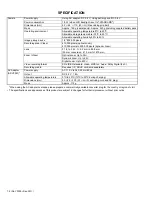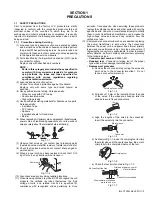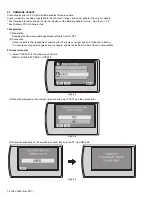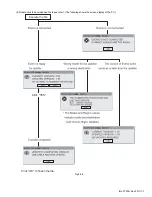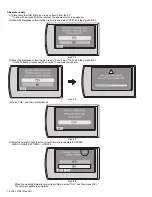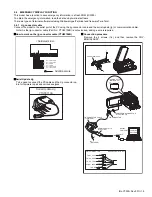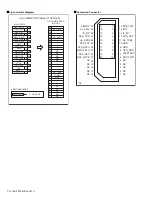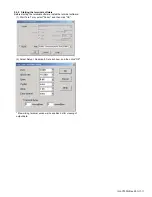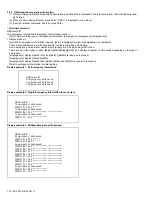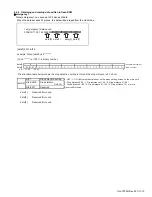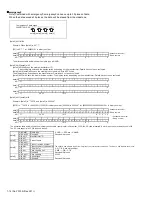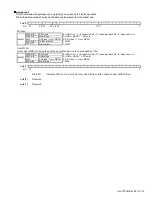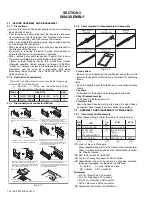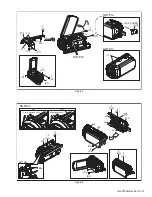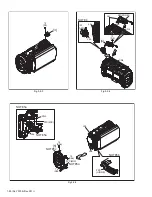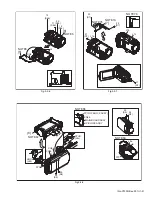1-6 (No.YF335<Rev.001>)
2.3
FIRMWARE UPDATE
Connecting Everio to a PC via USB cable enables firmware update.
Connect a battery, capable of operating for 30 minutes or longer, and an AC adapter to Everio for update.
* The following procedure shows the monitor displays of the firmware update from ver. 0.82 to ver. 1.55.
* Use Windows XP or Windows Vista.
1.Preparation
(1)Preparation
Download the firmware update application software from JS-NET.
(2)Connection
Connect a battery that is capable of operating for 30 minutes or longer and an AC adapter to Everio.
* To ensure secure power supply during the update, update is disabled if either of them is not available.
2.Firmware transfer
(1) Select "UPDATE" in the main menu of Everio.
MENU > BASIC SETTINGS > UPDATE
Fig.2-2-1
(2)When the displayed current version is an old one, select "YES", and then press (OK).
Fig.2-2-2
(3)Follow the directions on the monitor to connect Everio to the PC via USB cable.
Fig.2-2-3