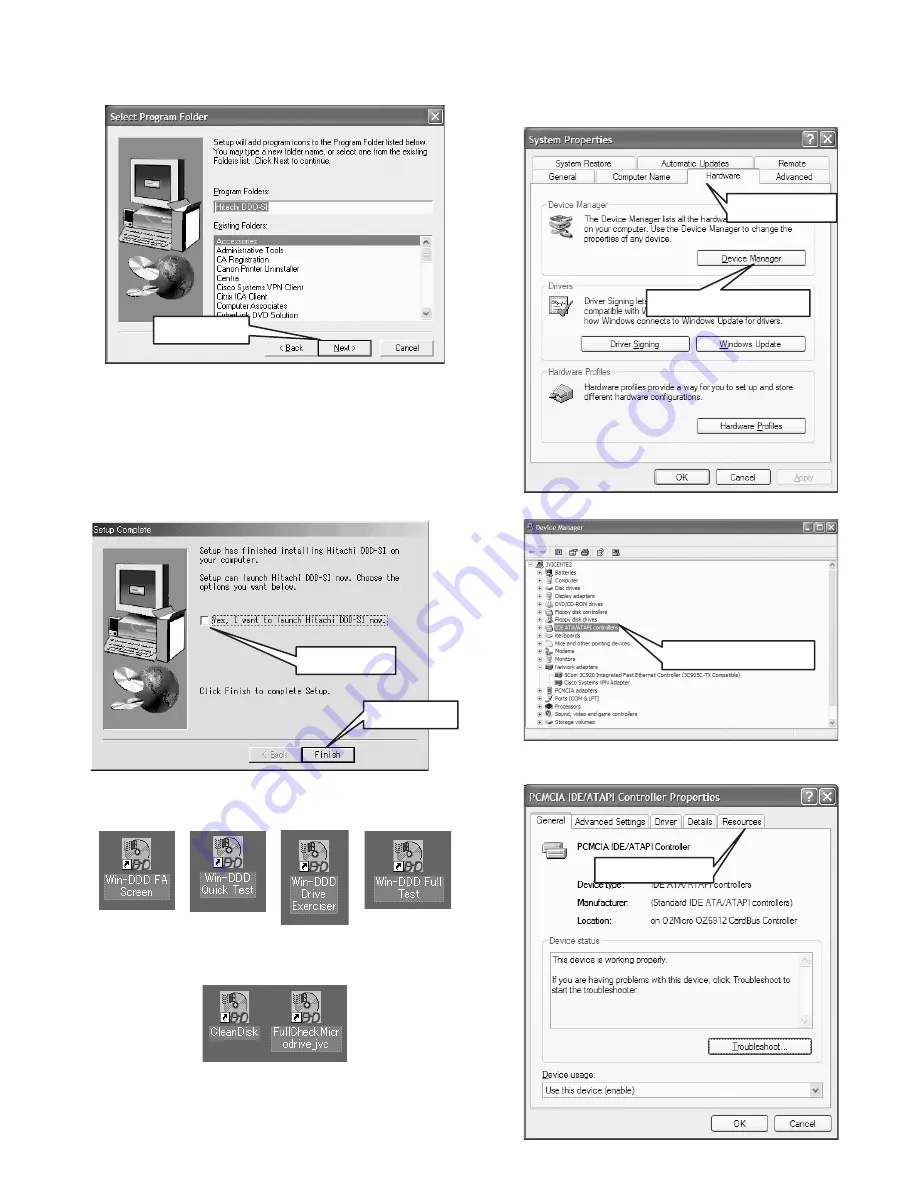
(No.YF059)1-13
(11) Select the program folder, then press Next button.
Use default folder. (NOTE)
NOTE:
For installation folder name and drive, use default ad-
dress and drive as long as there is no problem with the
PC. If the default settings are changed, programs follow-
ing this installation do not operate properly.
(12) When a confirmation "Yes, I want to launch Hitachi DDD-SI
now" is displayed, press Finish button.
(DDD will not be started until the starting up preparation in
4 is completed.)
2.1.6.4
Preparation for start up
(1) On the desktop, icons (4 kinds) shown below are created.
Delete those icons, as they are not to be used.
(2) From the DDD SETUP folder, copy the shortcut icons (2
kinds) shown below to the desktop.
(These are the links for the program exclusive to JVC.)
NOTE:
The names of icons, display contents and display parts
differ according to the types of installed OS, their ver-
sions, and each PC's settings. The following procedure
is explained using Windows2000 as an example.
(3) Double click the My Computer icon, then select Properties.
(4) 4.Click the Hardware tab in System Properties, and then
click Device Manager.
(5) 5.Click IDE ATA/ATAPI controllers in Device Manager.
(6) Open the PCMCIA IDE ATA/ATAPI controller property,
then click the Resources tab.
Press Next button
Press finish button
Do not check (click)
Click the Hardware tab
Press the Device Manager button.
Click IDE ATA/ATAPI controllers
Click the Resources tab
Содержание Everio GZ-MC200US
Страница 2: ...1 2 No YF059 SPECIFICATION ...




























