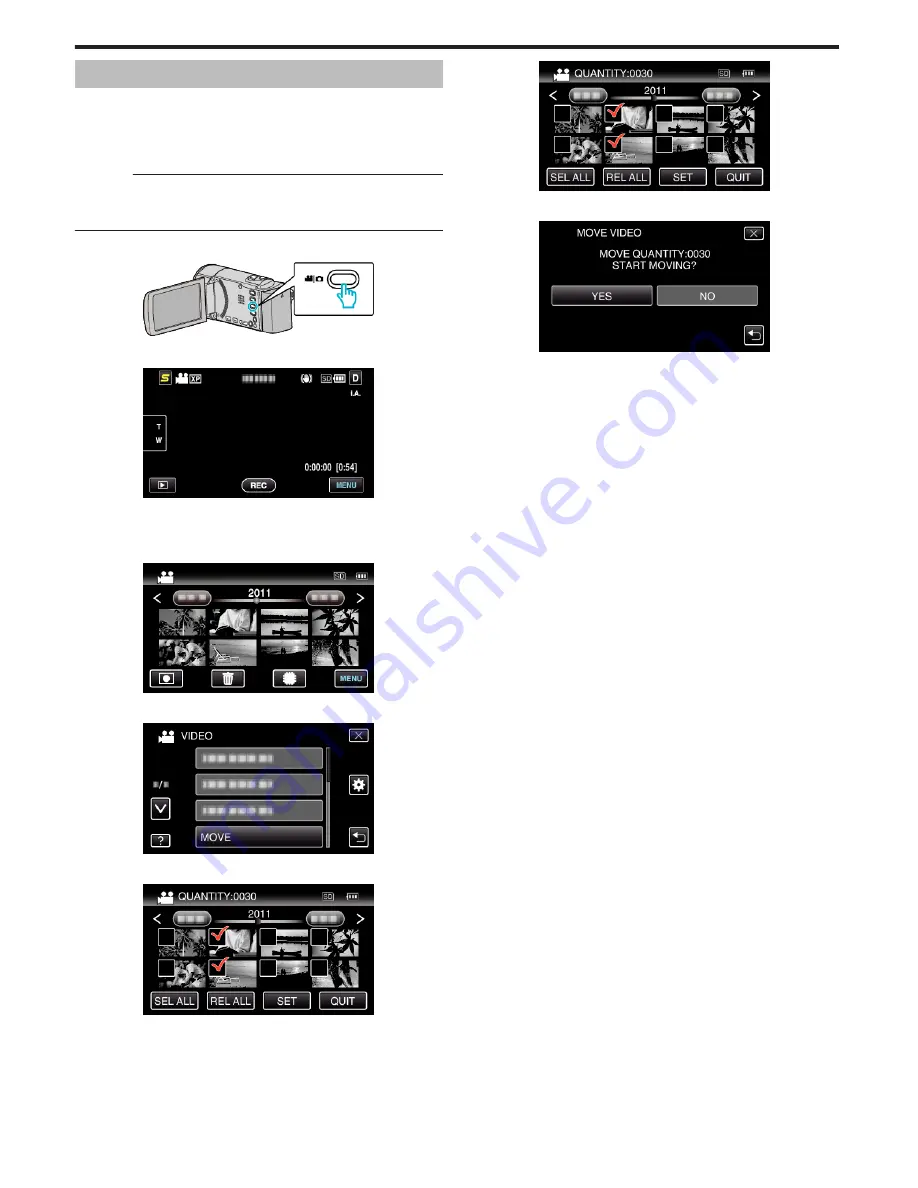
Moving Files to an SD Card
You can move videos and still images from the built-in memory to SD card
or from slot A to slot B.
Files that are moved will be deleted from the built-in memory or slot A.
Moving still images to SD cards makes it convenient to bring them to the
shop for printing (developing).
Caution :
0
Make sure that there is enough space left in the destination medium.
0
Videos in the SD card cannot be moved to the built-in memory or from slot
B to slot A.
1
Select video or still image mode.
.
2
Tap
L
to select the playback mode.
.
0
Tap
R
to return to the recording mode.
0
The mode changes between recording and playback with every tap.
3
Tap “MENU”.
.
4
Tap “MOVE”.
.
5
Tap on the files to move.
.
0
P
appears on the selected files.
To remove
P
from a file, tap on the file again.
0
Tap “SEL ALL” to select all files.
0
Tap “REL ALL” to release all selections.
0
“SET” is deactivated when no file is selected.
6
Tap “SET”.
.
7
Tap “YES”.
.
0
Moving of files starts.
0
After moving, tap “OK”.
Copying
66






























