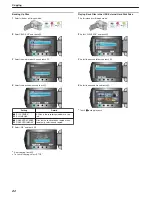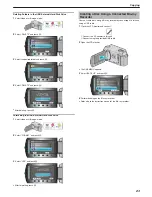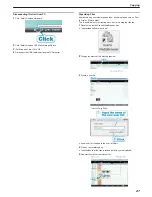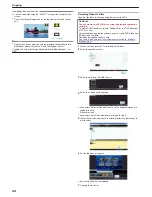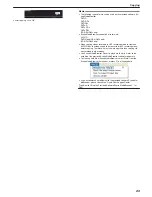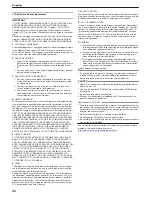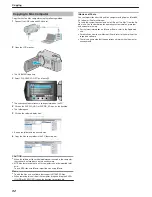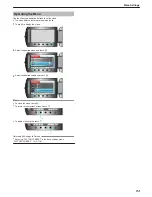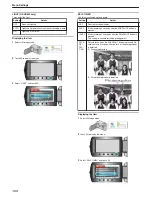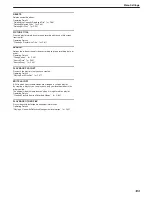Backing Up Files Without Using Provided Software
Copy the files to a PC using the following method.
1
Connect the USB cable and AC adapter.
.
①
Connect the AC adapter to this unit.
②
Connect using the provided USB cable.
2
Open the LCD monitor.
.
●
The USB MENU appears.
3
Select “PLAYBACK ON PC” and touch
C
.
.
●
Close the Everio MediaBrowser program, if it starts.
●
The subsequent operations are to be performed on the PC.
4
Select "Computer" (Windows Vista / Windows7) / "My Computer" (Win-
dows XP) from the start menu, then click on the EVERIO_HDD or EV-
ERIO_SD icon.
●
The folder opens.
5
Copy the files to any folder in the PC (desktop, etc).
CAUTION:
●
When the folders or files are deleted/moved/renamed in the computer,
they cannot be played back on this unit anymore.
Memo:
●
To edit the files, use a software that supports MTS/JPEG files.
●
When removing this unit from the computer, drag and drop the EVER-
IO_HDD or EVERIO_SD icon on the desktop to the trash bin.
●
The above operations on PC may vary with the system used.
List of Files and Folders
Folders and files are created in the internal HDD and microSD card as
shown below.
They are created only when necessary.
.
CAUTION:
●
When the folders or files are deleted/moved/renamed in the computer,
they cannot be played back on this unit anymore.
Copying
91
Содержание Everio GZ-HD500
Страница 1: ...GZ HD620 GZ HD500 CAMCORDER Detailed User Guide LYT2210 006A ...
Страница 140: ......