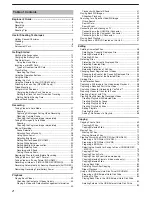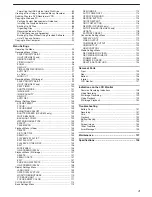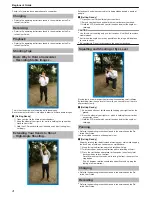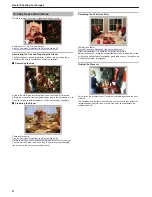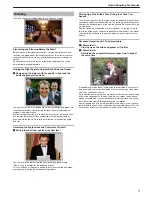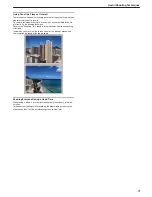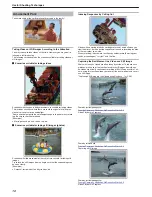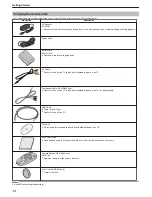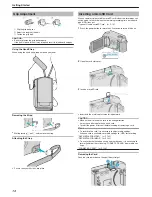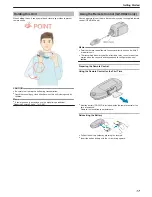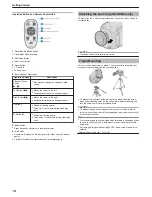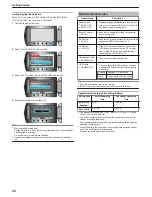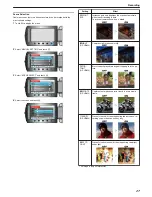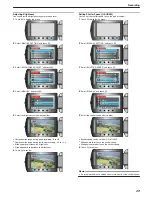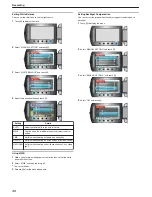Resetting the Clock
Set the clock with “CLOCK ADJUST” from the menu.
1
Touch
D
to display the menu.
.
2
Select “CLOCK ADJUST” and touch
C
.
.
3
Select “CLOCK SETTING” and touch
C
.
.
4
Set the date and time.
.
●
Use the slider to adjust the year, month, day, hour, and minute in order.
●
Touch the operation buttons "
E
" / "
F
" to move the cursor.
●
After setting the date and time, touch
C
.
5
Select the region where you live and touch
C
.
.
●
The city name and time difference are displayed.
●
Touch
C
after the color of the selected region changes.
Using the Operation Buttons
Functions of the operation buttons may be displayed on the screen ac-
cording to the feature in use.
.
●
To operate, touch the slider and buttons around the screen lightly with
your fingers.
Memo:
●
"Touch" denotes the touching of the operation buttons lightly.
●
The slider and buttons do not function if you touch them with your fin-
gernails or with gloves on.
●
The displays on the screen do not work even if you touch them.
Using the Slider
Slide the ball of your finger along the slider for smooth operations.
While the slider is being pressed, the cursor moves automatically.
Fine operations such as moving the cursor one by one can be performed
by touching the slider.
●
Refer to the operating instructions found in the animation on the De-
tailed User Guide.
Memo:
●
The slider and buttons do not function if you touch them with your fin-
gernails or with gloves on.
●
The displays on the screen do not work even if you touch them.
Getting Started
16
Содержание Everio GZ-HD500
Страница 1: ...GZ HD620 GZ HD500 CAMCORDER Detailed User Guide LYT2210 006A ...
Страница 140: ......