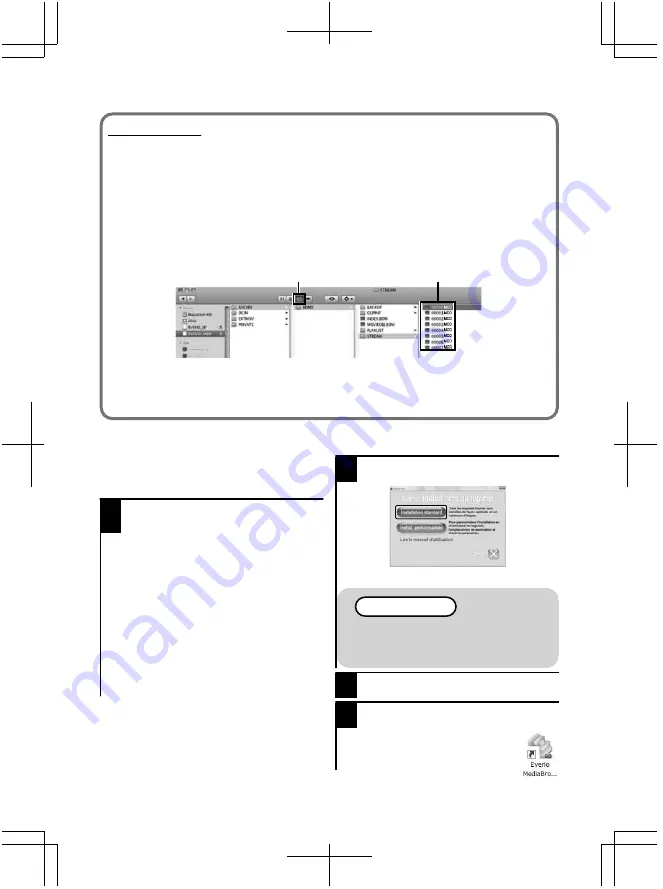
Ordinateur Mac
Copiez les vid
é
os et les photos vers un ordinateur en suivant la m
é
thode suivante.
①
Fermez le moniteur LCD et branchez la cam
é
ra
à
un ordinateur. ( P.23)
②
Ouvrez l
’é
cran LCD et afficher le menu USB.
③
S
é
lectionnez “LECTURE SUR PC” et appuyez sur
.
④
Double-cliquez sur l
’
ic
ô
ne
"
EVERIO_MEM
"
ou
"
EVERIO_SD
"
du bureau.
⑤
Cliquez sur l
’
ic
ô
ne d
’
affichage de la colonne.
⑥
Copiez les fichiers dans n
’
importe quel autre dossier de l
’
ordinateur
(bureau, etc.).
.
Icône d’affichage colonne
Copier des fichiers
●
Les dossiers ou fichiers supprim
é
s/d
é
plac
é
s/renomm
é
s sur l
’
ordinateur ne
pourront plus
ê
tre lus sur ce unit
é
.
●
Lorsque vous d
é
branchez ce cam
é
scope de l
’
ordinateur, d
é
placez l
’
ic
ô
ne
"
EVERIO_MEM
"
ou
"
EVERIO_SD
"
du bureau vers la poubelle.
Installation du logiciel fourni
Vous pouvez afficher les photos enregistr
é
es
au format calendrier et les modifier avec le
logiciel qui vous a
é
t
é
fourni.
1
Chargez le CD-ROM fourni dans
votre PC.
(Windows Vista uniquement)
①
Cliquez sur “Ex
é
cuter
INSTALL.EXE” dans la bo
î
te de
dialogue de lecture automatique.
②
Cliquez sur “Continuar” sur l
’é
cran
de contr
ô
le du compte d
’
utilisateur.
●
“Installation dulogiciel” appara
î
t alors
à
l
’é
cran apr
è
s quelques instants.
●
S
’
il n
’
appara
î
t pas, double-cliquez
sur l
’
ic
ô
ne du CD-ROM dans
“Poste de travail”.
2
Cliquez sur “Installation standard”.
.
●
Suivez les instructions qui s
’
affichent
à
l
’é
cran.
REMARQUE
Viewing the web user guide
●
Se connecter
à
Internet et cliquer
sur “Lire le manuel d
'
utilisation”.
3
Cliquez sur “Terminer”.
4
Cliquez sur “FIN”.
●
Quitte l
’
installation de Everio
MediaBrowser et les ic
ô
nes
sont cr
éé
es sur le bureau.
22
Pour plus d
'
informations, veuillez vous rapporter au Manuel d
'
utilisation
http://manual.jvc.co.jp/index.html/

























