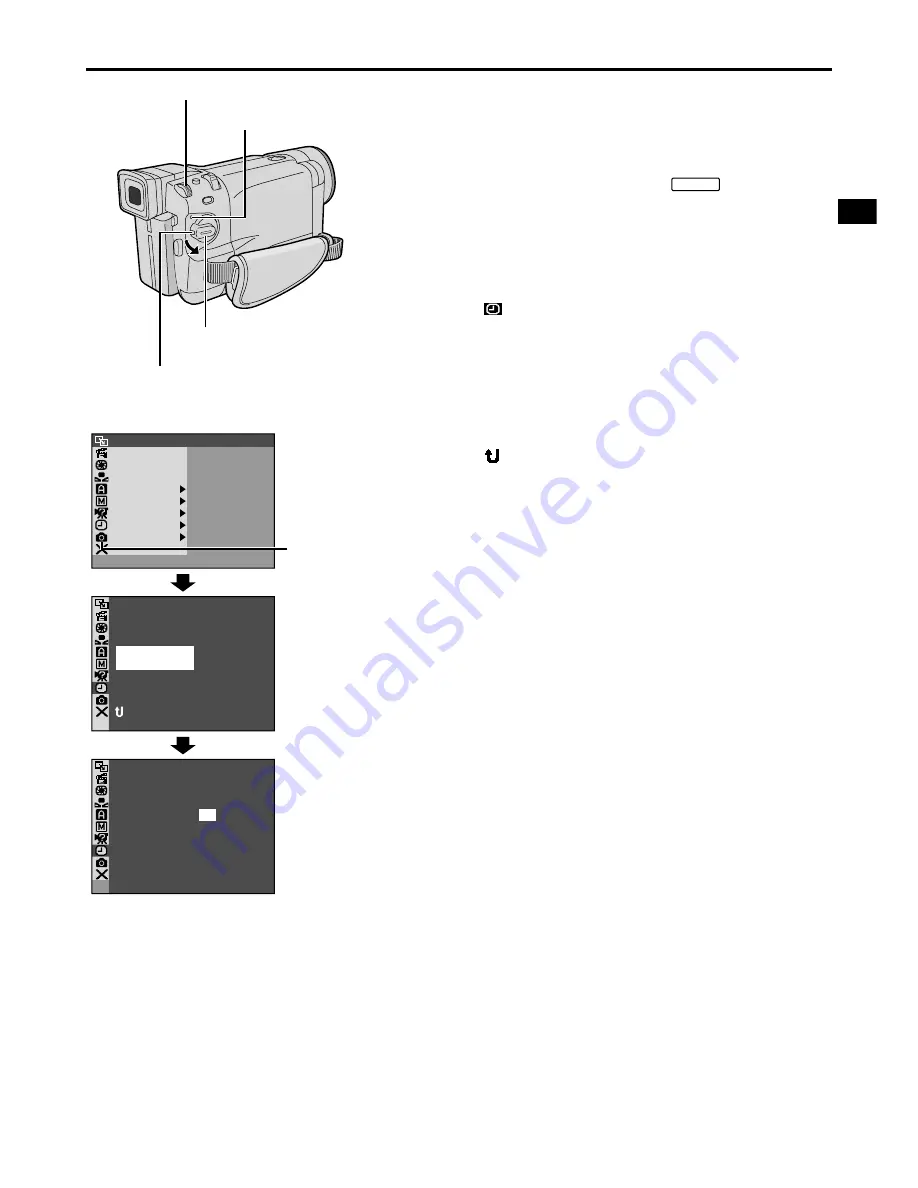
EN
11
Date/Time Settings
The date/time is recorded onto the tape at all times,
but its display can be turned on or off during playback
(
pg. 50, 51).
1
Set the Power Switch to “
MANUAL
” while pressing
down the Lock Button located on the switch. The
power lamp lights and the camcorder is turned on.
2
Press the
MENU/BRIGHT
wheel in to access the
Menu Screen.
3
Rotate the
MENU/BRIGHT
wheel to select
“
DISPLAY”. Press it and the DISPLAY Menu
appears.
4
Rotate the
MENU/BRIGHT
wheel to select
“CLOCK ADJ.”. Press it and “day” is highlighted.
Rotate the
MENU/BRIGHT
wheel to input the day.
Press it. Repeat to input the month, year, hour and
minute.
Rotate the
MENU/BRIGHT
wheel to select
“
RETURN”, and press it twice. The Menu Screen
closes.
NOTE:
Even if you select “CLOCK ADJ.”, if the parameter is not
highlighted the camcorder’s internal clock continues to
operate. Once you move the highlight bar to the first date/
time parameter (day), the clock stops. When you finish
setting the minute and press the
MENU/BRIGHT
wheel
in, the date and time begin operation from the date and
time you just set.
OF F
FADER
/
W I PE
AM AE
PROGR
A
CAMER
L
MANUA
M
SYSTE
DSC
END
AY
D I SPL
C
AN E
W. BAL
RE N
E
ON SC
LCD / TV
U
A
O
T
I ME
T
DATE /
T I ME CODE
CLOCK
ADJ .
–
–
–
F F
O
12 .
.
02
5
2
17 3 0
:
N
RETUR
CLOCK
ADJ .
EXPOSURE
12 .
.
02
5
2
17 3 0
:
Display
MENU/BRIGHT Wheel
Power Switch
Lock Button
DISPLAY Menu
Power Lamp
GR-DVL867/DVL865/
DVL767/DVL765/DVL567/
DVL367/DVL365 only












































