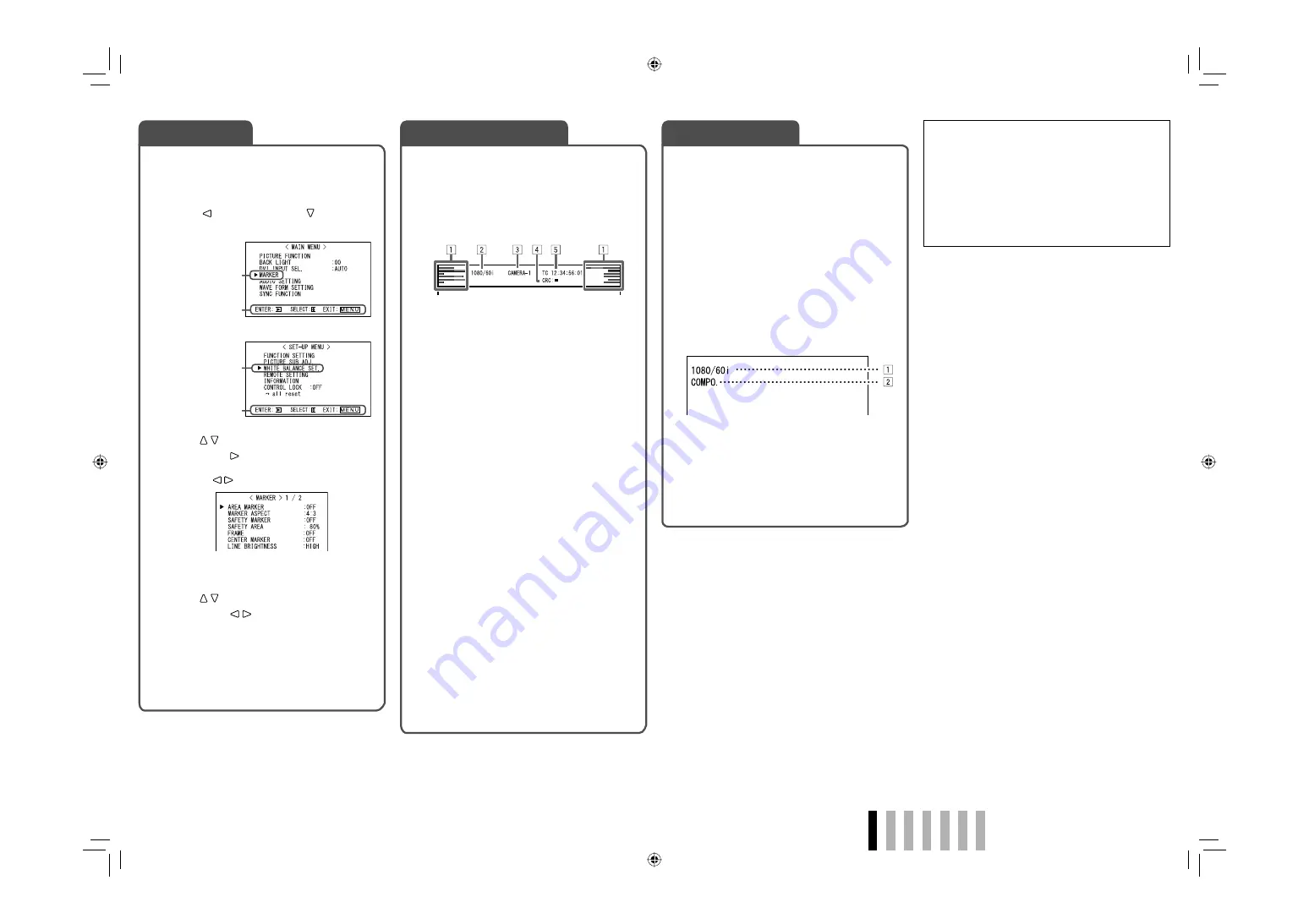
ENGLISH
7
The monitor displays the information below.
• Make the setting to display/hide each information
using the MENU with the exception of
5
,
controlled with T.C. button (
☞
q
on page 6).
• Select the position of the information display
(
☞
“POSITION” in “INFORMATION” on page
15).
1
Audio level meter
• Not displayed when “LEVEL METER ch” is set
to “OFF.” (
☞
“AUDIO SETTING” on page 12)
2
Signal format
• Displayed when “STATUS DISPLAY” is set
to “ON.” (
☞
“INFORMATION” on page 15)
• For the contents displayed, see “On the
signal format” on the right and “Available
signals” on page 9.
3
Source name assigned in “CHARACTER SET.”
• Displayed when “SOURCE ID” is set to “ON.”
• Displayed in large letters when “STATUS
DISPLAY” is set to “OFF” or “AUTO.”
☞
“INFORMATION” on page 15
4
CRC error indication
• Displayed when “CRC ERROR” is set to
“ON.” (
☞
“INFORMATION” on page 15)
• A red square is displayed when an error
occurs.
5
Time code
• When the input signal includes no time code,
“TC – –:– –:– –:– –” is displayed.
☞
“
q
T.C. (time code) button/lamp” on page 6
• When any information of
1
,
2
,
3
, or
4
above is displayed while signals come in from
equipment other than a computer, the picture is
displayed without overlapping the information
display area.
However, the information display will overlap
with the picture when...
– displaying the picture with higher resolution
than the resolution of the panel in 1:1 mode.
– “SD4:3 LARGE” setting is “ON.”
(
☞
“FUNCTION SETTING” on page 14).
If you press the INPUT SELECT button currently
lit, the status of the input signal is displayed for
about 3 seconds.
• Make the setting to display/hide the status in
“STATUS DISPLAY” of the “INFORMATION” (
☞
page 15).
• When “STATUS DISPLAY” is set to “AUTO” or
“ON,” the status below is also displayed in the
following cases:
– When you change the input
– When the signal condition of the current input
changes
– When you turn on the monitor
• When “STATUS DISPLAY” is set to “ON,” the
signal format will remain displayed 3 seconds
after the status is displayed.
1
Signal format
• For the contents displayed, see “On the
signal format” on the right and “Available
signals” on page 9.
2
Signal format of DVI input
☞
“DVI INPUT SEL.” on page 10
1
Display the menu.
To display the MAIN MENU
\
Press MENU button.
To display the SET-UP MENU
\
Press button while holding button.
2
Press buttons to select an item,
then press button.
• For some items, adjustments will be made by
pressing .
3
Press buttons to select an item,
then press buttons to make
adjustments.
4
Press MENU button to finish the
menu operation.
• Pressing MENU button repeatedly
deactivates the display of the menu.
On the Status Display
MAIN MENU
SET-UP MENU
Selected item
Selected item
Operation guide
Operation guide
Ex.: When “MARKER” in the MAIN
MENU is selected
Menu Operations
On the Information Display
On the signal format
The following messages appear depending on the
type of input signals and their conditions.
When a DVI-D signal protected with HDCP is input
\
“
*
” (at the end of the indication)
When no video signal comes in
\
“NO SYNC”
When a noncompliant video signal comes in
\
“Out of range”
DT-V17L3REB̲EN.indd 7
DT-V17L3REB̲EN.indd 7
08.9.18 5:27:31 PM
08.9.18 5:27:31 PM























