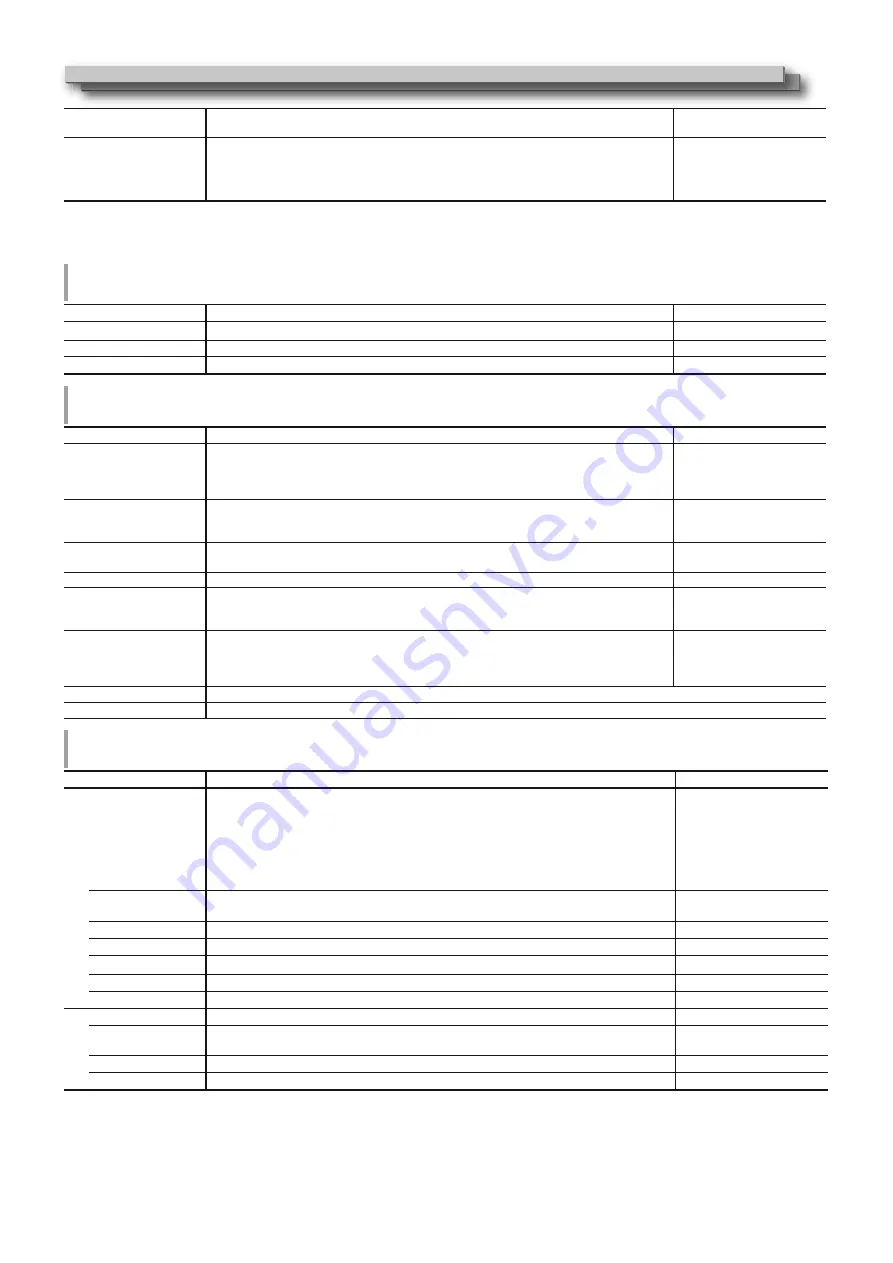
12
12
1:1*
3
Displays the picture in the original resolution of the input signal.
t
The aspect ratio of the picture may change depending on the input signal.
Off, On
16:9 Size*
1,
*
2,
*
4
Selects the picture size when the input signal format is 16:9.
Normal, V Full
Normal
:
Matches the vertical picture size to the number of pixels.
V Full
:
Enlarges the picture vertically. At this time, the right and left of the
picture are overscanned and markers are displayed.
*
1
Not activate when picture is displayed in the 1:1 mode.
*
2
When the histogram, wave form monitor or vector scope is displayed, only “Normal” is available.
*
3
When the histogram, wave form monitor or vector scope is displayed, only “Off” is available.
*
4
DT-V24G2 only.
Zebra
Settings for displaying the range of brightness.
Item
To do
Setting value
Zebra Mode
Activate / deactivate the function.
Off, On
H-Level Threshold
Setting the maximum brightness of an image for Zebra. “Over” means the range which exceeds 100%. 5% to 100% (by 5%), Over
L-Level Threshold
Setting the minimum brightness of an image for Zebra.
0% to 100% (by 5%)
Signal Setting
Settings for input signals.
Item
To do
Setting value
HDMI Mode
Settings for formats of signals input into the HDMI terminal.
t
Automatically distinguishes signals when set to “Auto”. (Normally, select “Auto”)
t
Select “Compo.”, “RGB” or “PC” when the picture is not displayed correctly with “Auto”.
t
HDMI input of the monitor is compatible with HDCP.
Auto, Compo., RGB, PC
3G SDI Level B
Selects the data stream from two HD SDI signals multiplexed when a 3G SDI LEVEL B signal
comes in.
t
The setting value will be invalid if a 3G SDI LEVEL B DUAL LINK signal is input.
DS1, DS2
Dual Link
Activates/deactivates the DUAL LINK function of SDI signals.
t
“Dual Link” is displayed when the setting is set to “On”.
Off, On
I/P Mode
Selects a proper mode corresponding to the input picture.
Normal, Cinema
Color System
Select the color system.
Auto, NTSC, PAL, SECAM,
NTSC 4.43, PAL-M, PAL-N,
PAL60
t
If the picture is unstable with “Auto”, select the color system according to the input signal.
SDI2 OUT SEL
Specify output signal from the SDI OUT 2 terminal.
Switched Out
: Signal of the currently selected SDI input (SDI 1 or SDI 2) is reclocked and
then output.
SDI-2
: Signal input from SDI IN 2 terminal is output.
Switched Out, SDI-2
sub menu
Display the sub menu which enables you to adjust the items in “Signal Setting” while viewing the actual picture.
reset
Restore the default settings for all the items in “Signal Setting”.
Marker*
1
Settings for marker functions.
Item
To do
Setting value
1/2 Area Marker
Activate/deactivate the area marker and select the style of it.
Off, Line, Half, Half+Line
Off
Line
Half
Half+Line
:
:
:
:
Deactivate the marker.
Displays the area with an outline.
The area outside the specified aspect ratio of the screen is displayed at 50%
transparency.
The area of the specified aspect ratio of the screen is indicated by an outline,
and the area outside of that is displayed at 50% transparency.
Marker Aspect
Select the aspect ratio of the area marker.
4:3, 16:9, 14:9, 13:9, 2.35:1,
1.85:1, 1.75:1, 1.66:1
Safety Marker
Activate/deactivate the safety marker and select the style of it.*
2
Off, Line, Half, Half+Line
Safety Area
Adjust the area of the safety marker.
80% to 100%
Frame*
3
Displays/hides the video area.
Off, On
Center Marker*
3
Displays/hides the marker indicating the center position of the picture.
Off, On
Line Brightness
Adjust the brightness of the marker.
Low, High
2/2 R-Area Marker
Activate/deactivate the area marker and select the style of it.*
2
Off, Line, Half, Half+Line
R-Marker Aspect
Select the aspect ratio of the area marker.
4:3, 16:9, 14:9, 13:9, 2.35:1,
1.85:1, 1.75:1, 1.66:1
R-Safety Marker
Activate/deactivate the safety marker and select the style of it.*
2
Off, Line, Half, Half+Line
R-Safety Area
Adjust the area of the safety marker.
80% to 100%
l
The area marker or the safety marker is displayed by using MARKER button or external control.
l
“R” means “REMOTE (External control)”. Select either non-“R-” items or “R-” items to activate by using external control. (
+
“External Control”
on page 20)
l
When a picture is displayed in 4:3 aspect ratio, the safety marker for the 4:3 area is displayed.
l
To display the safety marker for the area of a picture displayed in 16:9 aspect ratio, set Area Marker to "Off".
*
1
Memorized for each input.
*
2
The setting values are the same as that of “Area Marker”.
*
3
In 1:1 mode, this display is grayed out and cannot be operated.
Menu Configuration (cont.)
'79*B(1LQGE













































