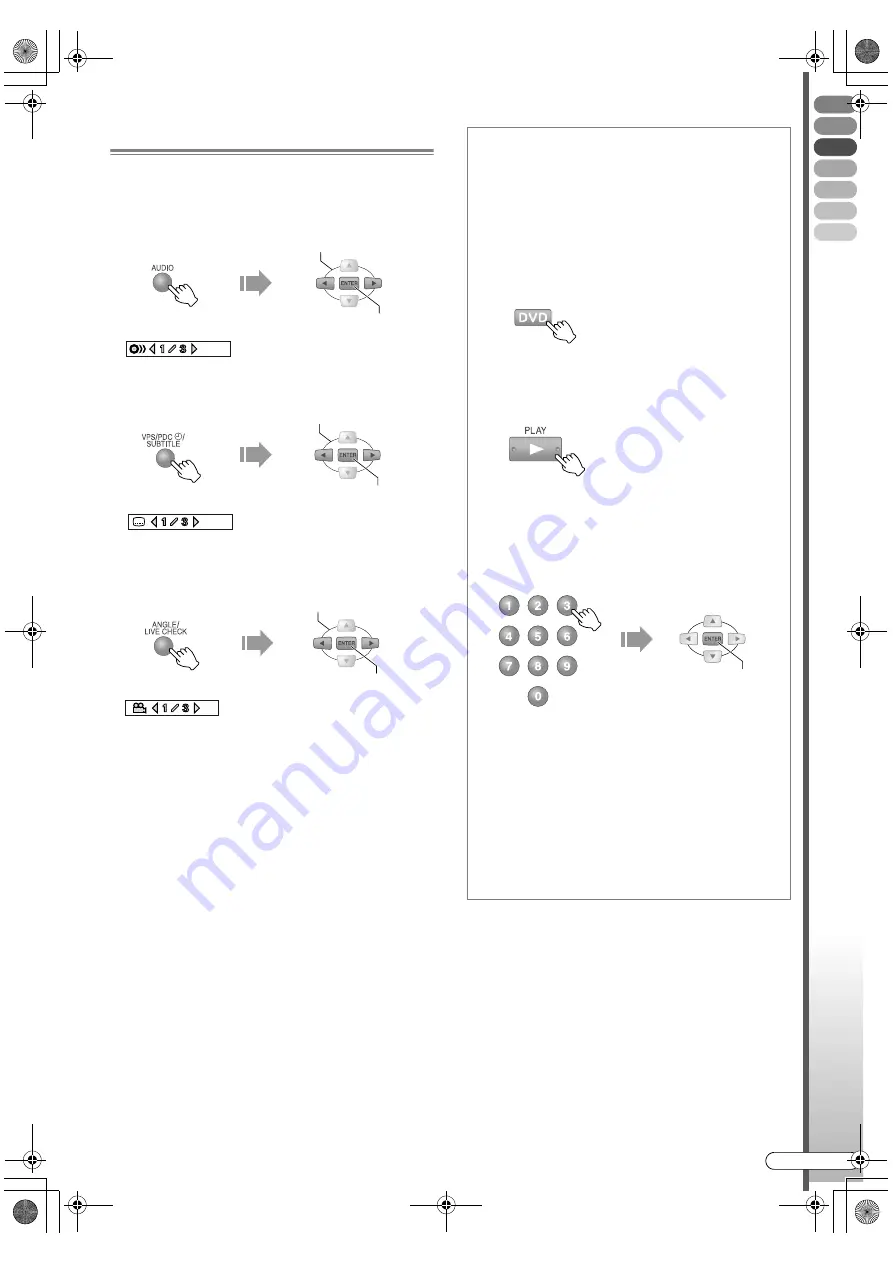
Basic Oper
ations
EN
I
63
Audio, Subtitle and Angle Selection
Selecting the audio language
(DVD Video, Video CD)
0
For Video CDs, the audio will be switched.
Selecting the subtitle language
Selecting the image angle (camera) (DVD
Video)
0
Depending on the disc, the subtitle or audio language
may not switch even if
SUBTITLE
(or
AUDIO
) is
pressed. At times like this, switch using the disc
menu.
0
When
7
appears on the TV screen, either the disc
does not support that function, or the change of
setting is prohibited.
SELECT
CONFIRM
On-screen Display
During playback
ENGLISH
SELECT
CONFIRM
On-screen Display
During playback
ENGLISH
SELECT
CONFIRM
On-screen Display
During playback
Watching Video CDs (PBC Function)
Playing back Video CDs that supports PBC
(Playback Control) function.
. . . . . . . . . . . . . . . . . . . . . . . . . . . . . . . . . . . . . . . . . . . . . . . . . . . . . . .
PREPARATION:
0
Switch
TV/DVD
on the remote control to
DVD
.
A
Select DVD, and load a disc.
0
Playback may also begin automatically when
the disc is loaded. In this case, press
RETURN
.
B
Display the menu screen.
0
When
A
PREVIOUS
B
/
A
NEXT
B
is displayed on
the menu screen, press
S
/
T
to browse the
pages.
C
Select and play back the programme that you
wish to watch.
0
You can also select by pressing
PLAY
.
0
A
PBC
B
will be displayed on the front display
panel when playback begins.
0
You can display the menu screen during
playback by pressing
RETURN
.
To play back without activating the PBC
function
Press the
Number Keys
while stopped, select the
track that you wish to play, then press
ENTER
.
CONFIRM
DR-MX10SE.book Page 63 Wednesday, December 14, 2005 3:37 PM
















































