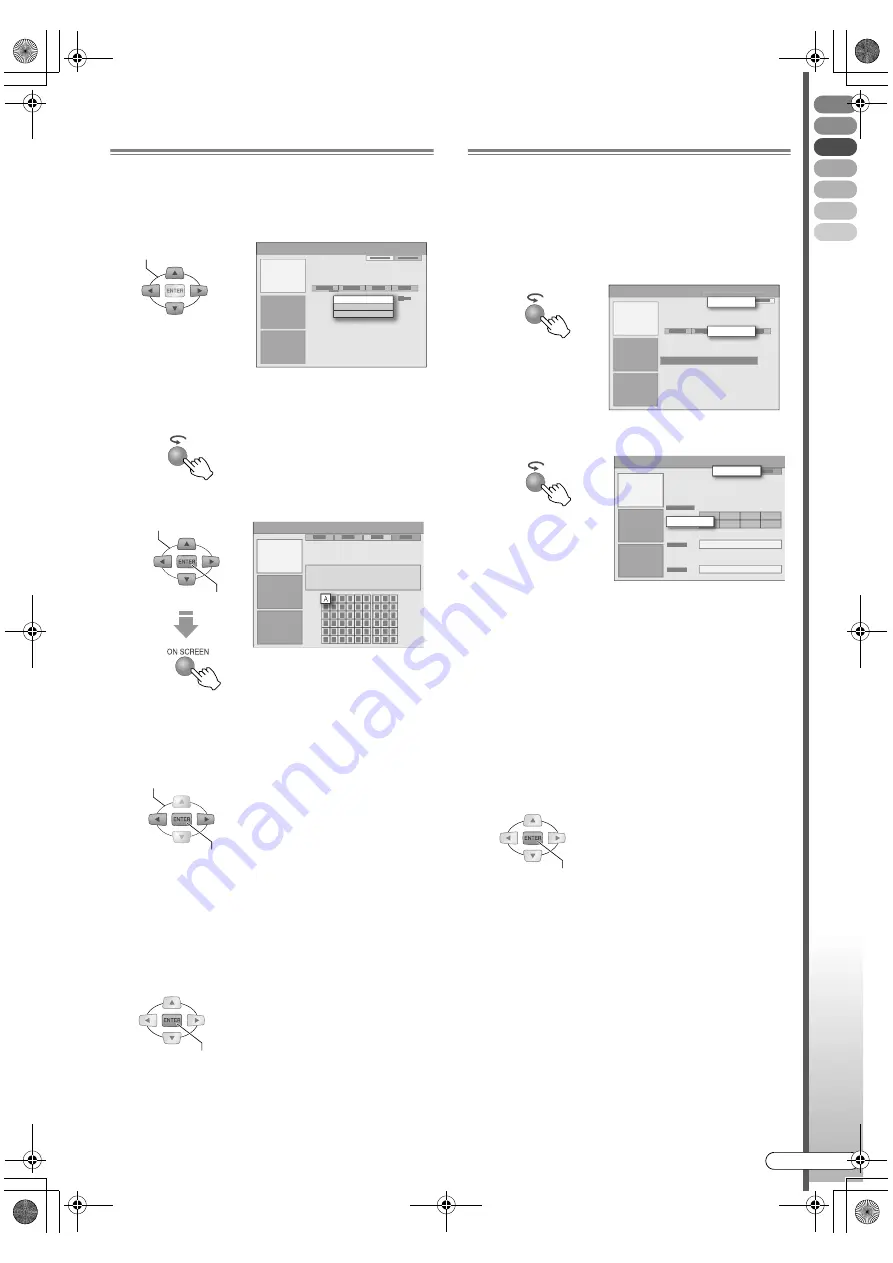
Basic Oper
ations
EN
I
51
To Search by Keyword
You can search for a desired programme by specifying
the words that appear in the title.
A
Select
A
My Choice
B
from the
A
Search
B
area
screen.
0
If keywords have been registered previously, a
keyword list will be displayed as menu.
B
Display the Virtual Keyboard.
C
Enter the characters.
0
The keyboard’s character set changes when the
Action (YELLOW)
button is pressed.
0
Press the
Action (GREEN)
button.
D
Select
A
Save
B
to register the keyword.
0
The keyword entered will be displayed as menu in
the keyword list.
0
To cancel the character entry, press the
Action
(RED)
button.
0
If you do not wish to save, select
A
Don’t save
B
,
then press ENTER.
E
Start the search.
0
At this time, check that the registered keyword is
selected.
Using the
A
My TV
B
Area
Your favourite channels, categories and keywords can
be compiled and memorised as a profile. Your desired
programmes can be searched anytime by using this
profile.
A
Select
A
My TV
B
from Menu Bar.
B
Add
A
Profile
B
.
C
Select and add
A
Channels
B
.
0
Select from the channel (mosaic) screen, then press
ENTER
.
0
A maximum of 16 channels can be set.
D
Select and add
A
Categories
B
.
0
Select the category as with the
A
Search
B
area.
0
A maximum of 4 category types can be set.
E
Select and add
A
Keywords
B
.
0
Enter the keyword as with the keyword search.
0
A maximum of 16 keywords can be set.
F
Search for programmes using the profile set.
SELECT
My Choice
A
SELECT
CONFIRM
SELECT
CONFIRM
CONFIRM
My TV
Profile
Channels
Add
CONFIRM
DR-MX10SE.book Page 51 Wednesday, December 14, 2005 3:37 PM















































