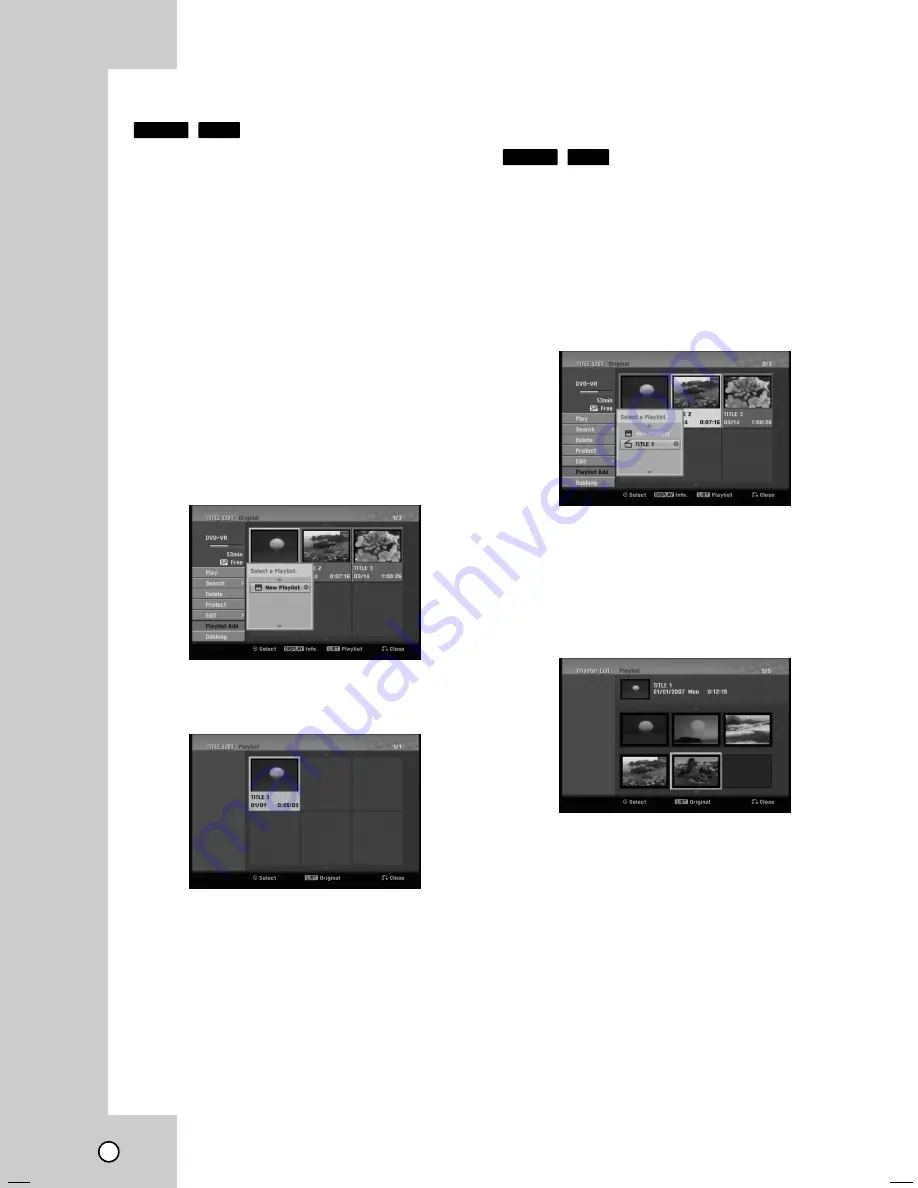
42
Making a New Playlist
Making a New Playlist
Use this function to add an Original title or chapter to
the Playlist. When you do this, the whole title or
chapter are put into the Playlist (you can delete bits
you don’t need later - see [Deleting an Original or
Playlist title/chapter] on page 43).
The title appears in the Playlist complete with the
chapter markers that appear in the Original. However,
if you add more chapter markers to the Original later,
these are not automatically copied over into the
Playlist title.
You can add up to 999 chapters to one disc.
1. Choose a title or chapter on the [TITLE LIST-
Original] menu or [Chapter List-Original] menu to
put into the Playlist, then press ENTER.
The menu options appears on the left side of the
menu.
2. Use
v
/
V
to select [Playlist Add] option then
press
B
.
3. Select [New Playlist] then press ENTER.
The new title appears in the updated Playlist. All
chapters of the title are added to the Playlist.
Adding
Adding
Additional T
Additional T
itle /
itle /
Chapters to the Playlist
Chapters to the Playlist
You can add an Original title or chapter to add to a
Playlist title even if it is already registered.
1. Choose a title or chapter on the [TITLE LIST-
Original] menu or [Chapter List-Original] menu to
put into the Playlist, then press ENTER.
The menu options appears on the left side of the
screen.
2. Use
v
/
V
to select [Playlist Add] from menu
options then press
B
.
3. Choose a Title List-Playlist that is already regis-
tered to insert a title or chapter, then press
ENTER.
4. Repeat steps 1-3 to add additional title or chapter
on the Playlist.
You can view the added chapters on the [Chapter
List-Playlist] menu.
5. Press RETURN (
O
) to exit, or DISC MENU/LIST
to go back to the [Title List-Original] menu.
RAM
-RW
VR
RAM
-RW
VR
Содержание DR MV79B - DVDr/ VCR Combo
Страница 58: ...54 W WARRANTY ARRANTY Only in U S A Only in U S A ...
Страница 59: ...0208SKMLGEEGL FOR SERVICING Only in U S A DR MV100B ...
Страница 118: ...48 W WARRANTY ARRANTY Only in U S A Only in U S A ...
Страница 119: ...0208SKMLGEEGL FOR SERVICING Only in U S A DR MV79B ...
Страница 120: ...DR MV79B DVD VIDEO RECORDER INSTRUCTIONS LVT1878 002A J ...
Страница 171: ...DR MV79B 0308SKMLGEEGL ...
Страница 237: ...55 REFERENCE W WARRANTY ARRANTY Only in U S A Only in U S A ...
Страница 238: ...0209SKMLGEEGL FOR SERVICING Only in U S A DR MV150B ...
Страница 298: ...49 W WARRANTY ARRANTY Only in U S A Only in U S A ...
Страница 299: ...0209SKMLGEEGL FOR SERVICING Only in U S A DR MV80B ...
















































