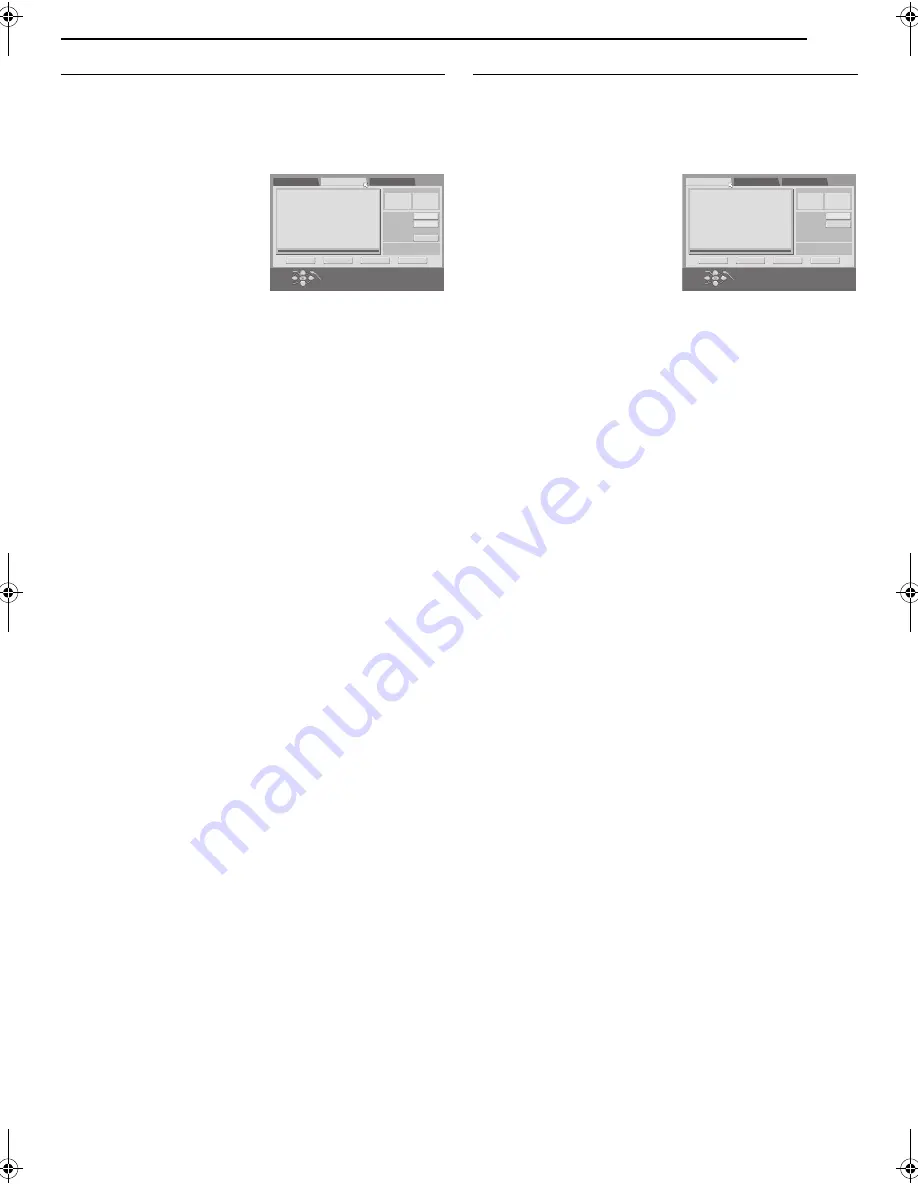
Masterpage:Right+
EN
69
Filename [MV5S_10Navigation.fm]
NAVIGATION (DVD DECK ONLY)
Page 69
Wednesday, 8 June 2005 11:04
Move Scenes
1
Perform steps
1
to
3
of “Create Play List” (
墌
pg. 68) before
continuing.
2
Press
w e
to select a play list into which you wish to move a
scene, then press
t
.
3
Press
w e
to select “EDITING”, then press
ENTER
.
4
Press
w e
to select “MOVE
SCENE”.
5
Press
4
to start playback. The
playback pictures appear in the
window on the screen. The
elapsed playing time starts
counting with the arrow on “IN”.
●
To locate the beginning of other
titles, press
2
/
6
.
6
Find the point where you want the moved scene to begin, then
press
ENTER
with the arrow on “IN”. The edit-in time is fixed and
the elapsed playing time starts counting again.
7
Find the point where you want the moved scene to end, then
press
ENTER
with the arrow on “OUT”. The edit-out time is fixed.
8
Press
4
to start playback.
9
Find the point where you want the moved scene to be moved,
then press
ENTER
with the arrow on “MOVE TO”.
●
Press
3
,
4
,
5
,
2
,
6
or
9
to find the edit-in, edit-out and
move-to points.
10
Press
w e
to select “PREVIEW”, then press
ENTER
to
preview the part approximately 5 seconds before and after the
point to which the scene has been moved.
11
Press
w e
to select “EXECUTE”, then press
ENTER
. The
selected scene is moved.
To modify the points
A
Press
w e
to select “CLEAR”, then press
ENTER
.
B
Repeat steps
5
–
11
as necessary.
12
Press
NAVIGATION
to return to the normal screen.
NOTE:
There may be a discrepancy of several seconds between the scene you
intend to edit, and the scene which is actually edited.
Delete Unwanted Part From Play List
1
Perform steps
1
to
3
of “Create Play List” (
墌
pg. 68) before
continuing.
2
Press
w e
to select a play list from which you wish to delete
unwanted parts, then press
t
.
3
Press
w e
to select “EDITING”, then press
ENTER
.
4
Press
w e
to select “DELETE
SCENE”, then press
ENTER
.
5
Press
4
to start playback. The
playback pictures appear in the
window on the screen. The
elapsed playing time starts
counting with the arrow on “IN”.
●
To locate the beginning of other
titles, press
2
/
6
.
6
Find the point where you want the deletion to begin, then press
ENTER
with the arrow on “IN”. The edit-in time is fixed and the
elapsed playing time starts counting again.
7
Find the point where you want the deletion to end, then press
ENTER
with the arrow on “OUT”. The edit-out time is fixed.
●
Press
3
,
4
,
5
,
2
,
6
or
9
to find the edit-in and edit-out
points.
8
Press
w e
to select “PREVIEW”, then press
ENTER
to preview
the scene approximately 5 seconds before and after the deleted
part.
9
Press
w e
to select “EXECUTE”, then press
ENTER
. The
selected scene is deleted.
To modify the points
A
Press
w e
to select “CLEAR”, then press
ENTER
.
B
Repeat steps
5
–
9
.
10
Press
NAVIGATION
to return to the normal screen.
NOTE:
There may be a discrepancy of several seconds between the scene you
intend to edit, and the scene which is actually edited.
-:--:--:--
-:--:--:--
-:--:--:--
:
:
:
DELETE SCE
N
E
MO
V
E SCE
N
E
ADD SCE
N
E
TIME -- --:--:--:--
MO
V
E TO
I
N
I
N
OUT
OUT
TOTAL TIME
TITLE 05 CHAPTER 01
RETUR
N
PRE
V
IE
W
EXECUTE
CLEAR
EXIT
OK
SELECT
N
A
V
IGATIO
N
SELECT SCE
N
E
W
ITH [PLAY/PAUSE etc.]
THE
N
PRESS [E
N
TER]
-:--:--:--
-:--:--:--
:
:
:
DELETE SCE
N
E
MO
V
E SCE
N
E
ADD SCE
N
E
TIME -- --:--:--:--
I
N
I
N
OUT
OUT
TOTAL TIME
TITLE 05 CHAPTER 01
RETUR
N
PRE
V
IE
W
EXECUTE
CLEAR
EXIT
OK
SELECT
N
A
V
IGATIO
N
SELECT SCE
N
E
W
ITH [PLAY/PAUSE etc.]
THE
N
PRESS [E
N
TER]
MV5S_10Navigation.fm Page 69 Wednesday, June 8, 2005 11:04 AM
Содержание DR-MV5SE
Страница 13: ...EN 13 INDEX On Screen Display VHS deck ...
Страница 99: ...MEMO EN 99 ...
Страница 100: ...DR MV5SE 2005 Victor Company of Japan Limited E EN Printed in China 0605TYH AL BJ ...






























