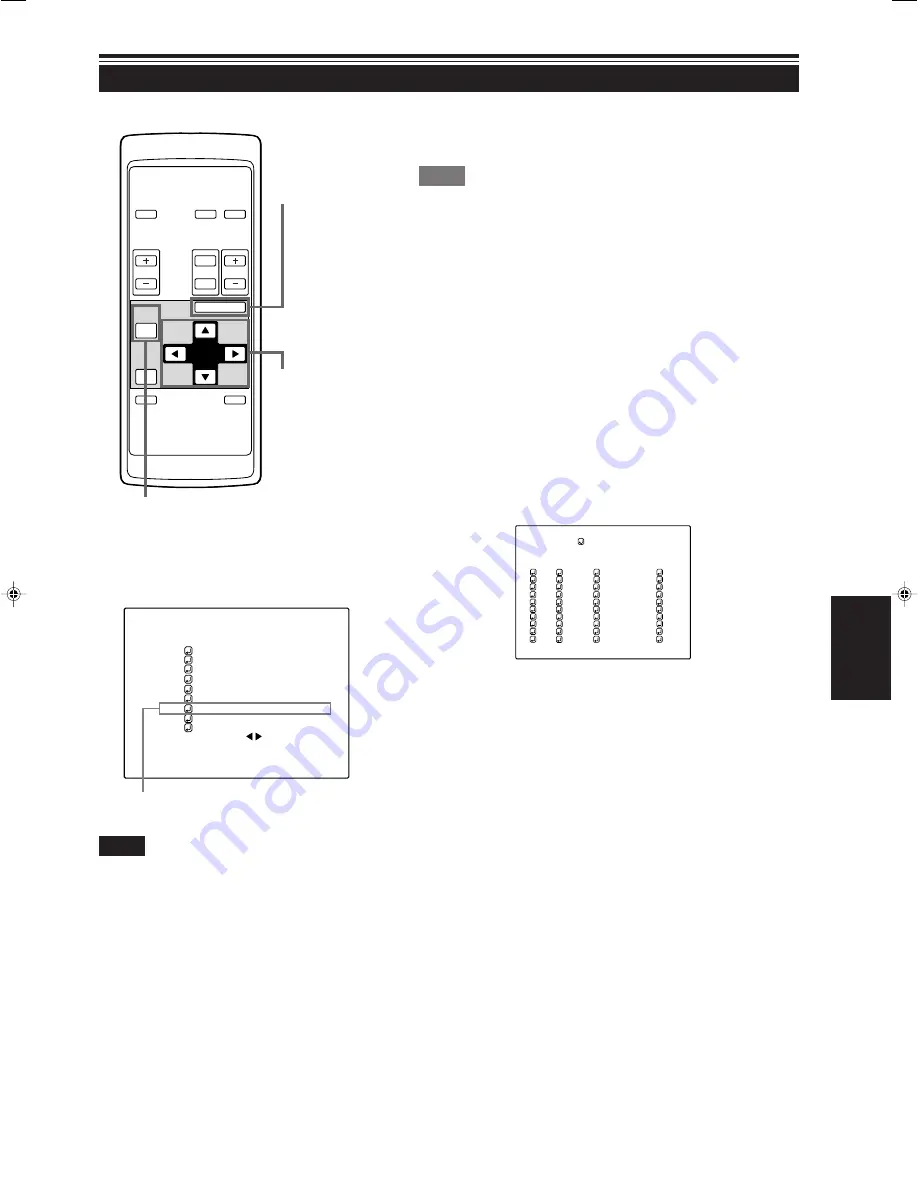
49
ENGLISH
Setting Up Channels
Operating the Main Menu (Cont.)
OPERATE
VOL.
PAGE
BACK
PRESET
ZOOM
FOCUS
COMPUTER VIDEO
QUICK
ALIGN.
AV
MUTING
W
T
MENU/ENTER
MENU/ENTER
button
Cursor buttons
PAGE BACK button
Submenu item [CHANNEL]
■
Remote control unit
■
Main menu
Notes
• The selected item is shown in magenta color. Items shown
in gray color cannot be operated or set in the current mode.
• Items that can be set are different when video signals are
input and when computer signals are input.
• For dedicated source signals (corresponding frequency, etc.)
for computer signals, see page 19.
C H : 1
V I D E O N T S C ( 4 8 0 i )
P I X E L C L O C K
P O S I T I O N
P I C T U R E
S O U N D
O P T I O N S
S O U R C E
C H A N N E L
U S E R S O U R C E S E T U P
D I S P L A Y S I Z E
D E C O D E R A U T O ( N T S C ( 4 8 0 i ) )
L A N G U A G E E N G L I S H
When you set up channels, you can select a line and multiple sources
(up to 30) for each channel. If you are using a switcher and set a
switcher numbers, you can also select each channel from the switcher
side.
Memo
• With multiple sources having been set on channels, when a channel is
selected, incoming signal is automatically checked and switched to one of
the sources registered on the channel.
If a matching source is not found among the registered sources, all other
available sources are searched to find a matching source.
1
Press the MENU/ENTER button.
• The main menu appears on the screen.
2
Select “CHANNEL” with the cursor
button
5
or
∞
.
• The selected item (displayed in text) is shown in magenta color
on the screen.
3
Press the MENU/ENTER button.
• A submenu item, “CHANNEL setup” menu, appears on the
screen. For items of “LINE”, “SOURCE” and “SWNo” which are
not set up, the symbol (
7
) is shown instead.
1
2
3
4
5
6
7
8
9
( A U T O )
C H A N N E L
N T S C ( 4 8 0 i )
P A L / S E C A M
777777777
777777777
777777777
777777777
777777777
777777777
777777777
777777777
10
77777
77777
77777
77777
77777
77777
77777
77777
Y / C
V I D E O
1
2
77
77
77
77
77
77
77
77
CH
L I N E
S O U R C E
SWNo
(Channel Setup menu)
4
Press the cursor button
5
or
∞
to select
the channel (CH) , then press the cursor
button
3
to move to “LINE”.
• The selected item is shown in magenta color on the screen.
• If any “LINE” item is not registered, you cannot select a
“SOURCE” or “SWNo” item.
(To be continued on the next page)
M20U p.35-59
00.6.15, 8:20 PM
49
















































