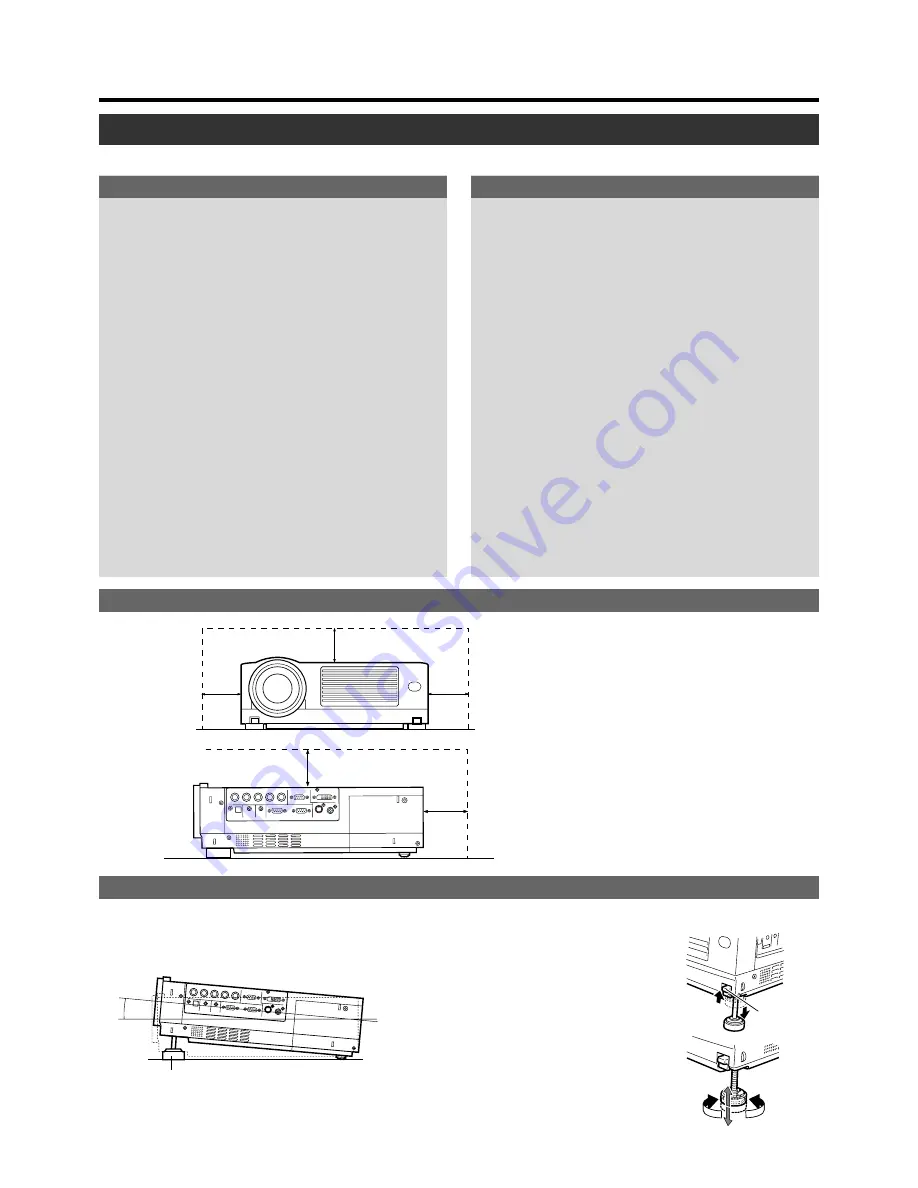
15
Precautions for Installation
Installing the Projector
Please read the following properly when installing the projector.
Installation Environment
Please do not install or use this projector in the follow-
ing places. The projector is a precision device and do-
ing so could cause a fire or malfunction.
• Where there is water, humidity or dust
• Where the projector may be subjected to oil, smoke or
cigarette smoke
• On a soft surface such as a carpet or cushion
• Where the projector may be subjected to direct sunlight
• Where temperature is high or low
Allowable operation temperature range : +5 °C to +35 °C
Allowable relative humidity range
: 20 % to 80 %
(no condensa-
tion)
Allowable storage temperature range
: –10 °C to +60 °C
• Any room in which there is smoke and grease
Even where smoke and grease levels are minimal, pro-
longed exposure will affect the projector. The projector
emits heat and optical components are cooled down by
taking in large amount of air. The optical path being soiled
by grease/dirt can cause images to become dark and the
color projection to deteriorate. After soiling, removing
grease/dirt totally from the optical parts is not possible.
Precaution for Usage
This projector uses a light-source lamp which reaches
high temperatures when projecting.
Please DO NOT use it in the following ways as doing so
may result in fire or malfunction.
• Projecting images while the projector is on its side.
• Projecting images outside the specified angle.
Do not use the projector while it is set more than ±5°
horizontally (left/right), or more than ±25° vertically (up/
down). This could cause color variation or shorten the
lamp life.
• Use while blocking the exhaust vents.
Adjusting the Inclination of the Projector
The vertical angle and leveling of the projector can be adjusted with the adjustable feet at the bottom of the projector.
Do not use a cover which may enclose the projector
air-tight or block the exhaust vents. Allow sufficient
space around the projector. When the projector is en-
closed in a space of the following dimensions, use an
air conditioner so that internal and external tempera-
tures are the same.
Adjusting the vertical angle of the projector
• While pushing the lever upward, raise the pro-
jector. The maximum extension is approximately
31 mm. To retract the foot, push the lever and
lower the projector slowly; the projector is fixed
at the position where you release the lever.
Adjusting the level of the projector minutely
• Lift the projector, rotate the front adjustable foot,
and adjust the horizontal angle until the projec-
tor is level.
Vertical angle adjustment range
Minimum Space Required
300 mm
300 mm
150 mm
150 mm
500 mm
Front Adjustable Foot
+6˚
Foot
Lever
Shorten
Extend






























