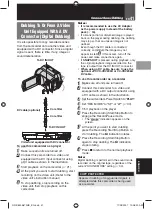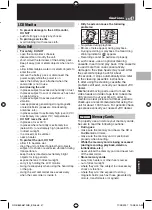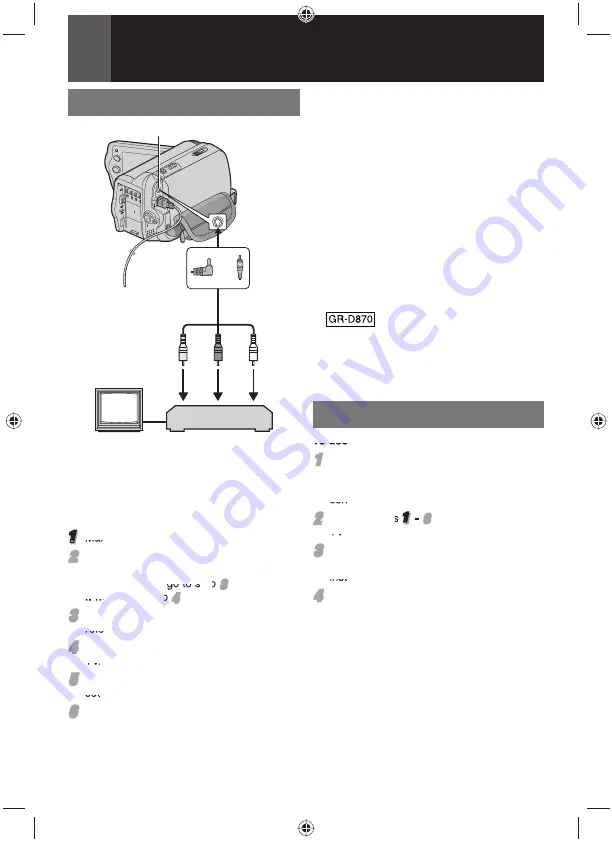
40
EN
Connections/Editing
1
2
3
Connections To A TV Or VCR
1
Yellow to VIDEO IN (Connect when your
TV/VCR has only A/V input connectors).
2
Red to AUDIO R IN*
3
White to AUDIO L IN*
* Not required for watching still images only.
1
Make sure all units are turned off.
2
2
Connect the camcorder to a TV or VCR as
shown in the illustration.
If using a VCR
, go to step
3
3
.
If not
, go to step
4
4
.
3
3
Connect the VCR output to the TV input,
referring to your VCR’s instruction manual.
4
4
Turn on the camcorder, the VCR and the
TV.
5
5
Set the VCR to its AUX input mode, and
set the TV to its VIDEO mode.
6
6
Start playback on the camcorder (
21).
• Please set “WIDE TV” of Playback Menus
so that the image may suit your TV (16:9
TV or 4:3 TV) (
28, 31).
To AV connector
or
Audio/Video cable
(provided)
VCR
TV
To choose whether or not the following
displays appear on the connected TV
• Date/Time
Set “DATE/TIME” to “ON”, “AUTO” or “OFF”
(
31).
• Time
Code
Set “TIME CODE” to “ON” or “OFF” (
31).
• On
Screen
Set “ON SCREEN” to “OFF”, “LCD” or
“LCD/TV” (
31).
Notes:
• It is recommended to use the AC Adapter
as the power supply instead of the battery
pack. (
16)
• To monitor the picture and sound from
the camcorder without inserting a tape or
memory card, set the camcorder’s
Power Switch to “
REC
”, then set your TV to the
appropriate input mode.
• Make sure you adjust the TV sound volume to
its minimum level to avoid a sudden burst of
sound when the camcorder is turned on.
Dubbing To A VCR
To use this camcorder as a player
1
1
Following the illustration,
40,
“Connections To A TV Or VCR”, connect
the camcorder and the VCR’s input
connectors.
2
2
Perform
steps
1
–
6
6
, “Connections To A
TV Or VCR”. (
40)
3
3
At the point you want to start dubbing, start
recording on the VCR. (Refer to the VCR’s
instruction manual.)
4
4
To stop dubbing, stop recording on
the VCR, then stop playback on the
camcorder.
2
4
5
GR-D850&870UB_EN.indb 40
GR-D850&870UB_EN.indb 40
11/28/2007 10:08:29 AM
11/28/2007 10:08:29 AM