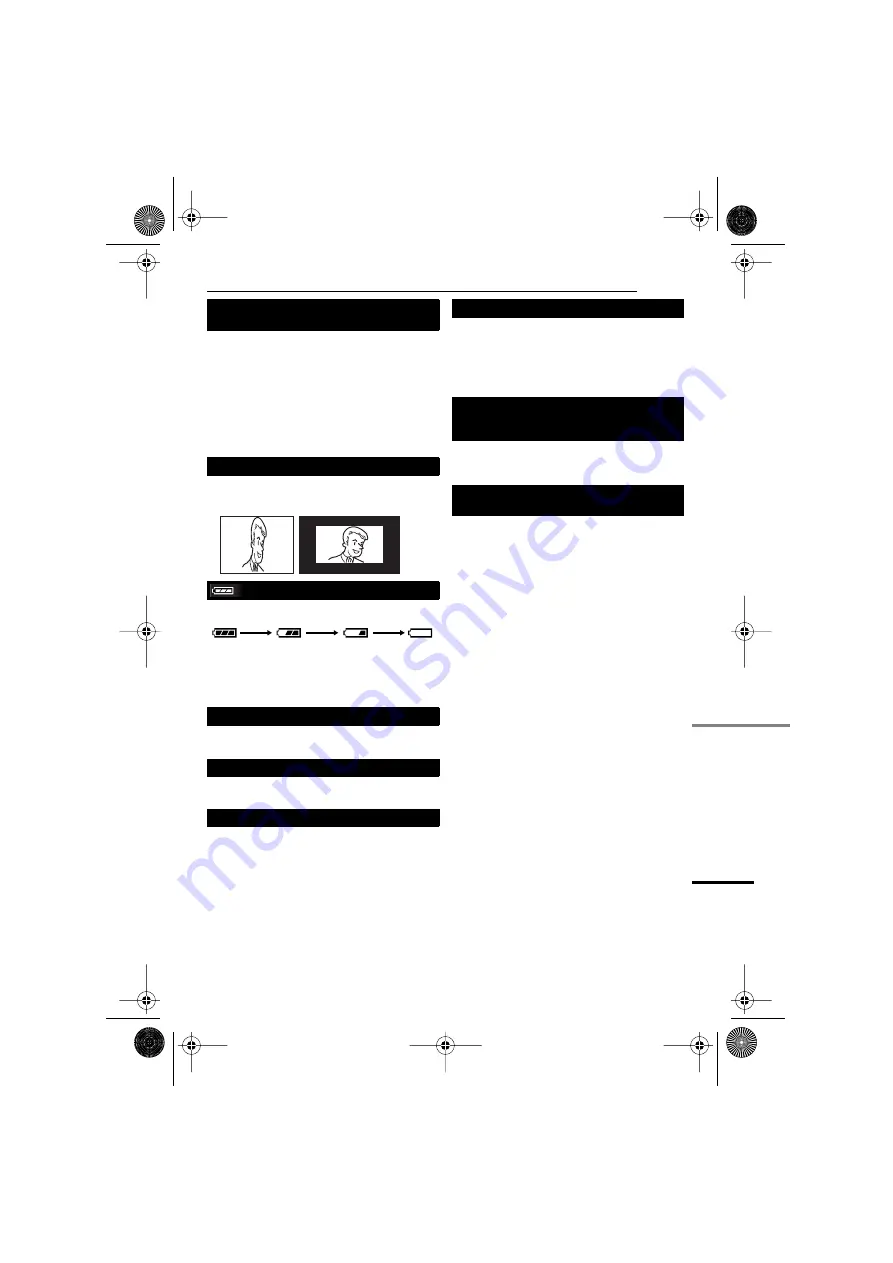
EN
43
TROUBLESHOOTING
MasterPage: Start_Right
REFERENCES
●
The viewfinder is pulled out and “PRIORITY” is
set to “FINDER”.
➜
Push the viewfinder back in or set “PRIORITY”
to “LCD”. (
●
The LCD monitor’s brightness setting is too
dark.
➜
Adjust the brightness of the LCD monitor.
(
➜
If the monitor is tilted upward 180 degrees,
open the monitor fully. (
If the aspect ratio of the video you are playing is
strange, change the setting in “16:9 OUTPUT”.
(
Displays the battery remaining power.
Remaining power level
As the battery power comes close to nil, the
battery remaining power indicator blinks.
When the battery power is exhausted, power turns
off automatically.
Appears when the tape ends during recording or
playback.
Appears for 5 seconds after power is turned on if
the lens cap is attached or when it is dark.
Appears when the memory card’s memory is full
and shooting is not possible.
●
Appears when the date/time is not set.
(
●
The built-in clock battery has run out and the
previously set date/time has been erased.
➜
Consult your nearest JVC dealer for
replacement.
Error indications 01, 02 or 06.
Remedy: Remove and reattach the power supply
or battery.
Error indications 03 or 04.
Remedy: Eject the cassette and reinsert.
In the above 2 error indications, the camcorder
turns off automatically. Eject the cassette once
and re-insert it, then check if the indication clears.
When it does, you can resume using the
camcorder. If the indication remains, consult your
nearest JVC dealer.
Picture does not appear on the LCD
monitor.
Aspect ratio is strange
TAPE END
LENS CAP
MEMORY IS FULL
Exhausted
High
SET DATE/TIME!
UNIT IN SAFEGUARD MODE
REMOVE AND REATTACH BATTERY OR
DC PLUG
UNIT IN SAFEGUARD MODE
EJECT AND REINSERT TAPE
GR-D796US_EN.book Page 43 Friday, December 15, 2006 11:31 AM






































