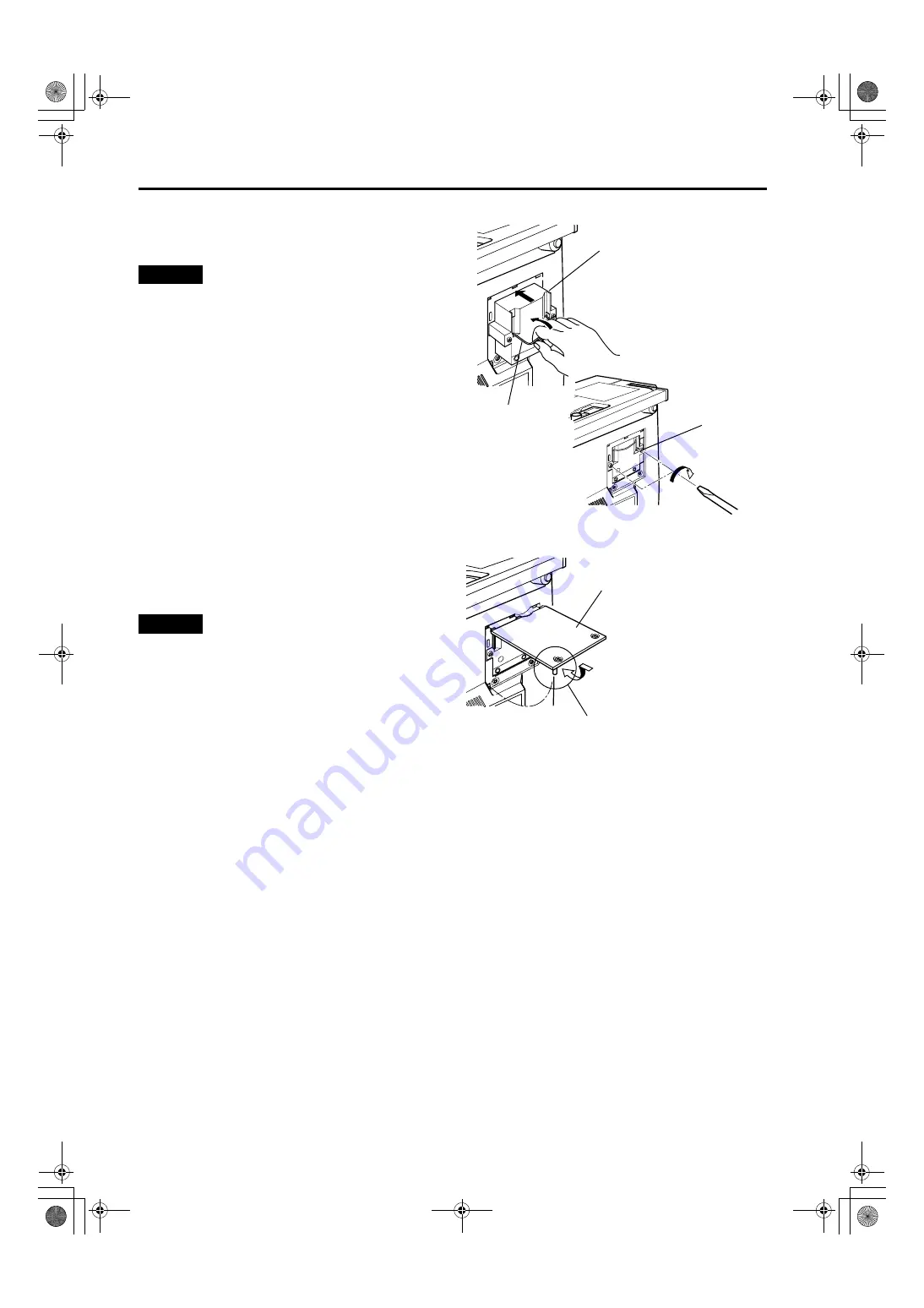
58
Replacing the Light-Source Lamp
DLA-M2000LU/M2000SCU/ LCT0940-002A / ENGLISH
3
Insert the new light-source lamp fully
inside and fasten the screws.
Fasten the two screws with a flat-end screwdriver.
CAUTION
• Do not touch the glass surface of the light-source lamp
directly with your hand as well as staining it. If you touch
with a bare hand, oils and other substances on your hand
may adhere to the lamp, possibly preventing it from
performing as specified and therefore giving a shortened
lamp life, a darkened screen, etc. To handle a new light-
source lamp, hold it by the plastic part. Never touch the
metal part or the front glass surface.
4
Replace the lamp-replacement opening
cover and fasten the screws.
Fasten the two screws with a flat-end screwdriver.
CAUTIONS
• Install the light-source lamp and close the lamp-
replacement opening cover correctly; otherwise, a safety
switch is activated to prevent the projector from operating.
• If the claw on the lamp-replacement opening cover is
damaged, the projector may not possibly operate. Then,
replace with a new lamp-replacement opening cover.
5
Reset the lamp use time.
Perform “Resetting the Lamp Use Time” on page 59.
Screw
Light-source lamp
Handle
Lamp-replacement
opening cover
Be careful not to
damage the claw.
"$















































