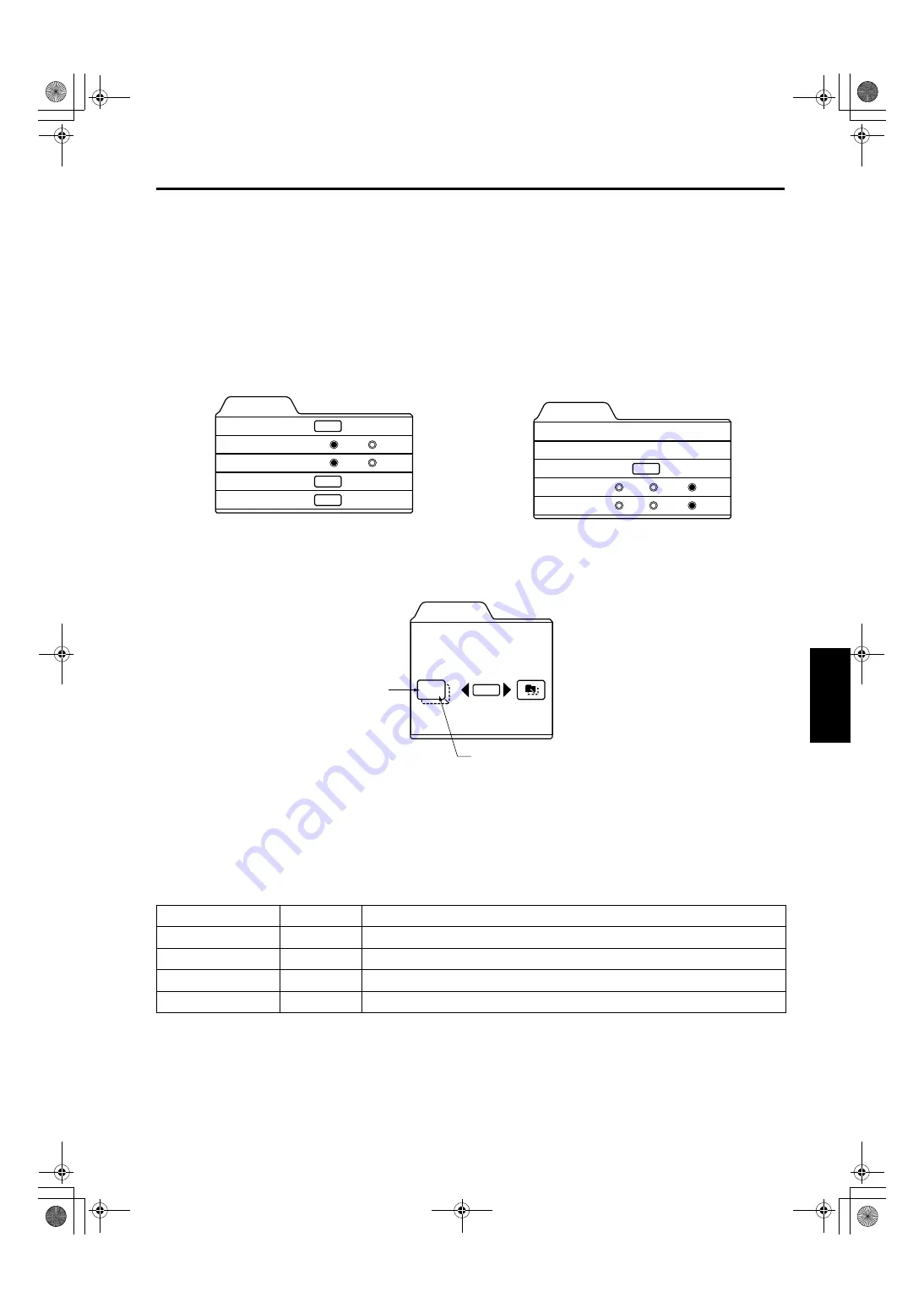
49
Menu Operations
ENGLI
S
H
DEUTSH
FRAN
Ç
AIS
ITALIANO
ESPA
Ñ
OL
DLA-M2000LU/M2000SCU/ LCT0940-002A / ENGLISH
Adjusting the Video Screen/Menu Position
The position of the video screen and the menu on the video screen can be adjusted. You can finely adjust the video screen
position. The menu will move widely on the video screen.
1
Press the MENU button.
The main menu appears on the screen.
2
Select “Setting” with the cursor button
5
5
5
5
or
∞
∞
∞
∞
, and press
3
3
3
3
or the ENTER button.
The “Setting 1” or “Setting” submenu appears on the screen.
Video submenu (“Setting 1” submenu)
PC submenu (“Setting” submenu)
3
Select “Position” with the cursor button
5
5
5
5
or
∞
∞
∞
∞
, and press the ENTER button.
The “Position” submenu appears on the screen.
4
Press the ENTER button to select “Disp.Posi.” or “Menu”.
Disp.Posi. (Display Position):The video screen position (display position) can be adjusted.
Menu:The menu position can be adjusted.
5
Press the cursor button
5
5
5
5
,
∞
∞
∞
∞
,
2
2
2
2
, or
3
3
3
3
to move the video screen (display) or the
menu.
*Repeat 4 and 5 to move both video screen (display) and menu positions.
* : Factory set value
6
Press the ESCAPE button to return to the previous menu or press the MENU button
to exit the menu mode.
Setting 1
Position
Tone
Aspect change
Decoder
Setting 2
ENTER
ENTER
ENTER
TV
4:3
Cinema
16:9
Decoder is only displayed when there is a
signal for the Video IN terminal.
Setting
Tracking
Phase
Position
Resize
Clamp
123
12
ENTER
ST
FP
BP
1:1
Panel
Aspect
Adjustment item
Button
Adjustment content
Disp.Posi. - H
2
or
3
The video screen moves to the left or right. (–30
↔
+30)
Disp.Posi. - V
5
or
∞
The video screen moves up or down. (–30
↔
+30)
Menu - H
2
or
3
The menu moves to the left or right. (Left, center*, right)
Menu - V
5
or
∞
The menu moves up or down. (Top, center*, bottom)
ENTER
Position
Disp.Posi.
Menu
12,12
Horizontal position
Vertical position
!%






























