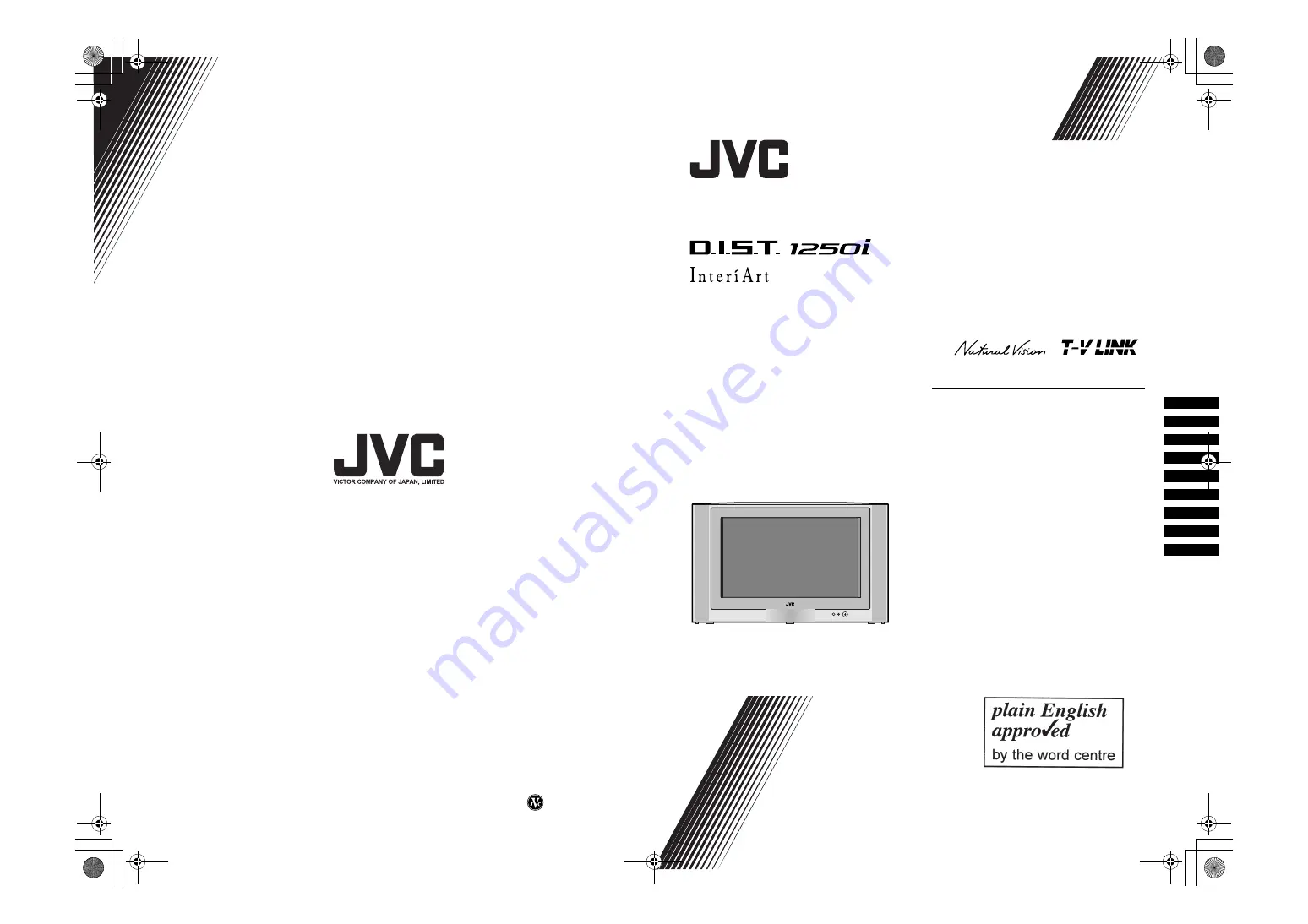
© 2002 VICTOR COMPANY OF JAPAN, LIMITED
HV-32D25EJW / LCT1271-001A-U / ENGLISH
Colour Television
INSTRUCTIONS
LCT1271-001A-U
1002-T-CR-JMUK
HV-32D25EJ
Contents
Setting up your TV. . . . . . . . . . . . . . . . . 5
TV buttons and functions. . . . . . . . . . . 10
Remote control buttons and functions. . 11
Teletext function . . . . . . . . . . . . . . . . . 19
Using the TV’s menu . . . . . . . . . . . . . . 22
Additional menu operations . . . . . . . . . 47
Additional preparation . . . . . . . . . . . . . 50
Troubleshooting. . . . . . . . . . . . . . . . . . 55
Specifications . . . . . . . . . . . . . . . . . . . 57
H
V
-3
2D
25
EJ
LCT1271-001A-U_Cover.fm Page 1 Wednesday, October 23, 2002 9:55 AM
















