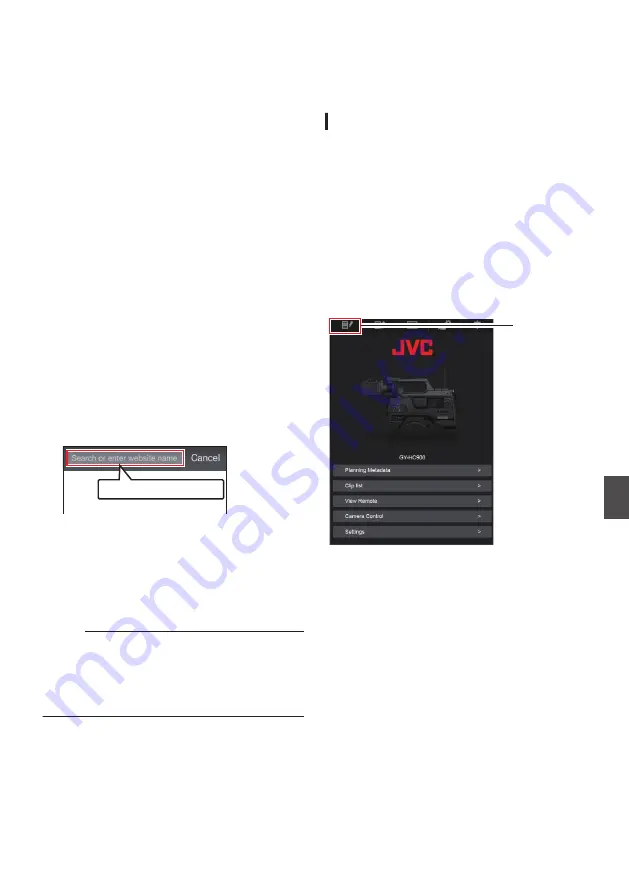
Connecting from a Web
Browser
You can access the web functions of this camera
recorder via a web browser on devices such as a
smartphone, tablet terminal, or PC.
Make the necessary preparations for connection in
advance.
P186 [Camera Setup for Network
1
Set the camera recorder to the Camera
mode, and display the status screen
([LAN] or [USB/Int. WLAN] screen
u
v
or [USB] screen
w
x
).
0
Press the [STATUS/SET] button on the
camera recorder to display the status screen.
Press the cross-shaped button (
HI
) to
display the [LAN] or [USB/Int. WLAN] screen
u
v
, or [USB] screen
w
x
.
0
Check the displayed [IP Address].
2
Start up the web browser on the terminal
you wish to connect to the camera
recorder, and enter the [IP Address] in the
address field.
(Example: 192.168.0.10)
If “192.168.0.10” is displayed in [IP Address],
enter “http://192.168.0.10”.
.
http://192.168.0.10
3
Enter the user name and password.
Enter the user name and the password on the
login screen to display the main page of the
camera.
0
Check the [Web Username] and [Web
Password] in the [Network] screen (status
screen).
Memo :
0
The user name and password can be changed
in [Network]
B
[Web]
B
[Username] and
[Password].
Editing Metadata
You can create the metadata to be inserted into a
recorded file, or rewrite the metadata of a recorded
clip.
Planning Metadata
You can access the page for editing the camera
recorder’s metadata via a web browser on devices
such as a smartphone, tablet terminal, or PC, and
edit the metadata that is to be applied to clips to be
recorded.
1
Access the main page of the camera.
Access the page via a web browser on devices
such as a smartphone, tablet terminal, or PC.
P195 [Connecting from a Web Browser] )
2
Tap (click) the [Planning Metadata] tab to
open the [Planning Metadata] screen.
.
2
Connecting from a Web Browser
195
Con
nectin
g to the Network
Содержание Connected Cam GY-HC900CHE
Страница 2: ...2 ...






























