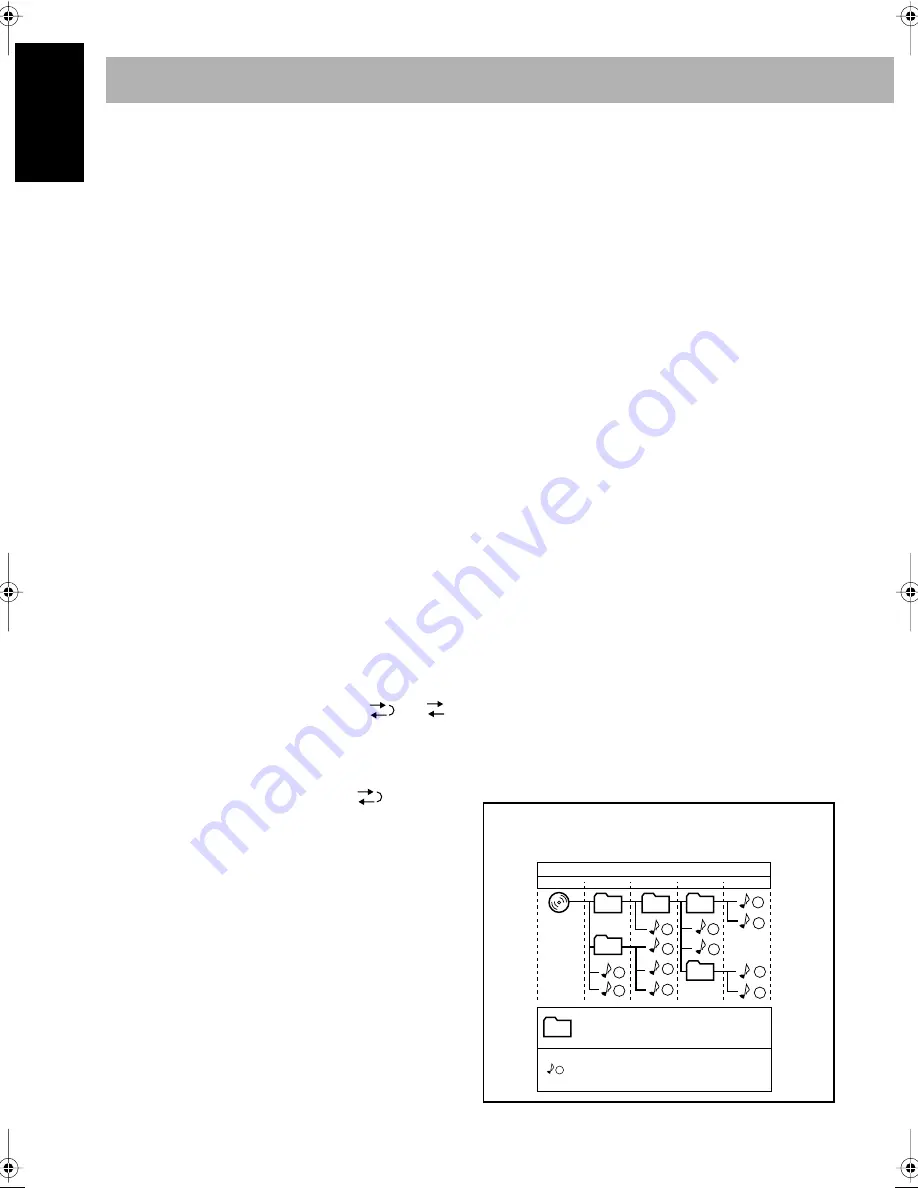
42
English
On-Screen Disc Operations
(see pages 24 to 28)
• For JPEG files playback...
– It is recommended that you record a file at 640 x 480
resolution. (If a file has been recorded at a resolution of
more than 640 x 480, it will take a long time to be shown.)
– This System can play only baseline JPEG files. Progressive
JPEG files or lossless JPEG files cannot be played.
Baseline JPEG format:
Used for digital cameras, web,
etc.
Progressive JPEG format:
Used for web.
Lossless JPEG format:
An old type and rarely used
now.
– This System may not play back JPEG files properly which
are recorded by the devices other than digital still camera.
– If progressive or lossless JPEG files are played back, a black
screen appears. In this case, stop playback and select a
baseline JPEG file. Note that it may take a long time to
select another file.
Advanced Tape Operations
(see pages 29 to 30)
Recording on a Tape:
• The recording level is automatically set correctly. Thus, you
can adjust the sound you are actually listening to without
affecting the recording level.
• There is leader tape which cannot be recorded onto at the start
and end of cassette tapes. Thus, when recording CDs or radio
broadcasts, wind the leader tape first to ensure that the
recording will be made without any music part lost.
• If you start recording with no cassette inserted, “NO TAPE”
appears on the display. If a protected tape has been inserted,
“NO REC” appears.
• When using Reverse Mode for recording, start recording in the
forward (
3
) direction first; otherwise, recording will stop
when only one side (reverse) of the tape is recorded.
• You can also change Reverse Mode setting (
and
)
after starting recording.
• You cannot open or close the disc tray while recording.
Synchronized Disc Recording:
• When the tape reaches its end in the forward direction (
3
)
during recording with Reverse Mode set to
, the last tune
will be re-recorded at the beginning of the reverse side.
Enjoying Karaoke
(see pages 31 to 32)
Singing Along (Karaoke):
• Karaoke mode setting (Key Control and Vocal Cancel) can be
used only when the source is disc player (DVD/CD).
• Karaoke mode setting is automatically canceled when the disc
is ejected or when the source is changed.
• Karaoke mode setting is also applied to the optical digital
output signals.
• When Vocal Cancel is activated, 3D Phonic will be canceled
temporarily.
• On some music disc, Vocal Cancel does not provide the
correct effect.
Timer Operations
(see pages 33 to 34)
• When using an external component—“AUX” for the playback
source, set the timer built in the component at the same time.
• Before turning off the power, do not forget to prepare the
required materials—a disc or tape for playback and a
recordable tape for recording.
• When you unplug the AC power cord or if a power failure
occurs, the timer will be canceled. You need to set the clock
first, then the timer again.
• Without stopping the recording, you cannot change the source
after Recording Timer start recording.
• If you set the Sleep Timer after Daily Timer starts playing the
selected source, Daily Timer is canceled.
• If you set the Sleep Timer after Recording Timer starts
recording, Recording Timer is canceled, but recording
continues until Sleep Timer shuts off the power.
Setup Menu Operations
(see pages 35 to 40)
LANGUAGE:
• When the language you have selected for “MENU
LANGUAGE,” “AUDIO LANGUAGE,” or “SUBTITLE” is
not recorded on a disc, the original language is used as the
initial language.
PICTURE—MONITOR TYPE:
• Even if “4:3 PS” is selected, the screen size may become 4:3
letter box with some DVD Video discs. This depends on how
the discs are recorded.
• When you select “16:9” for a picture whose aspect ratio is 4:3,
the picture slightly changes due to the process for converting
the picture width.
AUDIO—DOWN MIX:
• This setting is not effective when DTS multi-channel software
is played back.
OTHERS—ON SCREEN GUIDE:
• Setup Menus and on-screen bar will be displayed (and
recorded) even though this function is set to “OFF.”
Subtitles and the information for zooming in always appear on
the display regardless of this setting.
1
1
2
3
10
11
12
4
5
6
7
8
9
01
01
02
03
04
05
Hierarchy
ROOT
Level 1
Level 2
Level 3
Level 4
Level 5
MP3/WMA/JPEG groups/tracks configuration
This System plays back the tracks as follows.
Group with its play order
Track with its play order
AdditonalInfo.fm Page 42 Tuesday, June 1, 2004 11:44 AM
Содержание CA-UXP550
Страница 149: ...MEMO ...
Страница 150: ...MEMO ...
Страница 151: ...MEMO ...
Страница 153: ...Instructions MICRO COMPONENT SYSTEM UX P550 ...
















































