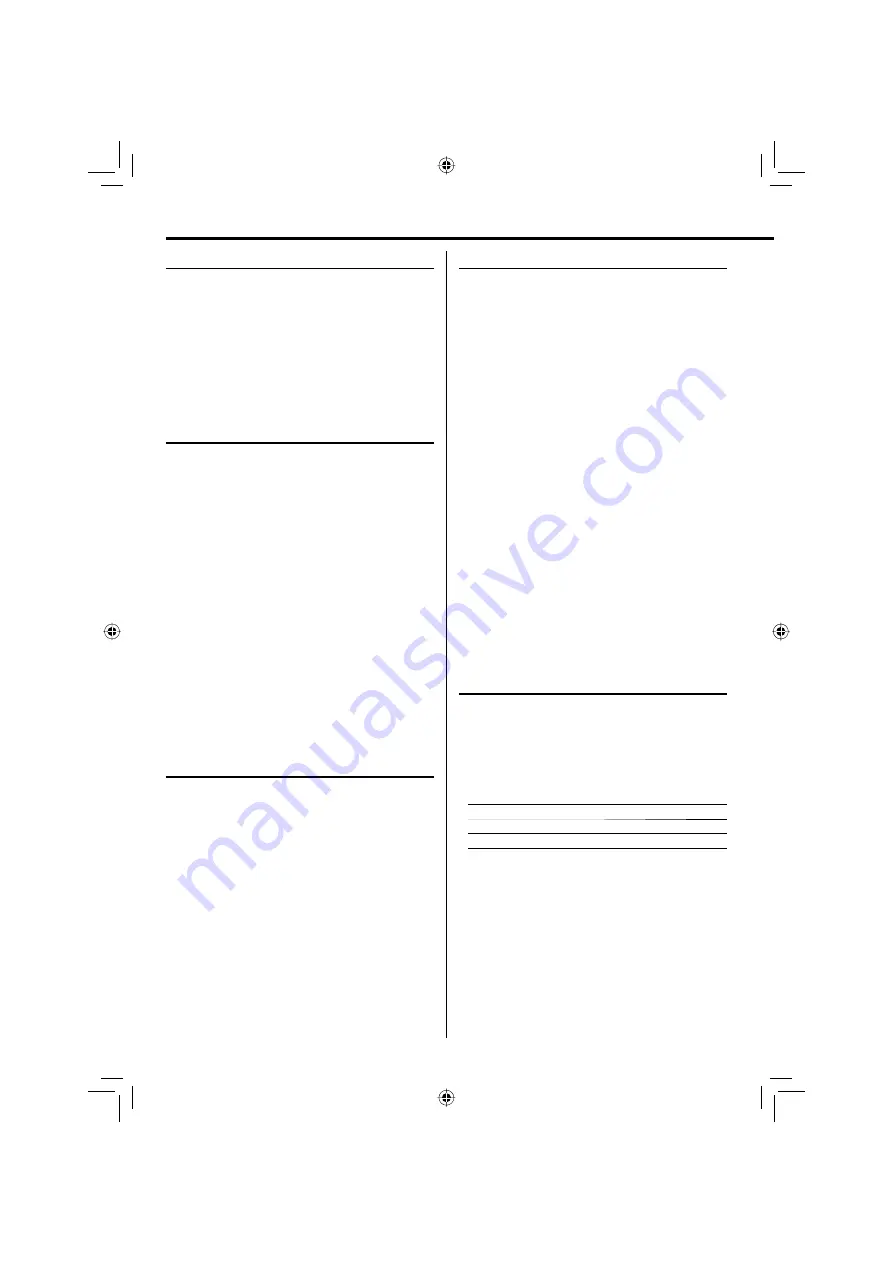
24
Using the radio
Manual preset
You can store up to 30 for FM and 10 for AM radio
stations in the memory. When a preset radio stations
selected, the preset number appears on the display.
1
Press TUNER BAND button to select the desired
waveband: FM or AM.
2
Press
4
or
¢
button to tune in to the
desired frequency.
3
Press MEMORY/REPEAT button so that "P – –"
appears on the display.
4
If you want to store the radio station to another
preset number, press FOLDER/P.CALL
5
or
∞
,
or digit buttons 0–9 to select the desired preset
number.
5
Press ENTER button again to store the radio
station.
6
Repeat steps 2 to 5 to store other preset radio
stations.
⁄
• During preset, if no button is pressed within 20 seconds, the
system will exit preset mode automatically.
Tuning to a preset radio station
Press FOLDER/P.CALL
5
or
∞
, or digit buttons 0–9
to select the desired preset number.
The preset number and radio frequency appear on
the display.
⁄
• Press the digit buttons as shown below:
To select 1
1
and
ENTER
To select 2
2
and
ENTER
To select 10
1, 0
and
ENTER
To select the AM tuner interval spacing
Some countries or regions space AM stations 9 kHz
apart, and others use 10 kHz spacing.
Before operating the tuner, select the appropriate AM
tuner interval spacing used in your residential area.
On the main unit only:
When AM waveband is selected, press and hold
STOP
7
.
Each time you press and hold, you can select "9K
–> 10K" or "10K –> 9K".
Tuning in radio stations
1
Press TUNER BAND button to select the desired
waveband: FM or AM.
2
Press and hold
4
or
¢
button to tune in to
the desired frequency.
⁄
• To tune to a weak station, briefly press
4
or
¢
button
repeatedly until the display shows the desired frequency or
when the best reception has been obtained.
STEREO/MONO
Press RESOLUTION/ STEREO/MONO button to select
mono or stereo mode.
When stereo mode is selected, the icon "STEREO"
appears on the display (if current station is FM
stereo).
⁄
• You are able to select stereo or mono mode in FM band only.
Auto preset
Radio stations can be preset automatically in preset
channels.
1
Press TUNER BAND button to select the desired
waveband: FM or AM.
2
Press MEMORY/REPEAT button for more than 2
seconds.
The receivable radio stations are preset
automatically.
When the Auto preset operation has completed,
the unit enters the condition in which preset
station P01 is tuned.
EN_UX-LS5V[US_UG].indd 24
EN_UX-LS5V[US_UG].indd 24
10.4.2 11:06:30 AM
10.4.2 11:06:30 AM























