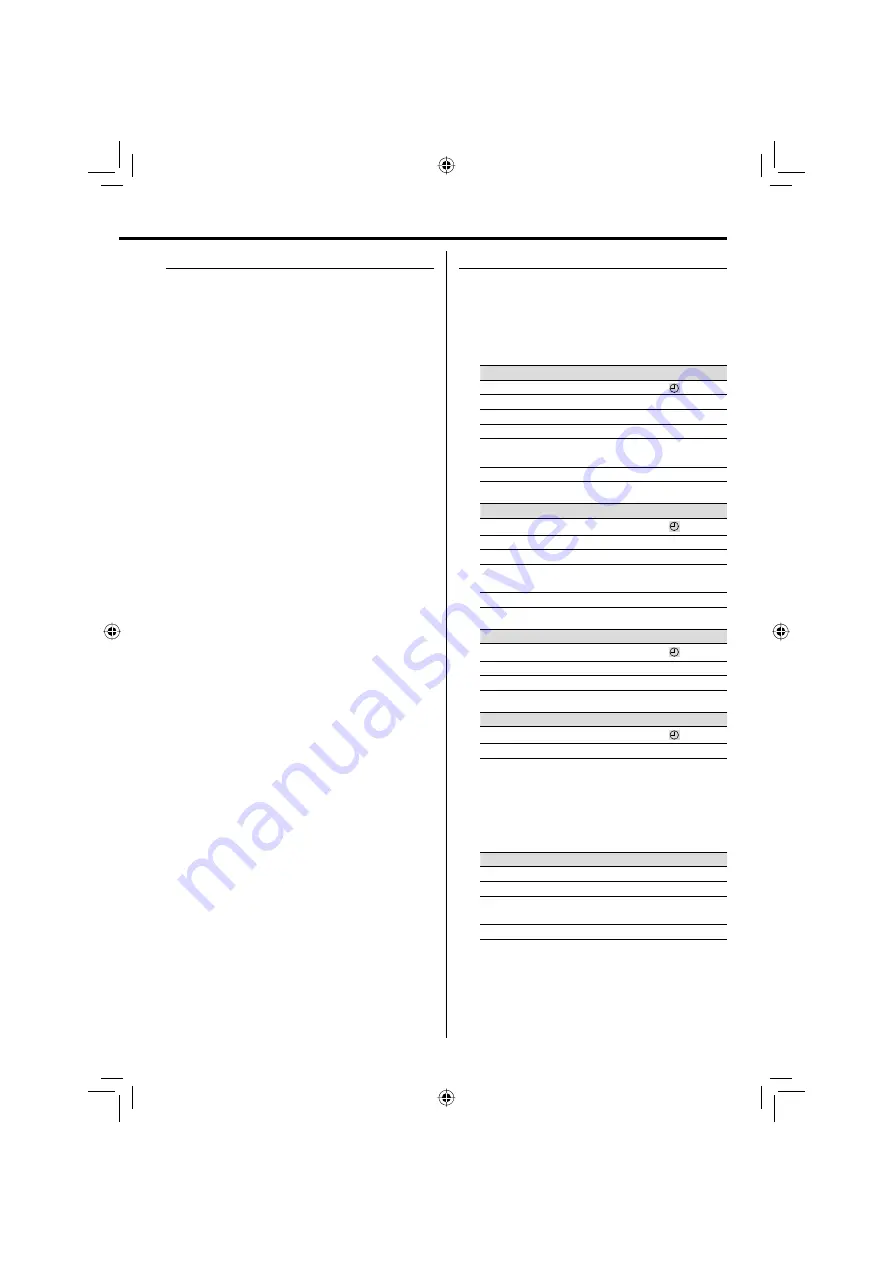
19
Zoom
The zoom function allows you to enlarge the video
image.
1
Press ZOOM button repeatedly during playback
or in the pause mode to enlarge the image.
"OFF"
=
"2"
=
"3"
=
"4"
=
"1/2"*
1
=
"1/3"*
1
=
"1/4"*
1
=
…
2
You can move through the zoomed picture
using MULTI CONTROL
5
/
∞
/
2
/
3
.
3
To cancel Zoom, press ZOOM button repeatedly
until “ZOOM OFF” appears on the TV.
⁄
• *
1
You cannot move the zoomed-in position when “1/2,” “1/3,”
or “1/4” is selected.
Changing the display information
To display the on-screen bar
Press ON SCREEN button.
Every time the button is pressed, the display
changes in the following order:
For DVD :
Information
Icon/ Display
The current title elapsed time.
—/
Disc information
—
The current title remaining time.
"REMAIN"/ "C -"
The whole disc elapsed time.
"TOTAL"/ "T"
The whole disc remaining time.
"TOTAL REMAIN"/
"T -"
On-screen is clear
—/ —
For CD/ Video CD :
Information
Icon/ Display
The current track elapsed time.
—/
The current track remaining time.
"REMAIN"/ "C -"
The whole disc elapsed time.
"TOTAL"/ "T"
The whole disc remaining time.
"TOTAL REMAIN"/
"T -"
On-screen is clear
—/ —
For audio fi le/ video fi le :
Information
Icon/ Display
The current file elapsed time.
—/
The current file remaining time.
"REMAIN"/ "C -"
On-screen is clear
—/ —
For picture fi le :
Information
Icon/ Display
The file number
—/
On-screen is clear
—/ —
To display the main unit
Press DISPLAY button in play or pause mode.
Every time the button is pressed, the display
changes in the following order:
For audio fi le :
Information
Icon
Status display
—
Album name and file name.
—
Tag information (Track, album title and
artist name).
—
Album number and track number.
—
EN_UX-LS5V[US_UG].indd 19
EN_UX-LS5V[US_UG].indd 19
10.4.2 11:06:26 AM
10.4.2 11:06:26 AM




























