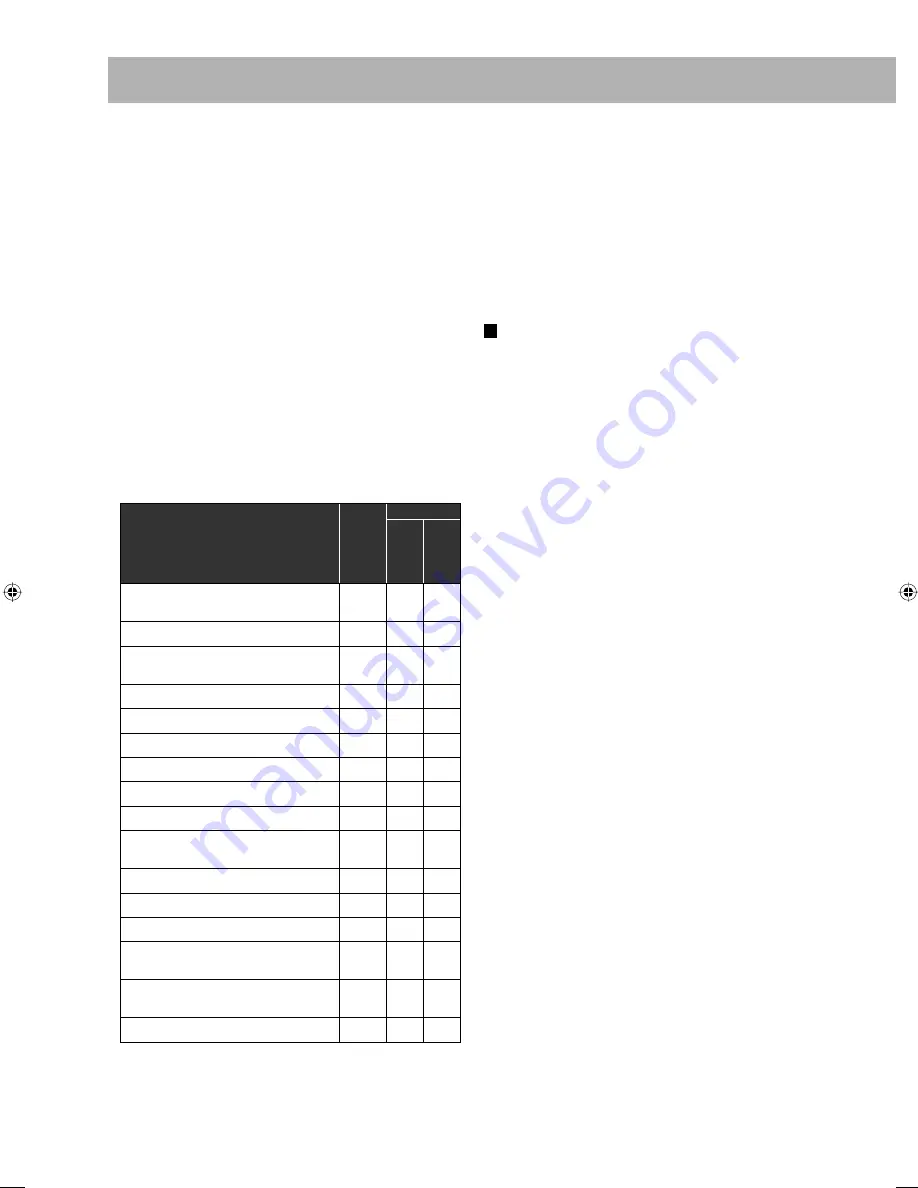
35
• For DivX playback...
– This System can play only a disc of UDF-Bridge format.
“Multi-border” is not supported.
– The System supports all versions of DivX® video
(including DivX® 6).
– The System supports DivX files whose resolution is
720 x 480 pixels or less (30 fps), and 720 x 576 pixels or
less (25 fps).
– Audio stream should conform to Dolby Digital,
MPEG1 Audio Layer-2 or MPEG Audio Layer-3
(MP3).
– This System can play back DivX files with the extension
code <.divx> <.div> <.avi> (regardless of the letter
case—upper/lower).
– The System does not support GMC (Global Motion
Compression).
– The file encoded in the interlaced scanning mode may
not be played back correctly.
Playing Back an iPod:
• Compatible iPod:
iPod model
Audio
Video
Composite
Component
iPod shuffle (2nd Generation) 512MB/
1GB/2GB
√
—
—
iPod nano 1GB/2GB/4GB
√
—
—
iPod nano (2nd Generation) 2GB/4GB/
8GB
√
—
—
iPod nano (3rd Generation) 4GB/8GB
√
√
√
iPod mini 4GB
√
—
—
iPod mini (2nd Generation) 4GB/6GB
√
—
—
iPod (4th Generation) 20GB/40GB
√
—
—
iPod classic 80GB/160GB
√
√
√
iPod with color display 20GB/60GB
√
—
—
iPod with dock connector 10GB/15GB/
20GB/30GB/40GB
√
—
—
iPod with touch wheel 10GB/20GB
√
—
—
iPod with scroll wheel 5GB/10GB
√
—
—
iPod with click wheel 20GB/40GB
√
—
—
iPod photo (4th Generation) 20GB/
30GB/40GB/60GB
√
√ ∗
—
iPod video (5th Generation) 30GB/
60GB/80GB
√
√
—
iPod touch 8GB/16GB/32GB
√
√
√
*
Only for still picture.
• Sound distortion may occur when playing back audio
sources with high recording levels. When distortion
occurs, it is recommended to turn off the equalizer of the
iPod. For information on operating the iPod, see the iPod
instruction manual.
• If the iPod does not play correctly, update your iPod
software to the latest version.
For details about updating your iPod, check on the Apple
web site <http://www.apple.com>.
Daily Operations—Sound & Other Adjustments
(see pages 14 to 18)
Adjusting the Sound:
• This function also affects the sound through the
headphones.
• MY SOUND setup is prohibited for certain file format.
Changing the Scanning Mode:
• If you play back an NTSC disc/file with the color system
set to “PAL (PRG),” the disc/file will be reproduced using
“PAL 60” format; however, if the TV does not support
this format, the screen may not display properly.
• If you play back a PAL disc/file with the color system set
to “NTSC (PRG),” you can watch the playback pictures,
but the following symptoms may occur:
– The items on the menu will be blurred, and be shown
slightly shifted when highlighted.
– The aspect ratio of the picture may differ from the
original aspect ratio.
– The picture movement is not smooth.
• You cannot change the scanning mode to progressive in
the following cases:
– When your TV does not support the progressive video
input.
– When you have not connected your TV to the unit
using a component video cord.
• When you play back an NTSC disc/file in progressive
scanning mode either NTSC PRG or PAL PRG, the
System outputs the NTSC signal regardless of the color
system settings.
Setting the Clock:
• “0:00” will flash on the display until you set the clock.
• The clock may gain or lose 1 to 2 minutes per month. If
this happens, reset the clock.
EN33-42_UX-GP7V[U]1.indd 35
EN33-42_UX-GP7V[U]1.indd 35
6/16/08 11:23:01 AM
6/16/08 11:23:01 AM









































