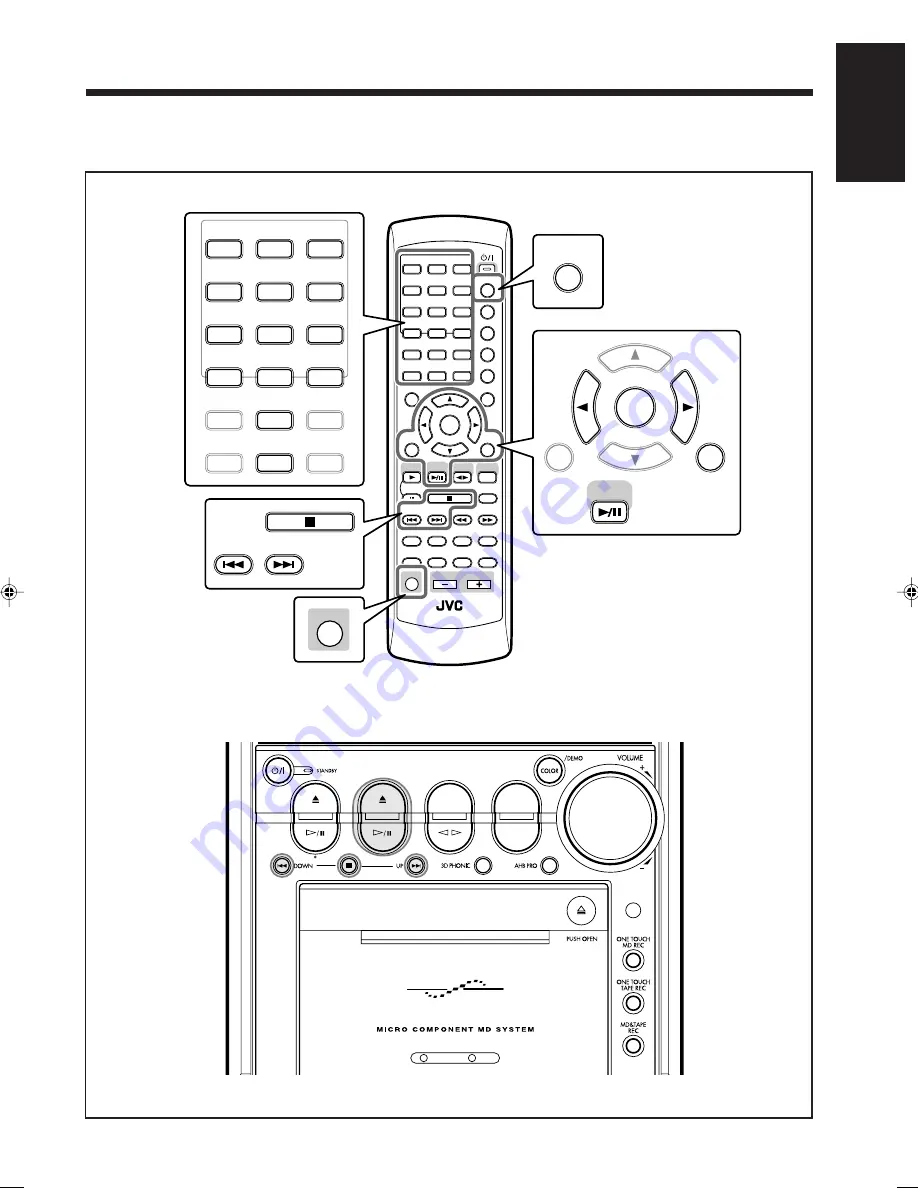
40
English
Playing Back MDs
Main unit
The buttons emphasized in the illustration below are used and explained in following section (pages 41 to 46).
Remote control
ANGLE
AUDIO
LP:
MARK
ABC
GHI
JKL
MNO
PQRS
TUV
WXYZ
DEF
1
2
3
4
5
6
7
8
9
10
0
+10
DIMMER
CANCEL
RETURN
TOP MENU
SET
STROBE
PREV.
MD
TITLE/EDIT
FADE
MUTING
MD
GROUP REC
MD GROUP
TITLE/EDIT 3D PHONIC
SP/LP2/LP4
AHB PRO
NEXT
FM MODE
SLOW
SOUND
RM-SUXA10DVDU REMOTE CONTROL
GROUP SKIP
–
+
SLOW
FM/AM
/AUX
DVD
SELECT
TAPE
VOLUME
SHIFT
MD
ENTER
MENU CHOICE
COLOR
ON SCREEN
PLAY MODE
ZOOM
SUB TITLE
TITLE SEARCH
REV. MODE
DIGEST
CLOCK/TIMER
STANDBY/ON
DISP/CHARA
SLEEP
DVD
LEVEL
A.P.
OFF
ANGLE
AUDIO
LP:
MARK
ABC
GHI
JKL
MNO
PQRS
TUV
WXYZ
DEF
1
2
3
4
5
6
7
8
9
10
0
+10
ON SCREEN
PLAY MODE
ZOOM
SUB TITLE
TITLE SEARCH
REV. MODE
DIGEST
DISP/CHARA
CANCEL
RETURN
SET
MD
ENTER
PREV.
NEXT
GROUP SKIP
SHIFT
DVD
MD
TAPE
REV.MODE
FM/AM
AUX
A
U
T
O
R
E
V
E
R
S
E
U X - A10 D V D
EN40_46UX-A10DVD[UB].pm6
02.10.7, 8:10 AM
40






























