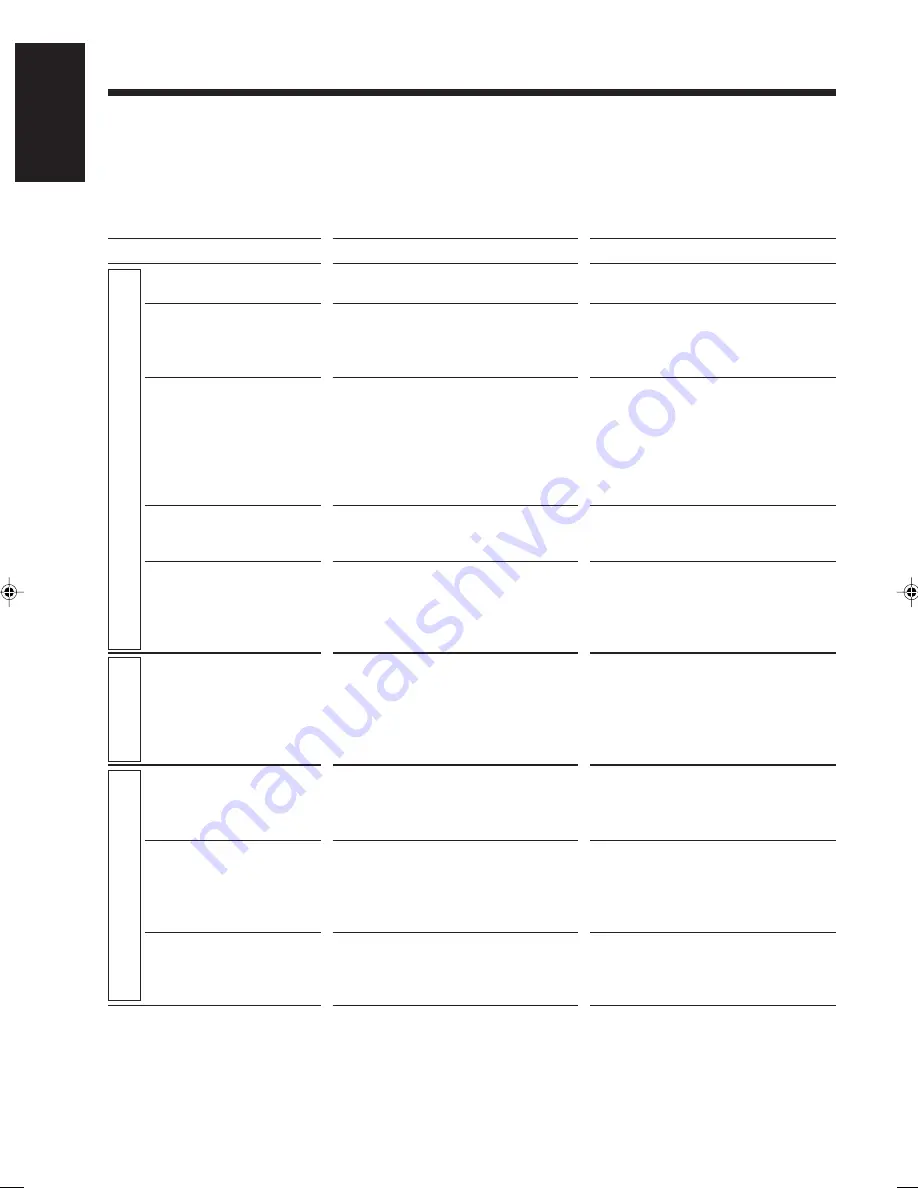
97
English
If you are having a problem with your unit, check this list for a possible solution before calling for service.
If you cannot solve the problem from the hints given here, or the unit has been physically damaged, call a qualified person,
such as your dealer, for service.
Troubleshooting
Symptom
Power does not come on.
No sound is heard from the
speakers.
Unable to operate the remote
control.
Operations are disabled.
The unit is shut off right after
turning it on or starting
playback.
Poor radio reception.
Loaded disc cannot be
ejected.
The disc does not play.
Video and audio are dis-
torted.
Possible Cause
The power cord is not connected to an
AC outlet.
• Connections are incorrect or loose.
• A pair of headphones is connected.
• The path between the remote control
and the remote sensor on the unit is
blocked.
• The batteries have lost their charge.
• You are using the remote control too
far from the main unit.
The built-in microprocessor has
malfunctioned due to external electrical
interference.
The speaker cords are short-circuited or
an internal malfunction with the unit
occurred.
• The antenna is not connected correctly.
• The AM loop antenna is too close to
the unit.
• The FM antenna is not properly
extended and positioned.
• The main AC power cord is not
plugged in.
• The Disc Lock function is in use.
• The CD is upside down.
• The unit and disc Region Code
numbers are incompatible.
• Parental lock is in use.
• The disc is dirty or scratched.
• A VCR is connected between the unit
and the TV.
Action
Insert the plug into the socket.
• Check all connections and make
corrections. (See pages 8 to 13.)
• Unplug the headphones from the
PHONES jack.
• Remove the obstruction.
• Replace the batteries. (See page 8.)
• Signals cannot reach the remote
sensor. Move close to the main unit.
Unplug the AC power cord then plug it
back in.
Unplug the AC power cord, check the
connection of the speaker cords, then
plug the AC power cord again.
If the symptom still persists, consult your
dealer.
• Reconnect the antenna securely.
• Change the position and direction of
the AM loop antenna.
• Extend FM antenna and orient to the
best reception position.
• Plug in the AC power cord.
• Cancel the Disc Lock function. (See
page 23.)
• Put the CD in with the label side up.
• Replace the disc. (See page 28.)
• Unlock the parental lock. (See page 87.)
• Clean or replace the disc. (See pages
28 and 94.)
• Connect the unit and TV directly. (See
page 10.)
Gener
al
T
uner
Disc
EN94_102UX-A10DVD[UB].pm6
02.10.7, 8:13 AM
97





















