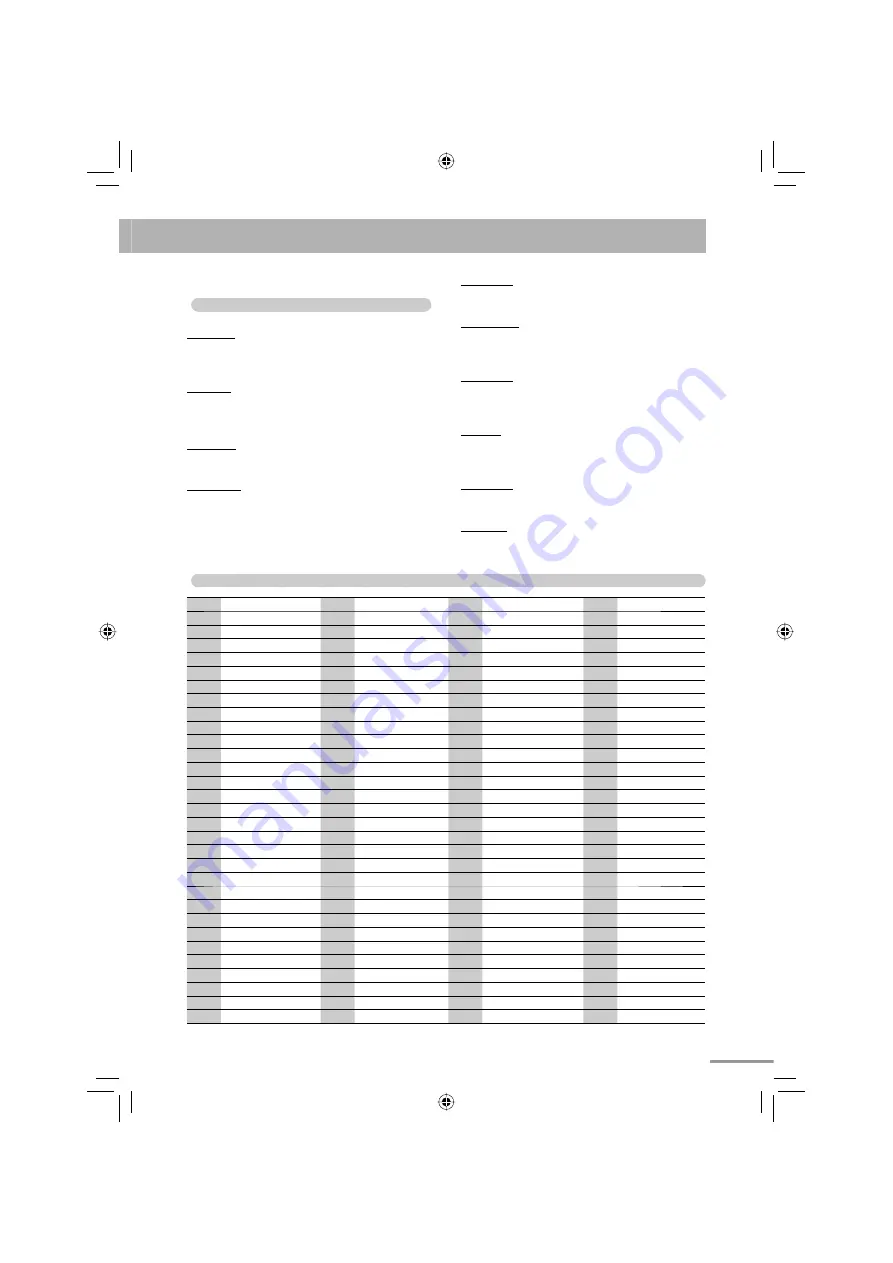
54
Language Code List
AA
Afar
GD
Scots Gaelic
MI
Maori
SN
Shona
AB
Abkhazian
GL
Galician
MK
Macedonian
SO
Somali
AF
Afrikaans
GN
Guarani
ML
Malayalam
SQ
Albanian
AM
Ameharic
GU
Gujarati
MN
Mongolian
SR
Serbian
AR
Arabic
HA
Hausa
MO
Moldavian
SS
Siswati
AS
Assamese
HI
Hindi
MR
Marathi
ST
Sesotho
AY
Aymara
HR
Croatian
MS
Malay (MAY)
SU
Sundanese
AZ
Azerbaijani
HY
Armenian
MT
Maltese
SV
Swedish
BA
Bashkir
IA
Interlingua
MY
Burmese
SW
Swahili
BE
Byelorussian
IE
Interlingue
NA
Nauru
TA
Tamil
BG
Bulgarian
IK
Inupiak
NE
Nepali
TE
Telugu
BH
Bihari
IN
Indonesian
NL
Dutch
TG
Tajik
BI
Bislama
IS
Icelandic
NO
Norwegian
TH
Thai
BN
Bengali, Bangla
IW
Hebrew
OC
Occitan
TI
Tigrinya
BO
Tibetan
JI
Yiddish
OM
(Afan) Oromo
TK
Turkmen
BR
Breton
JW
Javanese
OR
Oriya
TL
Tagalog
CA
Catalan
KA
Georgian
PA
Panjabi
TN
Setswana
CO
Corsican
KK
Kazakh
PS
Pashto, Pushto
TO
Tonga
CY
Welsh
KL
Greenlandic
PT
Portuguese
TR
Turkish
DA
Danish
KM
Cambodian
QU
Quechua
TS
Tsonga
DZ
Bhutani
KN
Kannada
RM
Rhaeto-Romance
TT
Tatar
EL
Greek
KO
Korean (KOR)
RN
Kirundi
TW
Twi
EO
Esperanto
KS
Kashmiri
RO
Rumanian
UK
Ukrainian
ET
Estonian
KU
Kurdish
RW
Kinyarwanda
UR
Urdu
EU
Basque
KY
Kirghiz
SA
Sanskrit
UZ
Uzbek
FA
Persian
LA
Latin
SD
Sindhi
VI
Vietnamese
FI
Finnish
LN
Lingala
SG
Sangho
VO
Volapuk
FJ
Fiji
LO
Laothian
SH
Serbo-Croatian
WO
Wolof
FO
Faroese
LT
Lithuanian
SI
Singhalese
XH
Xhosa
FY
Frisian
LV
Latvian, Lettish
SL
Slovenian
YO
Yoruba
GA
Irish
MG
Malagasy
SM
Samoan
ZU
Zulu
Display Messages for Recording or Editing
Operations
NO DEVICE
• No USB device is connected or the connected USB
device is not compatible with this System.
PROHIBIT
• The USB device is prohibited from editing file/group.
• The same title has been recorded.
DATA FULL
• The capacity of memory for USB device is full.
TRACK FULL
• The USB device exceeds the maximum number of
files it can store.
PROTECTED
• The USB device is write-protected.
SCMS ERROR
• You have tried to copy from a duplicated disc to the
USB device.
SAME TITLE
• The name you entered is already used by another
file/group.
NO TITLE
• No name is entered (blank) when editing the file/
group name.
DEVICE ERR
• The unit has failed to read the USB device.
CAN’T REC
• The music cannot be recorded.
text_EN_NXG7G3.indb 54
text_EN_NXG7G3.indb 54
08.6.25 2:22:50 PM
08.6.25 2:22:50 PM


















