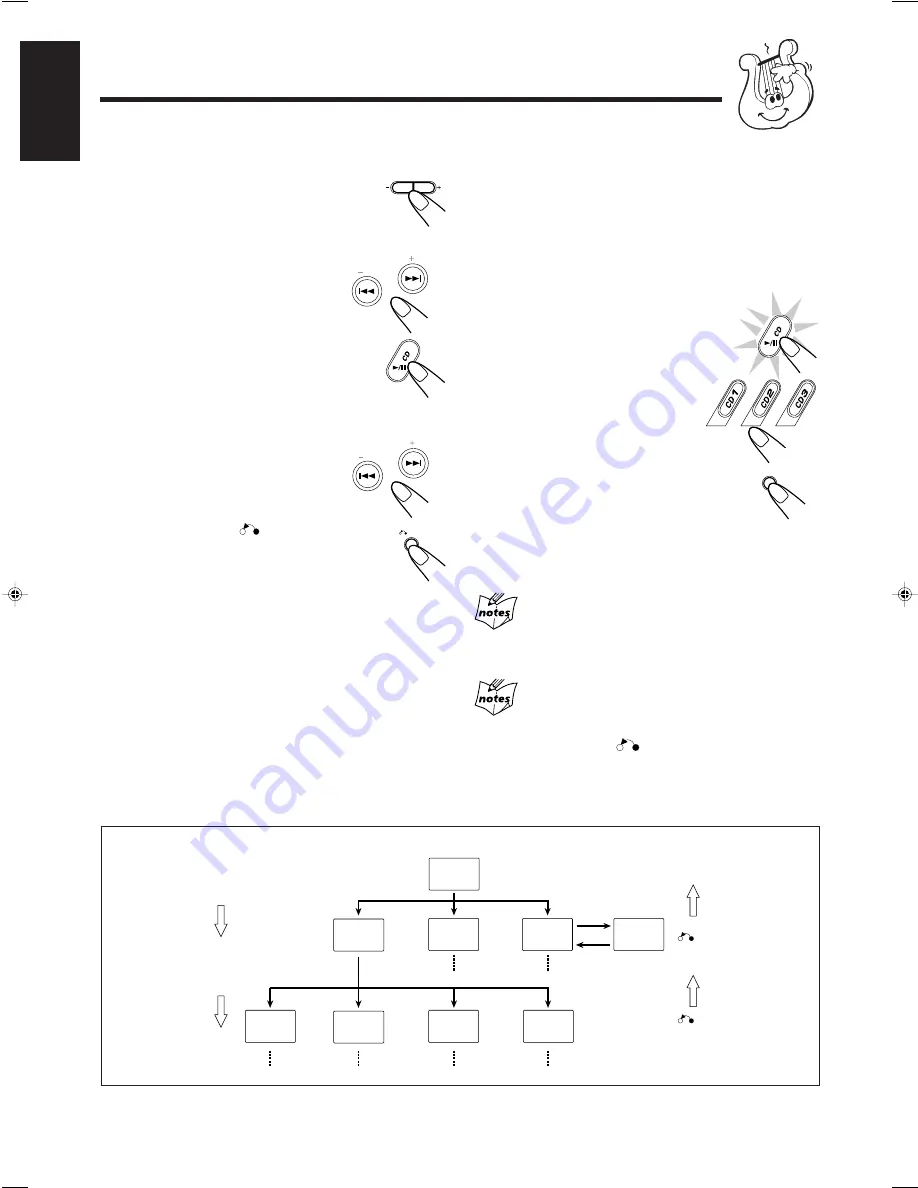
– 19 –
English
Basic Flow of Menu Play Operation
Some discs may show moving pictures or divided screens.
• When a list of items appears, you can select the
item you want to play back by pressing VCD
or – repeatedly.
For example, “SELECT 01” appears on the
screen and “SEL-01 ” on the display.
• When moving picture appears, you
can select a moving picture by either
pressing PREV.
4
or NEXT
¢
or
pressing CD
6
SELECT after
selecting the item number by VCD
or – while the moving picture you
want to view is being played back. “SELECT
XX” appears on the screen.
• When a menu appears after the item you
selected has finished playing, you can select another
number of the item you want to view next.
• If the video CD has more than 2 pages
of menu, you can view the remaining
items by pressing NEXT
¢
. If you
want to go back to the previous menu,
press PREV.
4
.
• After playback, press
RETURN to go back
to the previous screen. Each time you press the
button, you can go back to the previous screen up
to the beginning of the program one by one.
• If you want to stop Menu Play, press
7
for more than 2
seconds. Some discs may return you to the menu screen
shown before playback.
PBC
Playing Video CDs without Using Menu Screen
You can cancel the PBC function and play the disc without
using menu screen.
1
Turn on the TV and select the video input so
that you can view the pictures from the Unit.
Refer also to the manual supplied for your TV.
2
Prepare a Video CD.
Refer to “Loading Discs” on page 13.
3
Start playback of the Video CD.
Press the CD
6
SELECT to start
playback of the currently selected
disc or press the CD1, CD2 or CD3
to select the disc and start playback.
4
Press PBC on the unit.
To stop during playback, press
7
.
The PBC function restores automatically.
When the PBC function is canceled,
some pictures, such as still pictures, may not be played back.
If “NEXT” or “PREVIOUS” is shown on the TV
screen (for some Video CDs it may be hidden or
illustrated),
you can move to the next or previous screen by pressing NEXT
¢
or PREV.
4
. By pressing
RETURN, you can also go back
to the previous screen, the opening menu screen, or some other
screen (this depends on how the Video CD has been programmed.)
NEXT
PREV.
1. Sub menu
1. ......4. ......
2. ......
3. ......
Main menu
1. ......
2. ......
3. ......
2. Still Picture
Playback
3. Sub menu
1. ......
2. ......
3. ......
3. Sub menu
4. ......
5. ......
6. ......
1. Sub-sub menu
1. ......
2. ......
3. ......
2. Still Picture
Playback
4. Moving
Pictures
3. Moving
Pictures
TV Screen
VCD /–
VCD /–
RETURN
RETURN
VCD NUMBER
SELECT
PRESET
PREV.
NEXT
RETURN
PRESET
PREV.
NEXT
SELECT
EN13-20.MX-K55V[US,UX]_1
01.6.6, 5:02 PM
19













































