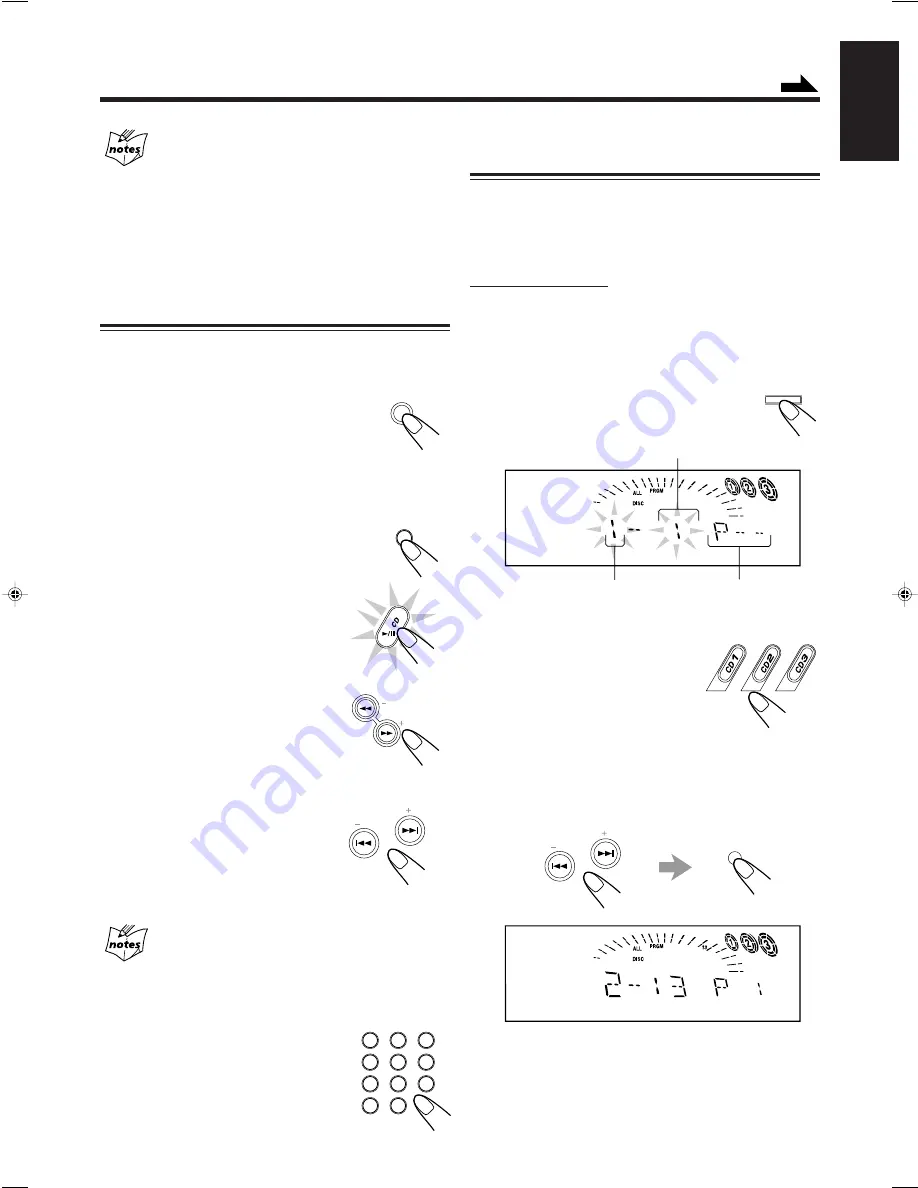
– 14 –
English
Disc playback sequence (when ALL DISC is selected)
When 3 discs are loaded on the disc trays, they are played in one of
the following sequences.
• When CD1 is pressed : CD1
]
CD2
]
CD3 (then stops)
• When CD2 is pressed : CD2
]
CD3
]
CD1 (then stops)
• When CD3 is pressed : CD3
]
CD1
]
CD2 (then stops)
* When only 2 discs are loaded, they are played in the same order,
but the disc tray without a disc is skipped.
Basic Disc Operations
While playing a disc, you can do the following operations.
To exchange discs during playback of another
Press DISC CHANGE to change the disc, and
the carrousel comes out.
If you change discs during play, the current play
will not stop until all discs you have changed are
played.
To close the carrousel, press DISC CHANGE or
0
.
To skip to the another disc in the carrousel
Press DISC SKIP on the remote control.
To stop play for a moment
Press CD
6
.
While pausing, “PAUSE” appears on the
display.
To resume play, press CD
6
again.
To locate a particular point in a track
During play, press and hold
1
or
¡
.
•
1
: Fast reverses the track.
•
¡
: Fast forwards the track.
When using the remote control, press and
hold
4
or
¢
.
To go to another track
Press
4
or
¢
repeatedly before or
during playback.
•
4
: Goes back to the beginning of
the current or previous tracks.
•
¢
: Skips to the beginning of the
next or succeeding tracks.
If you press and hold
4
or
¢
on the unit before or
during play
You can change the tracks continuously.
To go to another track directly using the number
buttons
Pressing the number button(s) before or
during play allows you to start playing the
track number you want.
Ex.: For track number 5, press 5.
For track number 15, press +10, then 5.
For track number 20, press +10, then 10.
For track number 32, press +10, +10, +10, then 2.
Programming the Playing Order of the Tracks
— Program Play
You can arrange the order in which the tracks play before you
start playing. You can program up to 32 tracks.
• To use Repeat play (see page 15) for Program play, press
REPEAT after starting Program play.
On the unit ONLY:
1
Load discs.
• If the current playing source is not the CD player, press
CD
6
, then
7
before going to the next step.
2
Press PROGRAM.
The PRGM (program) indicator lights up on
the display.
3
Press one of the disc number
buttons (CD1, CD2 or CD3)
to select the disc number you
want to play.
4
Press
4
or
¢
to select the track number,
then press SET.
Each time you select a track and press SET, the selected
track number is added to the disc track number indicator.
TUNING
PRESET
NEXT
PREV
1
2
3
4
5
6
7
8
9
10
+10
SELECT
DISC CHANGE
Track number
Disc number
Program step number
PROGRAM
RANDOM
T
DISC SKIP
Continued
PRESET
NEXT
PREV
SET
EN13-20.MX-K55V[US,UX]_1
01.6.6, 5:02 PM
14






























