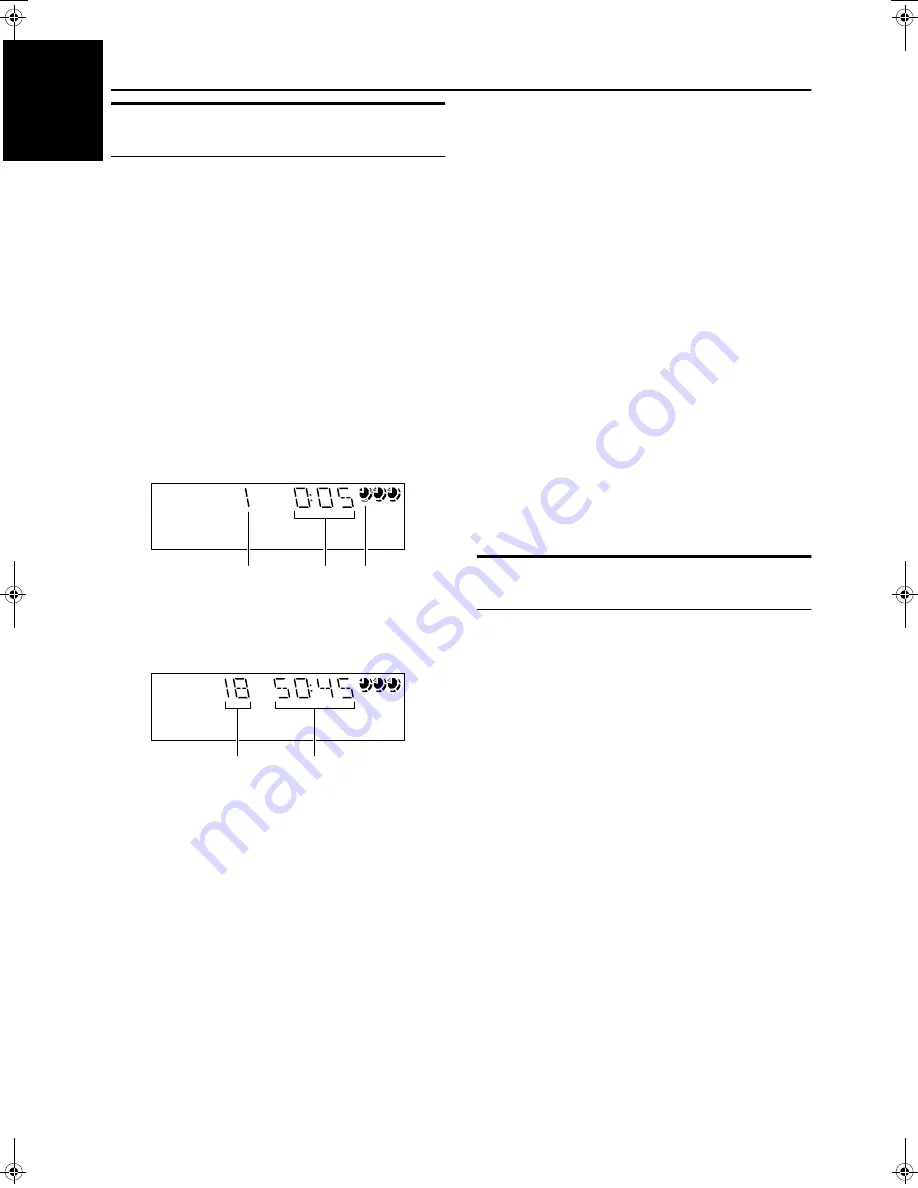
13
Using the CD Player (Digital Audio CDs, MP3 Discs)
English
Basics of Using the CD Player-
Normal Play
To Play CDs
1
Load CDs.
2
Press one of the Disc button (CD1-CD3) you
want to play.
The selected disc number (e.g. “CD-1”) appears on the dis-
play.
The first track of the selected CD begins playing. When the
first CD finishes playing, the next and the third CDs are con-
tinuously played back.
When the last CD has finished playing, the CD Player auto-
matically stops.
Examples:
CD1
=
CD2
=
CD3
=
(stop)
CD2
=
CD3
=
CD1
=
(stop)
❏
You can start to play the currently selected disc by simply press-
ing the CD
6
button.
While playing the CD, the following will appear on the display.
• When the Disc button (CD1-CD3) is pressed with the tray
opened, the tray is closed and the selected CD automatically
begins playing.
To stop playing the CD
, press the
7
button. The following in-
formation for the CD is displayed.
To pause
, press the CD
6
button. The playing time indication
blinks on the display.
To cancel pause
, press the CD
6
button again. Play continues
from the point where it was paused.
To remove the CD
, stop playing and press the CD Open/Close
0
button on the Unit.
Tips:
• Playing back the CD using the DISC SKIP button
You can also play the CDs using the DISC SKIP button. During
playback, each time you press the button, the next CD is automat-
ically played back. If the next disc tray is empty, the disc tray is
automatically skipped.
• Removing/changing the CDs during playback
While playing back a CD (e.g. CD-1), you can remove or change
the other CDs (e.g. CD-2 and CD-3) by pressing the CD Open/
Close
0
button. After removing or changing, press the same but-
ton to close the tray.
To Select a Track
During playback (using the
4
or
¢
button):
Briefly press the
4
or
¢
button to select the track you want to
play.
By pressing the button, you can skip to the next track or skip back
to the previous track.
• The selected track starts playing.
• Press the
¢
button once to skip to the beginning of the next
track. (You can skip to the next CD (e.g. CD-1
=
CD-2
=
CD-3).)
• Press the
4
button to skip to the beginning of the current
track. Press twice quickly to skip to the beginning of the previ-
ous track. (You cannot skip back to the previous CD.)
In Stop mode (using the
4
or
¢
button):
By briefly pressing the
4
or
¢
button, the CD Player operates
in the same way as during playback, except the following points.
• The buttons are effective only for the currently selected CD.
Using the numeric keys on the Remote Control:
Using the numeric keys, you can directly select the track on the
currently selected CD.
• The selected track starts playing.
For example, press +10, then 5 to play back the track number 15.
See “Entering the Number with the Remote Control” on page 8.
Search Play
Holding down the following buttons, during playback, will fast
forward/backwards the CD.
•
22
or
¡
button on the Unit
•
4
or
¢
button on the Remote Control
Programming the Playing Order
of the Tracks
You can program the playing order of the tracks on all the CDs.
Note that you can only make a program when the CD Player is
stopped.
❏
You can program up to 32 tracks in any desired order including
the same tracks.
To Make a Program
1
Load CDs
2
In Stop mode, set the CD Player in Program
Play mode.
On the Unit
Press the PROGRAM button to light the “PRGM” indicator on the
display.
At the same time, “PROGRAM” appears on the display.
On the Remote Control
Press the PROGRAM/RANDOM button until “PROGRAM” ap-
pears on the display.
The “PRGM” indicator also lights up on the display.
Each time you press the button, the display changes as follows:
PROGRAM
=
RANDOM
=
Blank display (Normal Play)
=
(back to the beginning)
• If a program is already made, the last step of the program will
be displayed.
1
2
3
Track number
Elapsed
playing time
CD is playing.
1
2
3
Total track number
Total playing time
MX-K350V[US].book Page 13 Tuesday, June 11, 2002 9:32 AM






























