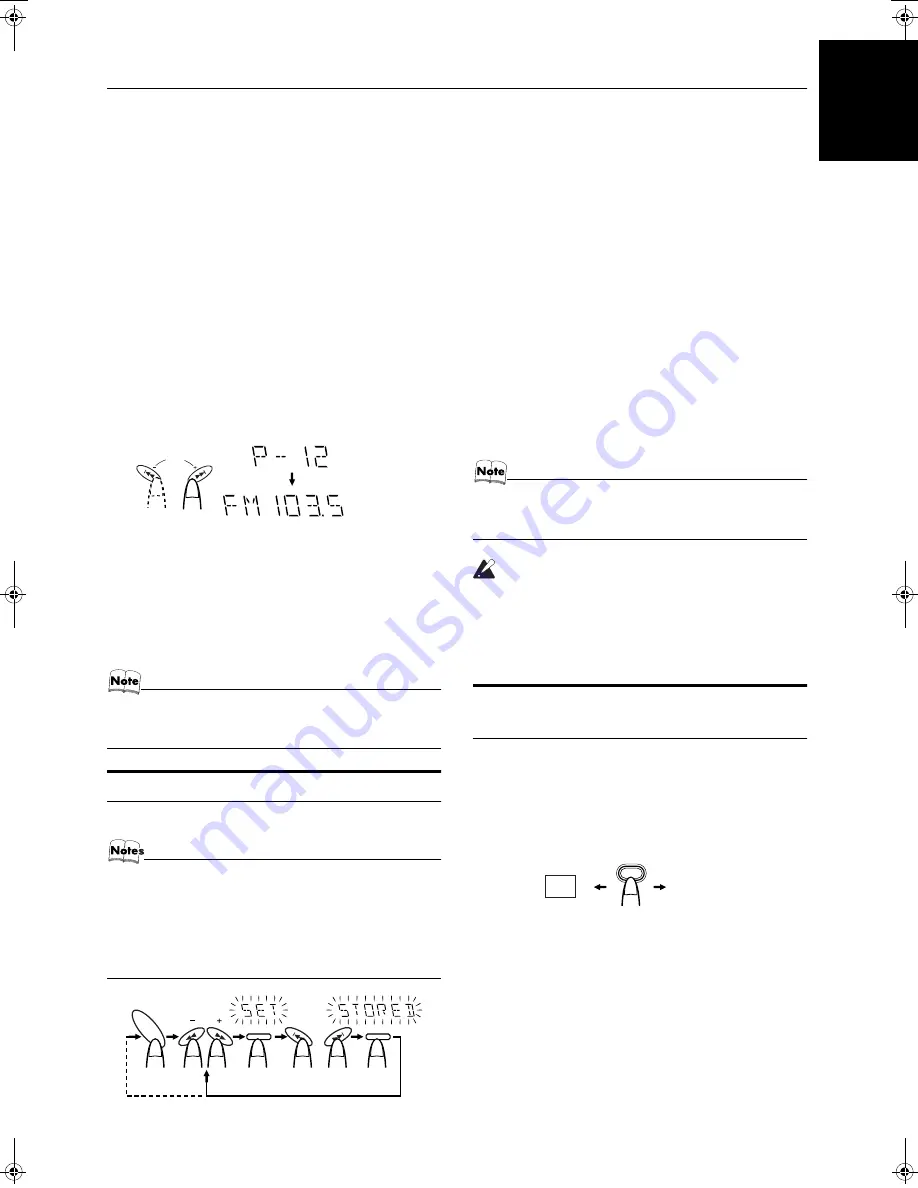
10
Using the Tuner
English
2
Select a station using one of the following
methods.
• Manual Tuning
Briefly press the
22
or
¡
button on the Unit to move
from frequency to frequency until you find the station you
want.
OR
• Auto Tuning
If you hold down the
22
or
¡
button on the Unit for 1
second or more and then release it, the frequency changes
down, or up, automatically until a station is found.
OR
• Preset Tuning (Possible only after presetting sta-
tions)
Preset tuning using the Unit:
Select the preset number you want, using the
4
or
¢
button.
Example:
Press the
¢
button until the preset number “P-12” appears
on the display. After 2 seconds, the display will show the
preset number’s band and frequency.
Preset tuning using the Remote Control:
Enter the preset number you want to recall using the numer-
ic keys. See “Entering the Number with the Remote Con-
trol” on page 8.
Example:
Press +10, then 2 to recall the preset number 12. After 2 sec-
onds, the display will show the preset number’s band and
frequency.
• In AM broadcast, reception sensitivity will be changed by
turning the AM loop antenna. Turn the AM loop antenna
for best reception.
Presetting Stations
You can preset up to 30 FM stations and up to 15 AM stations.
• Preset numbers may have been set to factory test fre-
quencies prior to shipment. This is not a malfunction. You
can preset the stations you want into memory by following
one of the presetting methods below.
• During presetting stations, if no button operation is made
for 10 seconds, the display returns to the band/frequency
display. In this case, repeat steps from the beginning.
Using the Unit
1
Select a band by pressing the FM/AM button.
2
Press the
22
or
¡
button to tune in a
station.
3
Press the SET button.
“SET” will blink for 10 seconds.
4
Press the
4
or
¢
button to select the
preset number.
¢
:
Increases the preset number by 1.
4
:
Decreases the preset number by 1.
5
Press the SET button.
“STORED” appears and, after 2 seconds, the display returns to
the band/frequency display.
6
Repeat above steps 1 to 5 for each station
you want to store in memory with a preset
number.
To change the preset stations
, repeat the same steps as
above.
• In step 4, you can select the preset number using the nu-
meric keys on the Remote Control. See “Entering the
Number with the Remote Control” on page 8.
CAUTION:
• Even if the System is unplugged or if the power
failure occurs, the preset stations will be stored
for a few days. However, in case the preset sta-
tions are erased, you will need to preset the sta-
tions again.
To Change the FM Reception
Mode
When you are tuned in to an FM stereo broadcast, the “ST (Ster-
eo)” indicator lights up and you can hear stereo effects.
If an FM stereo broadcast is hard to receive or noisy, you can select
Monaural mode. Reception improves, but you lose stereo effect.
Press the FM MODE button on the Remote Control so
that the “MONO” indicator lights up on the display.
To restore the stereo effect
, press the FM MODE button on
the Remote Control so that the “MONO” indicator goes off.
PRESET
kHz
MHz
or
(After 2 seconds)
SET
SET
TUNING
FM
/ AM
or
FM=30, AM=15
When changing the Band
FM MODE
ST
MONO
MX-K350V[US].book Page 10 Tuesday, June 11, 2002 9:32 AM














































