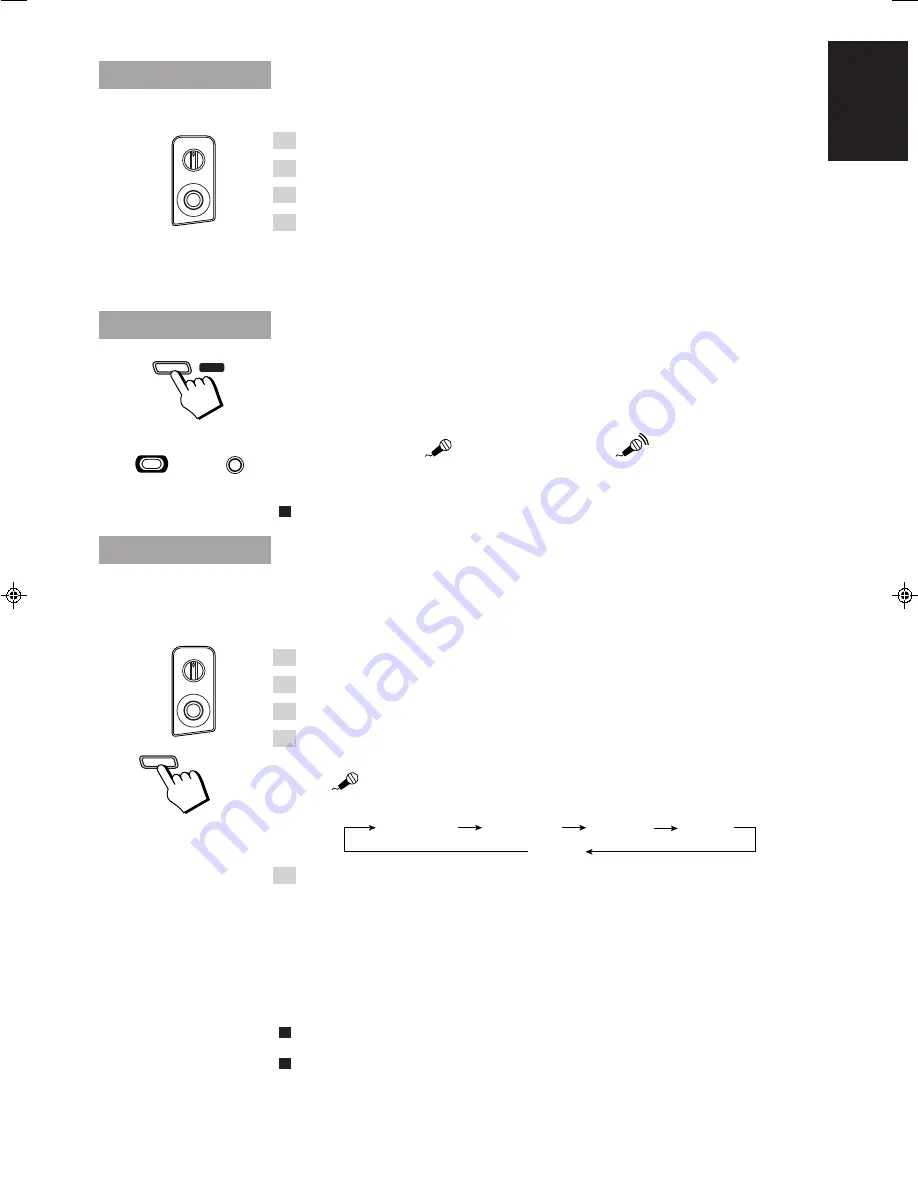
32
English
Microphone Mixing
When you use microphone with any playback source, follow the procedure below.
1. Turn down MIC LEVEL and VOLUME fully.
2. Connect the microphone into the MIC jack on the front panel.
3. Start the source CD, tape or other equipment.
4. Turn MIC LEVEL and VOLUME to adjust the microphone level and
the speaker output level.
To apply echo to your vocal,
see “Applying Echo to Your Vocal” on page 32.
To record your singing along,
see “Standard Recording” on page 26.
Applying Echo to Your Vocal
You can apply echo to your vocal.
Press the ECHO button on the Unit or Press the ECHO button while
pressing down the SHIFT button on the Remote Control.
To prevent howling and squealing (feedback) when using the microphone, adjust the MIC LEVEL control
and the VOLUME control. Also, try to avoid pointing the microphone towards the speakers.
❏
When recording sound from the microphone, the digital echo effect is also recorded.
Singing Along with Conventional Audio
CDs or Tapes — Vocal Masking
When you use conventional audio CDs or tapes for the Karaoke source, you can reduce (not erase) the
recorded vocal and replace it with your vocal by singing into the microphone.
1. Turn down MIC LEVEL and VOLUME fully.
2. Connect the microphone into the MIC jack on the front panel.
3. Start the source CD or tape.
4. Press the MPX/V.REPLACE/V.MASKING button on the Unit until
“V.MASK” appears on the display.
The “
” indicator comes on.
Each time you press the button, Karaoke function changes as follows:
5. Turn MIC LEVEL and VOLUME to adjust the microphone level and
the speaker output level.
To apply echo to your vocal,
see “Applying Echo to Your Vocal” above.
To adjust the music key,
see “Adjusting Key Control” on page 33.
To record your singing along,
see “Standard Recording” on page 26.
Note:
When you finish singing, restore the Karaoke function by pressing the MPX/V.REPLACE/
V.MASKING button until “NORMAL” appears on the display.
Radio signal is not reliable source. You may not get satisfactory results when you use radio signal for
the Karaoke source.
Some CDs and tapes are not suitable for Vocal Masking.
•
Recorded in monaurally.
•
Poorly dubbed tape.
•
Duet songs, chorus songs, strong echo songs, and songs with few instruments. Recorded vocal
may not be reduced satisfactory for those sources.
ECHO
SHIFT
+
ECHO
7
or
Echo is not applied.
The Echo indicator comes on.
Echo is applied.
➧
MPX/V.REPLACE
/V.MASKING
REPLACE
Lch MONO
Rch MONO
V.MASK
NORMAL
MIC LEVEL
MIC
MAX
MIN
MIC LEVEL
MIC
MAX
MIN
EN.01-36.MX-J111V[U]/f
99.9.17, 3:58 PM
32




















