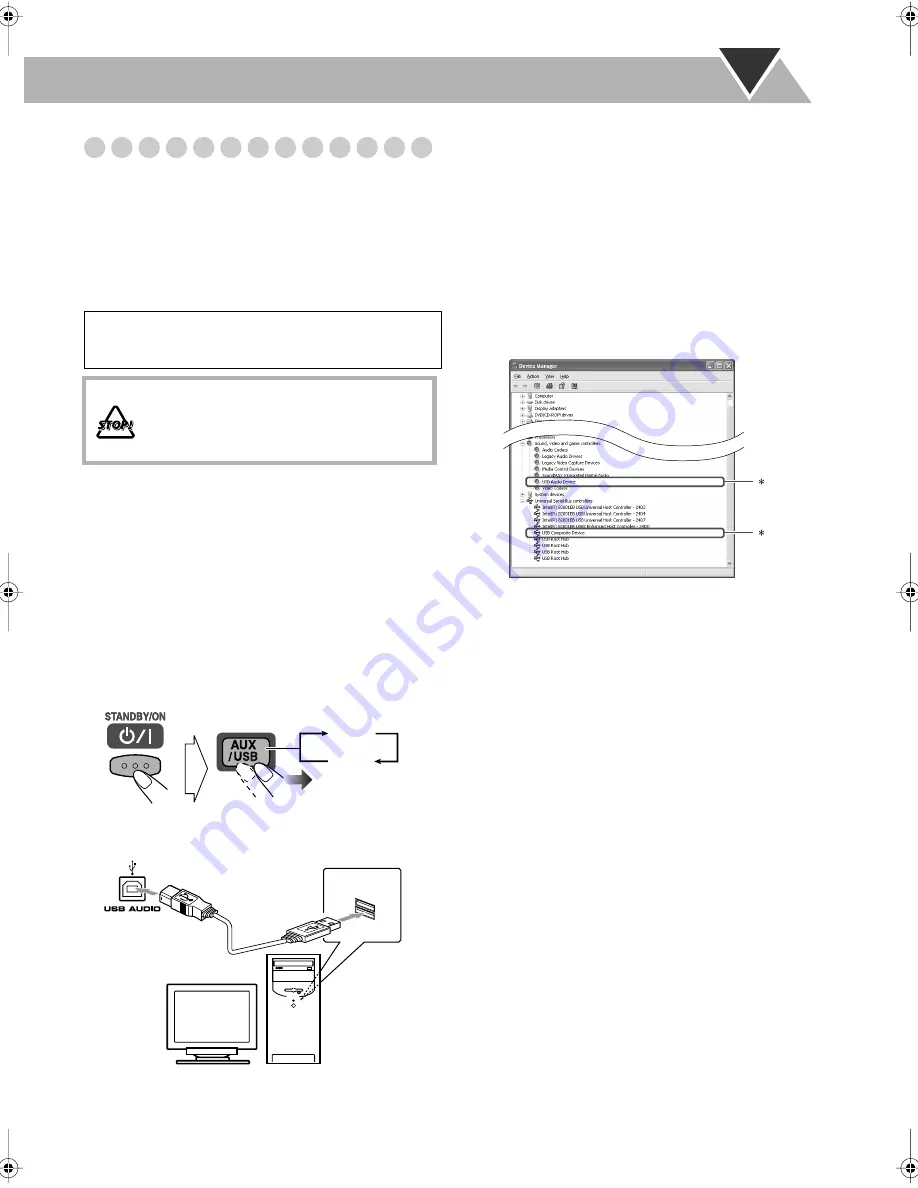
12
Playing Back from the PC
This System is equipped with a USB terminal on the front
panel. You can connect your PC to this terminal and enjoy
sound reproduced through your PC.
When you connect your PC for the first time, follow the
procedure below.
• Remember you cannot send any signal or data to your PC
from this System.
How to install the USB drivers
The following procedure is described using the English
version of Windows
R
XP. If your PC is running on a
different version of Windows, the screens shown on your
PC’s monitor will differ from the ones used in the following
procedure.
1
Turn on your PC and start running Windows
R
98SE,
Windows
R
Me, Windows
R
2000 or Windows
R
XP.
• If the PC has been turned on, quit all the applications
now running.
2
Turn on the System and select USB for the source.
3
Connect the unit to the PC using a USB cable (not
supplied).
• Use “USB series A plug to B plug” cable when
connecting.
4
The USB drivers are installed automatically.
• If the USB drivers are not installed automatically,
install the USB drivers following the instructions on the
PC’s monitor.
5
Check if the drivers are correctly installed.
1
Open the Control Panel on your PC: Select [Start]
=
[Settings]
=
[Control Panel]
2
Click [System]
=
[Hardware]
=
[Device Manager]
=
[Sound, video and game controllers] and
[Universal Serial Bus controllers]
• The following window appears, and you can check
whether the drivers are installed.
* The installed drivers can be shown only when the System is
connected to the PC.
To play back sounds on the PC
Refer to the manuals supplied with the sound reproduction
application installed in the PC.
• Noise and static electricity may stop the sound through the
USB connection. In this case, do the following operations:
– Disconnect and connect the USB cable again.
– Restart the music software on your PC.
– Turn off and on the System.
• Microsoft
®
, Windows
®
98SE, Windows
®
Me, Windows
®
2000 and Windows
®
XP are registered trademarks of
Microsoft corporation.
IMPORTANT
• Always set volume to VOL MIN when connecting or
disconnecting the other equipment.
DO NOT turn off the System and disconnect
the USB cable while installing drivers and
playing back, and for several seconds after
your PC recognizes the System.
AUX
USB
USB cable
PC
(front panel)
HX-C6[J]-f.book Page 12 Monday, March 7, 2005 3:28 PM
Содержание CA-HXC6
Страница 26: ......
Страница 27: ......
Страница 28: ...0305TMMMDWSAM EN 2005 Victor Company of Japan Limited HX C6 COMPACT COMPONENT SYSTEM ...














































