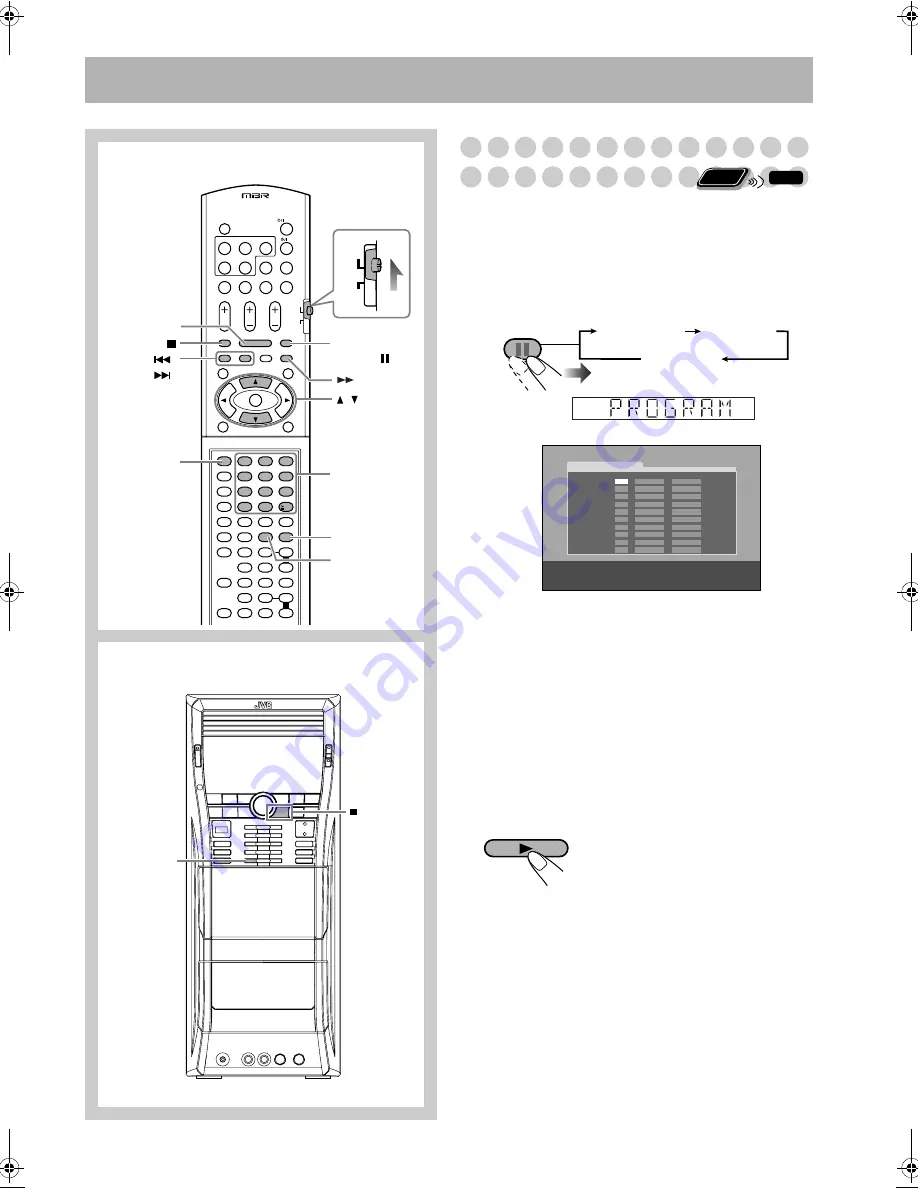
20
Advanced Playback Operations
Programming the Playing Order
—Program Play
You can arrange the playing order of the chapters/tracks/
files (up to 99) before you start playback.
• Program Play cannot be used for files in a USB mass
storage class device, Video files/JPEG files on a disc and
DVD-VR.
1
Before starting playback, activate Program Play.
2
Select chapters/tracks/files you want for Program
Play.
1
Select a disc number.
2
For DVDs and Audio files: Select a group/title
number.
3
Select a track/chapter number.
• To select a number, see “How to select a number” on
page 8.
3
Repeat step
2
above until you complete your program.
4
Start playback.
DISC 1
0
Main unit
1
2
3
4
5
6
7
8
9
10
0
10
DVD/CD
3
REPEAT
REPEAT A-B
CANCEL
,
FM/PLAY
MODE,
AUDIO
TV
PREV/
NEXT/
,
AUDIO
TV
Number
buttons
Remote Control
Playback starts in the order you
have programmed.
Remote
ONLY
INFO
USE NUMERIC KEYS TO PROGRAM TRACKS.
USE CANCEL TO DELETE THE PROGRAM.
PROGRAM
No
Group/Title
Disc
Track/Chapter
1
2
3
4
5
6
7
8
9
10
On the display
On the TV screen
PROGRAM
RANDOM
Canceled
FM /
PLAY MODE
DVD/CD
DX-U20_9[U].book Page 20 Wednesday, March 4, 2009 10:59 AM
















































