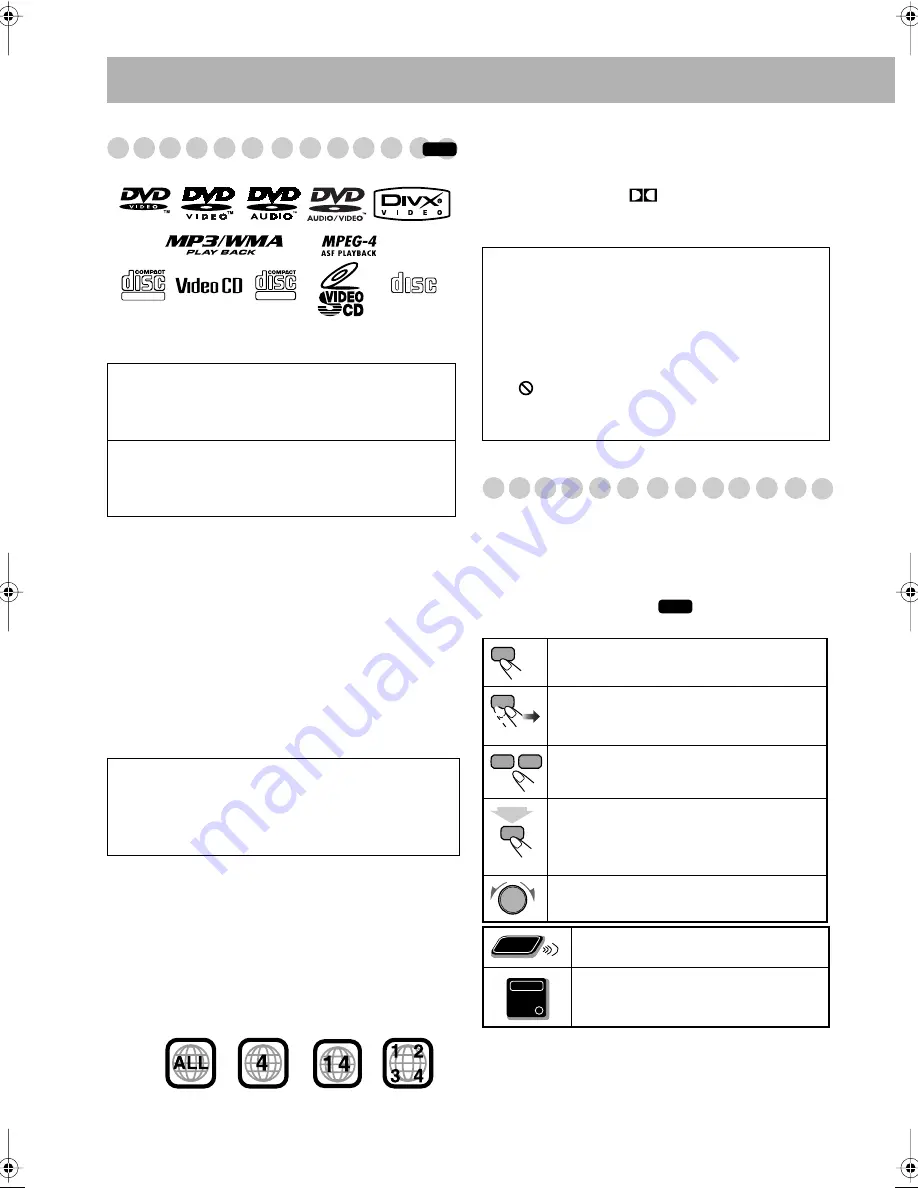
1
Playable Disc Types
In addition to the above discs/files, this System can playback
audio data recorded on CD-Extra.
• The following discs cannot be played back:
DVD-RAM, CD-I (CD-I Ready), CD-ROM, Photo CD,
CD-G (CD-Graphics) and DVD/CD Text.
Playing back these discs will generate noise and damage
the speakers.
• In this manual, “file” and “track” are interchangeably used
for MP3/WMA/JPEG/MPEG-1/MPEG-2/ASF/DivX
operations.
• It is possible to play back finR/+RW (DVD Video
Format only) discs. “DVD” lights on the front display
panel when a +R/+RW disc is loaded.
About color system
This System accommodates both NTSC and PAL system
and can playback discs recorded with either system.
To change the color system, see page 6.
Note on Region Code
This System can play back only DVD Videos whose Region
Code numbers include “4.”
Audio formats
The System can playback the following digital audio
formats.
•
LPCM
(Linear PCM),
DIGITAL
(Dolby Digital),
DTS
(Digital Theater Systems),
MLP
(Meridian Lossless
Packing)
How to Read This Manual
• Button and control operations are explained in the table
below.
•
Some related tips and notes are explained later in the
sections “Learning More about This System” and
“Troubleshooting,” but not in the same section
explaining the operations (
indicates that the
content has some information).
DVD Logo is a trademark of DVD Format/Logo Licensing
Corporation.
• CD-R/-RW: Recorded in the Audio CD, Video CD,
and SVCD formats. MP3, WMA, JPEG, MPEG-1,
MPEG-2, ASF and DivX files written in accordance
with the “ISO 9660” format can also be played.
• DVD-R/-RW/-ROM/+R/+RW: Recorded in the DVD
Video or Video Recording (VR) format. MP3, WMA,
JPEG, MPEG-1, MPEG-2, ASF and DivX files written
in the UDF format can also be played.
Caution for DualDisc playback:
The Non-DVD side of a “DualDisc” does not comply
with the “Compact Disc Digital Audio” standard.
Therefore, the use of Non-DVD side of a DualDisc on
this product may not be recommended.
EX.:
INFO
DIGITAL VIDEO
SUPER VIDEO
COMPACT
DIGITAL AUDIO
IMPORTANT: Before playing a disc, make sure of
the following...
• Turn on the TV and select an appropriate input mode
on the TV to view the pictures or on-screen displays.
• For disc playback, you can change the initial setting to
your preference. See “Setup Menu Operations” on
page 36.
If “
” appears on the TV screen when you press a
button,
the disc cannot perform the operation you have
tried to do.
Indicates that you press the button
briefly.
Indicates that you press the button
briefly
and repeatedly
until an option you want is
selected.
Indicates that you press one of the buttons.
Indicates that you
press and hold
the button
for a specified period.
The number inside the arrow indicates the
period of press (in the example, 2 seconds).
Indicates that you turn the control toward the
specified direction(s).
Indicates that this operation is only
possible using the remote control.
Indicates that this operation is only
possible using the main unit.
INFO
2
sec.
Remote
ONLY
Main Unit
ONLY
Introduction
DX-T99[A].book Page 1 Friday, March 17, 2006 11:14 AM



















