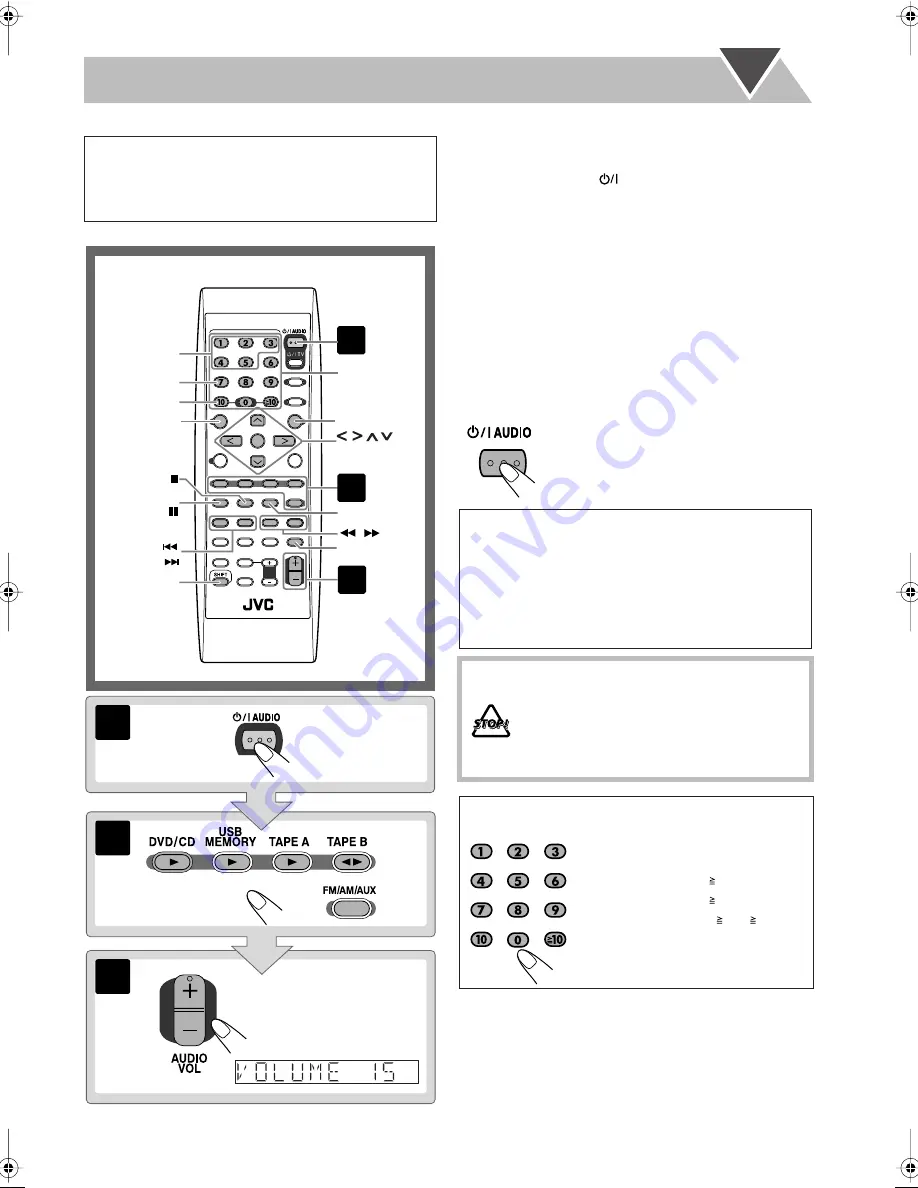
8
Daily Operations
—Playback
¥
Turn on the power.
The STANDBY lamp on the main unit goes off.
• Without pressing
AUDIO, the System also turns
on by pressing one of the source selecting buttons in
the next step.
ø
Select the source.
Playback automatically starts if the selected source is
ready to start playback.
• To listen to the sound of the external component, press
FM/AM/AUX repeatedly to select “AUX” as the
source, then start playback on the external component.
π
Adjust the volume.
To turn off (standby) the System
In this manual, the operations using the remote control
are mainly explained; however, you can use the buttons
and controls on the main unit if they have the same (or
similar) name and marks.
3
1
2
1
,
SHIFT
ENTER/SET
, , , ,
,
PREV./
NEXT/
MENU/PL
REVERSE MODE
FADE MUTING
TOP MENU/PG
RETURN
DISC 1–
DISC 5
CANCEL
3
FM/PLAY
MODE,
2
GROUP/TITLE
Number
buttons
The STANDBY lamp on the main unit
lights in red.
• A small amount of power is always
consumed even while on standby.
For private listening
Connect a pair of headphones to the PHONES jack on the
main unit. The sound will no longer come out of the
speakers.
Be sure to turn down the volume before
connecting or putting on the headphones.
• Disconnecting the headphones will activate the
speakers again.
DO NOT turn off (standby) the System with
the volume set to an extremely high level;
otherwise, the sudden blast of sound can
damage your hearing, speakers and/or
headphones when you turn on the System or
start playback.
How to select a number
To select 5, press 5.
To select 10, press 10.
To select 15, press 10, 1, then 5.
To select 30, press 10, 3, then 0.
To select 125, press 10, 10, 1,
2, then 5.
Basic_op.fm Page 8 Tuesday, November 27, 2007 12:50 PM
Содержание CA-DXJ11
Страница 1: ...COMPACT COMPONENT SYSTEM INSTRUCTIONS GVT0245 001A US UN A UG UX SUPER VIDEO CA DXJ36 ...
Страница 158: ...Do not attempt to service the product yourself ...
Страница 159: ......
Страница 160: ...0408WMKMDWJMM EN 2008 Victor Company of Japan Limited DX J21 COMPACT COMPONENT SYSTEM ...
















































