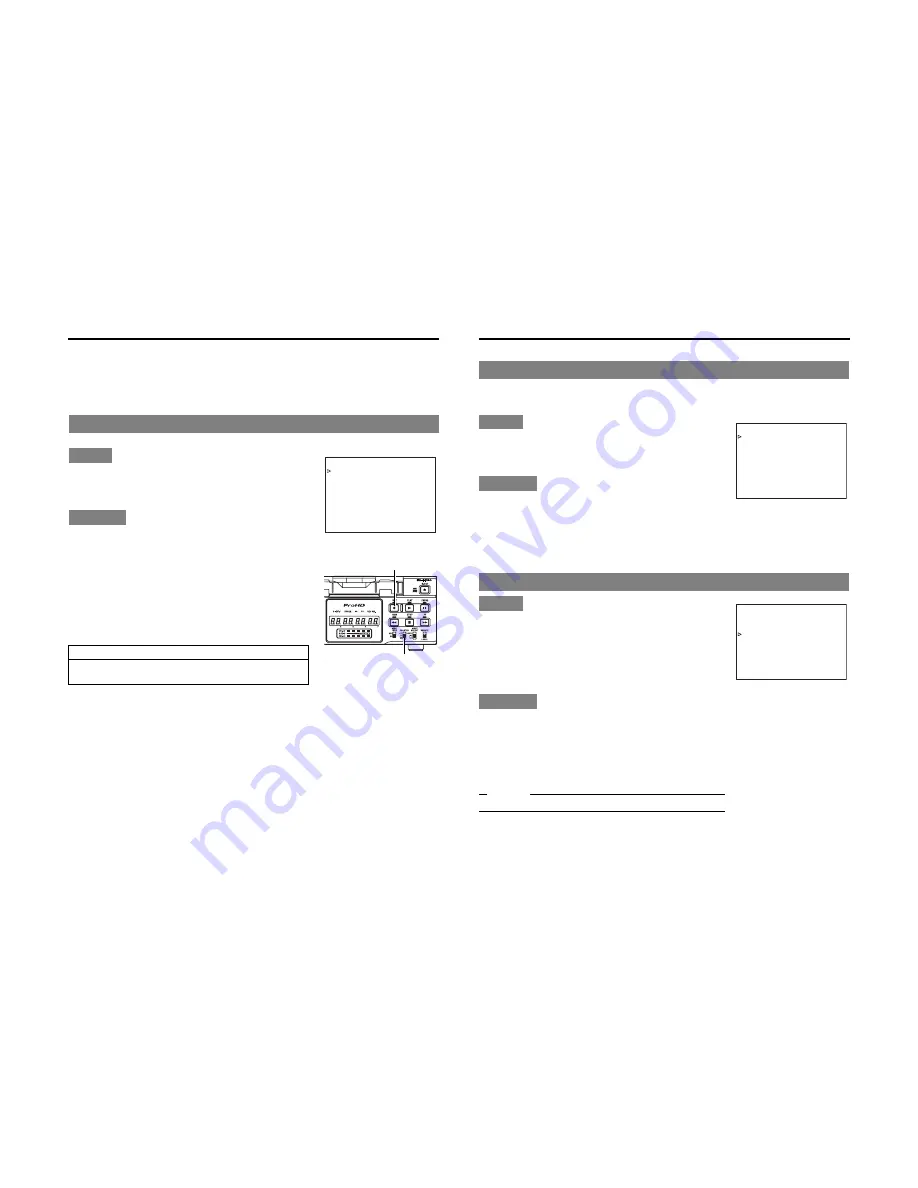
E-60
TIME CODE
Recording the time code
Time codes can be recorded with the following ways. Whether to record user’s bit can be selected with
U-BIT in the TC/UB/CLOCK [2/2] Menu screen. (Only for E model)
z
Record it from preset data.
z
Record it following the one last recorded on the tape.
z
Record the time code, which is input to the IEEE1394 terminal. (In DV mode only)
Record preset time code data to the internal time code generator in the TIME CODE Preset screen.
Set the TC/UB/CLOCK [1/2] Menu as follows.
TCG SELECT
: PRESET
The time code advance mode is REC-RUN mode.
NDF/DF [60]
: NON DROP or DROP (U model only)
1.
Check the preset time code.
1
Set the COUNTER switch to TC or UB.
2
In the STOP mode, hold down the REC button.
J
The preset time code or the user’s bit is displayed on the
monitor. The counter mode is displayed as TCG or UBG.
3
When the REC button is released, it returns to the origi-
nal display.
2.
Record.
Press the PLAY button while holding down the REC button.
J
The time code and user’s bit are recorded.
To stop recording, press the STOP button.
Recording from preset data
Setting
Operation
Preset time code
Stopping the power supply to the DV IN terminal of BR-HD50 can-
cels the preset value of the time code generator.
K
C
A
B
E
G
A
P
E
G
A
P
T
X
E
N
F
F
O
T
E
S
F
F
O
C
T
N
O
F
F
O
V
D
:
.
I
L
P
U
D
C
T
]
0
5
[
T
I
B
F
D
P
O
R
D
]
0
6
[
F
D
/
F
D
N
T
E
S
E
R
P
T
C
E
L
E
S
G
C
T
–
–
–
2
/
1
[
]
K
C
O
L
C
/
B
U
/
C
T
–
–
–
TC/UB/CLOCK [1/2] Menu screen
REC button
COUNTER switch
E-61
BR-HD50 is equipped with a time code reader. When it enters the RECORD mode from the RECORD-
ING PAUSE mode, it reads the time code data already recorded on the tape and continues recording
time code from that value. (Regeneration)
Set the TC/UB/CLOCK [1/2] Menu as follows.
TCG SELECT
: REGEN
NDF/DF [60]
: No setting required. The framing mode will
match the tape. (U model only)
1.
Insert a tape with time codes recorded.
2.
Set BR-HD50 to the RECORDING PAUSE mode at the posi-
tion where time codes are to be recorded again.
3.
Press the PLAY button to go to the RECORDING mode.
J
Time codes will be recorded on the tape, starting from where
it stopped at last recording.
The counter mode display shows either TCR or UBR.
Set the INPUT SELECT switch on the front panel to
HDV/DV.
Set TC DUPLI.: DV in the TC/UB/CLOCK [1/2] Menu
screen to AUTO.
* To record the time code from a BR-DV600 or GY-DV500 in
non-drop frame mode, set TC DUPLI.: DV to NON DROP. (U
model only)
1.
Check the time code of the IEEE1394 terminal.
Press the REC button when BR-HD50 is in the STOP mode to
display the time code on the monitor. It will be displayed while
the button is held down.
The counter mode display shows DTCG or DUBG.
2.
Select the RECORDING mode.
J
Record time codes from the IEEE1394 terminal.
Memo
For date/time also, data from the IEEE1394 terminal are recorded.
Recording time code following the one last recorded on the tape
Setting
Operation
Recording time code, input to the IEEE1394 terminal (In DV mode only)
Setting
Operation
K
C
A
B
E
G
A
P
E
G
A
P
T
X
E
N
F
F
O
T
E
S
F
F
O
C
T
N
O
F
F
O
V
D
:
.
I
L
P
U
D
C
T
]
0
5
[
T
I
B
F
D
P
O
R
D
]
0
6
[
F
D
/
F
D
N
N
E
G
E
R
T
C
E
L
E
S
G
C
T
–
–
–
2
/
1
[
]
K
C
O
L
C
/
B
U
/
C
T
–
–
–
TC/UB/CLOCK [1/2] Menu screen
K
C
A
B
E
G
A
P
E
G
A
P
T
X
E
N
F
F
O
T
E
S
F
F
O
C
T
O
N
O
T
U
A
V
D
:
.
I
L
P
U
D
C
T
]
0
5
[
T
I
B
F
D
P
O
R
D
]
0
6
[
F
D
/
F
D
N
T
E
S
E
R
P
T
C
E
L
E
S
G
C
T
–
–
–
2
/
1
[
]
K
C
O
L
C
/
B
U
/
C
T
–
–
–
TC/UB/CLOCK [1/2] Menu screen




























