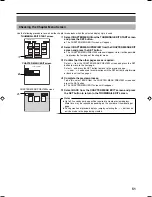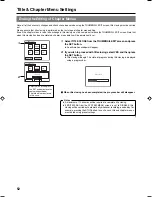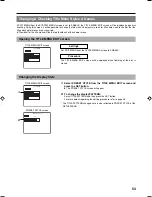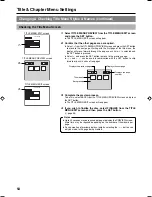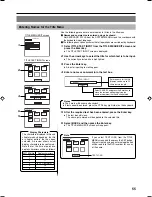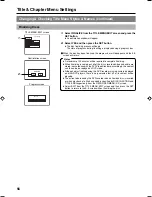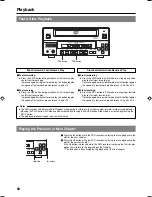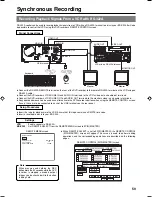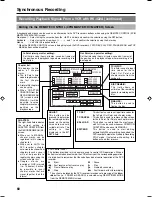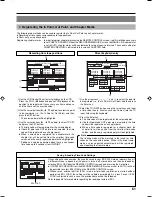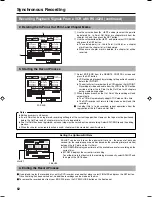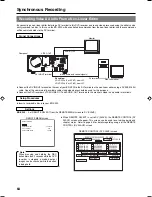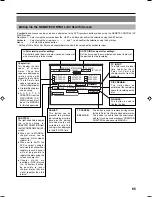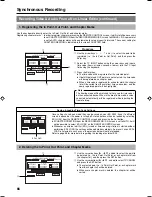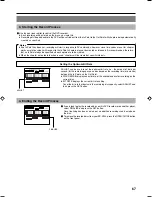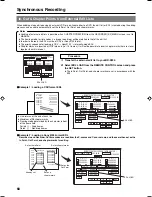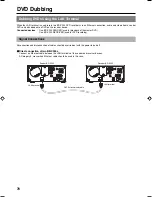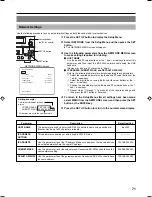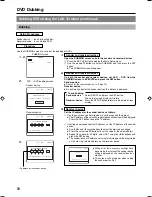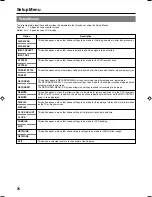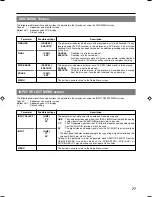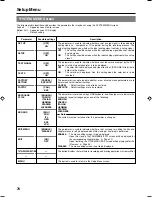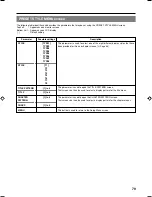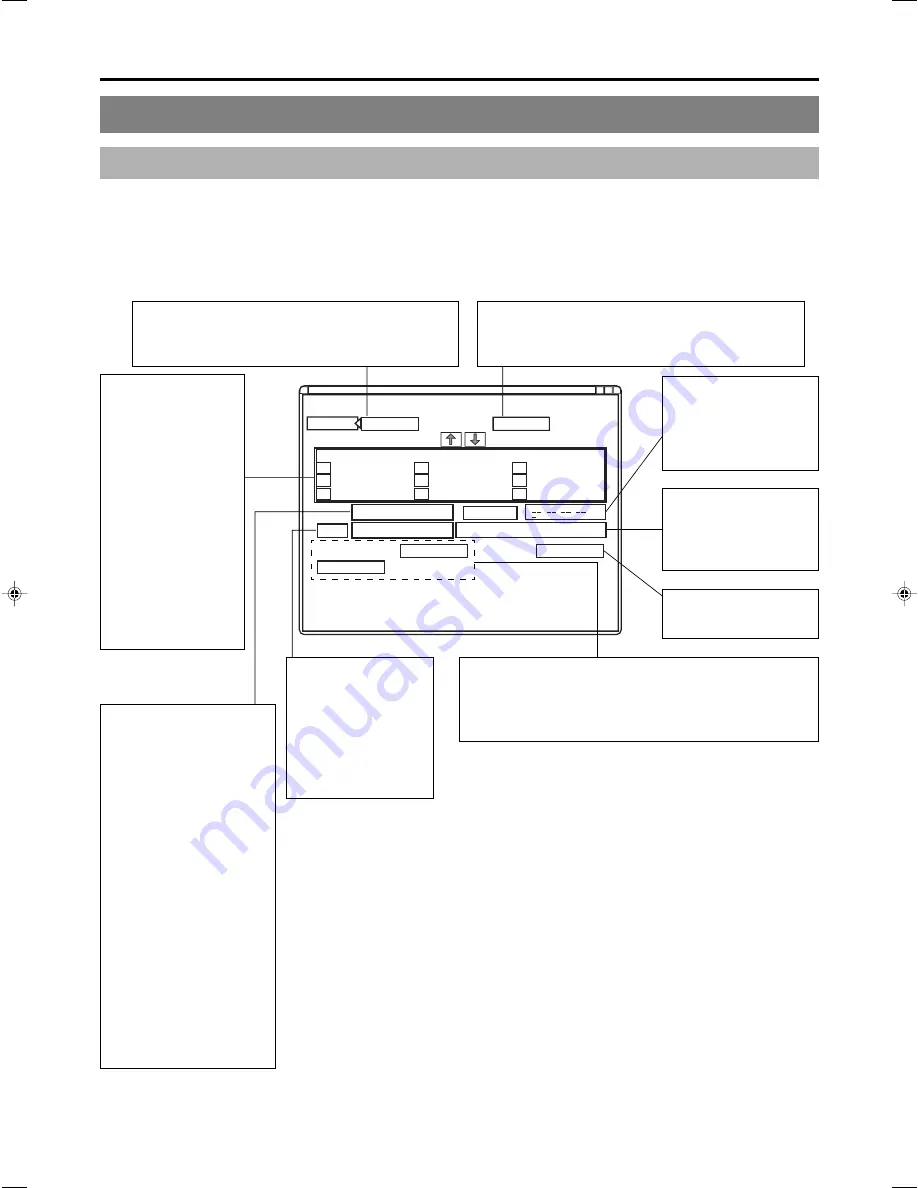
65
Editing Via the REMOTE CONTROL (DV SLAVE) Screen
A keyboard and mouse can be used as an alternative to the DVD recorder’s buttons when using the REMOTE CONTROL (DV
SLAVE) screen.
Front panel : Select using the cursor buttons (
t
,
8
,
7
, and
6
), and confirm the selection using the SET button.
Keyboard
: Select using the arrow keys (
†
,
©
,
√
, and
∞
), and confirm the selection using the Enter key.
Mouse
: Left click the required button.
* Setting of the In Point, Out Point, and chapter points can only be carried out by keyboard input.
IN POINT
OUT POINT
TC INPUT
EXIT
REMOTE CONTROL SCREEN ( DV SLAVE )
1
:
4
7
h
:
m
:
s
f
2
:
5
8
3
6
9
h
:
m
:
s
f
:
h
:
m
:
s
f
CHAPTER
MANUAL
BITRATE
8.0 Mbps
DISC REMAIN
000 min
:
:
:
EDL LOAD
TC CANCEL
ADJ
FINALIZE
00:00:00:00
00:00:00:00
00:25:00:00
00:40:00:00
00:15:00:00
00:30:00:00
00:45:00:00
00:20:00:00
00:35:00:00
00:50:00:00
00:10:00:00
In Point (start point for editing):
Set the time code (hours : minutes : seconds : frames) at
which recording is to be started.
OUT POINT (end point for editing):
Set the time code (hours: minutes: seconds: frames) of
the position to stop recording.
TC INPUT:
This field is used to input
time codes for the In
Point, Out Point, and
chapter marks from the
keyboard.
DISC REMAIN:
This field shows an
estimate of the remaining
space for recording on the
disc.
FINALIZE:
This button is used to
finalize the disc.
TC CANCEL
: This button is used to remove setting values
for the In Point, Out Point, and chapter marks.
EDL LOAD
: This button is used to load the most-recent
edit list. It can be used whenever CREATION
CHAPTER has been set to MANUAL.
ADJUST:
This button can be
pressed to determine
the remaining disc time
based on the editing
time and also to set a
suitable bit rate. This
setting is then displayed
in the BIT RATE field.
Chapter list:
This displays the time
codes of chapter
marks. These time
codes are displayed as
relative values with
respect to the In Point.
●
The In Point’s time
code is registered as
the first chapter point.
●
A total of 98 chapters
can be setup.
●
C H A P T E R
CREATION from the
RECORDER [2/2]
MENU screen must
be set to MANUAL
for this to be possible.
CHAPTER:
The right-hand field indicates
the current setting for
CHAPTER CREATION from
the RECORDER MENU (2/2)
screen.
●
When set to MANUAL,
chapter marks can be
registered in this screen’s
chapter list.
●
When set to AUTO, the
DVD recorder’s chapter
auto-create function will set
chapters. In such a case, it
will not be possible to
register chapters using this
screen’s chapter list.
●
Chapter marks are
inserted at GOP intervals
(i.e., 15 frames). It will not
be possible to inser t
chapter marks that are
closer together than this
interval.