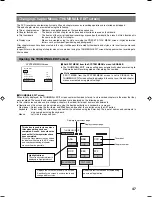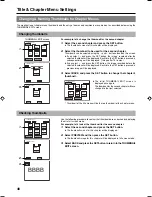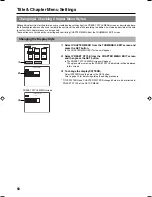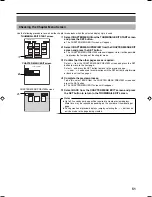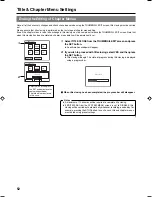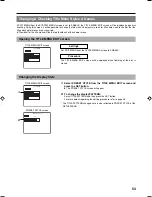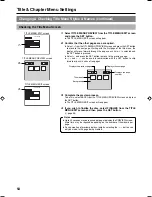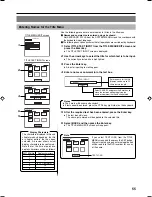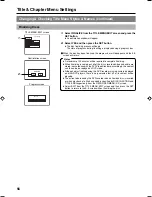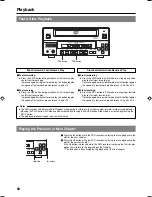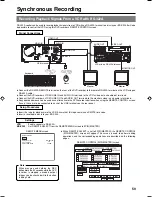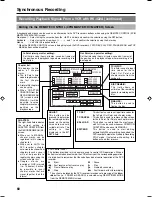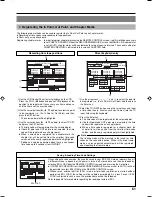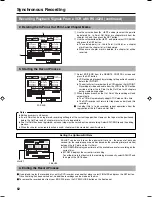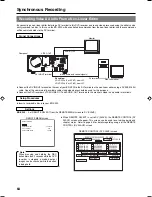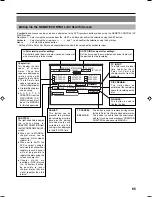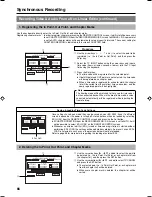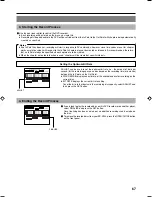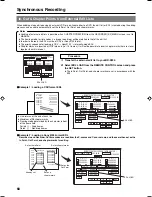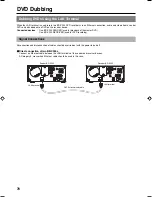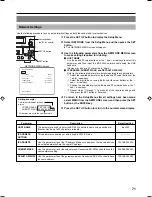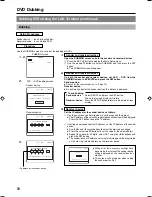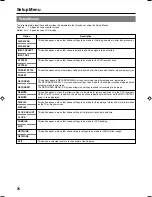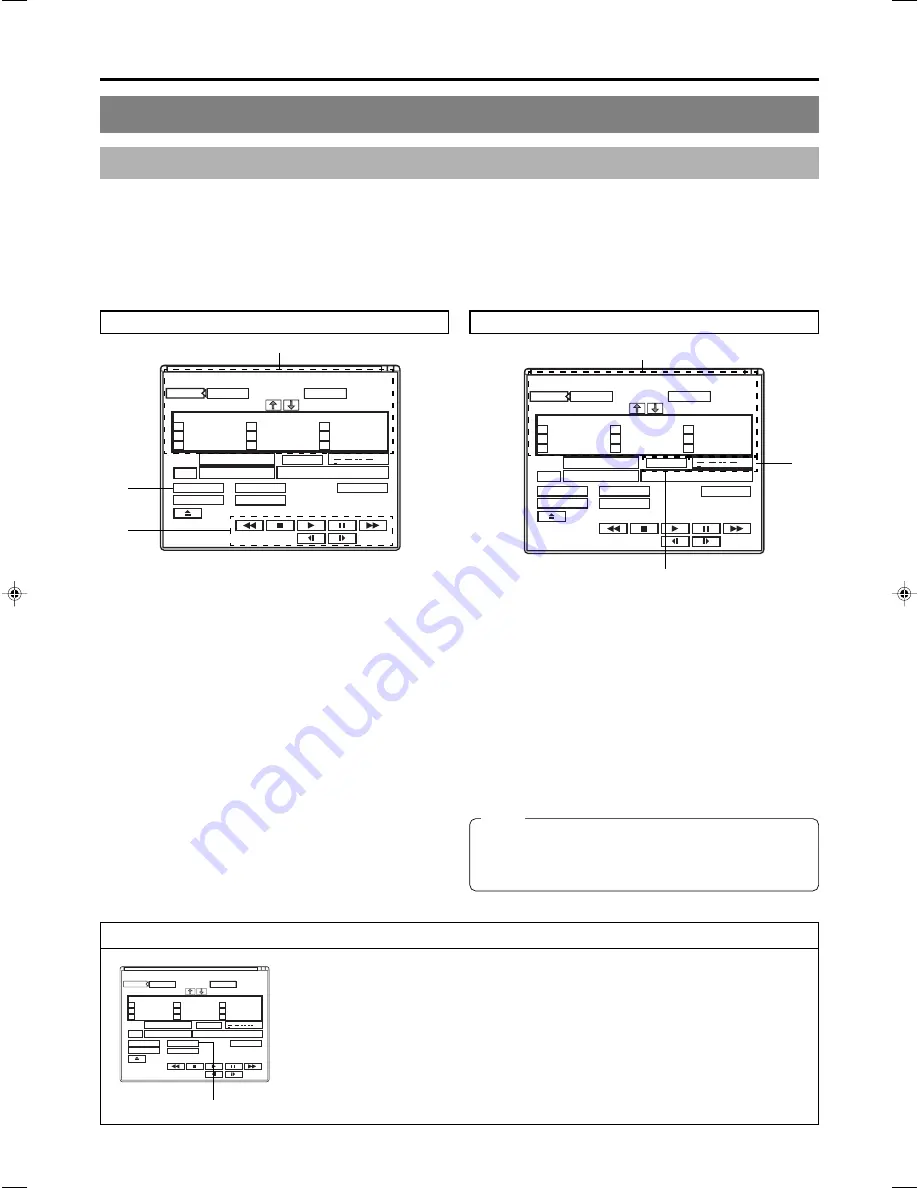
61
1. Registering the In Point, Out Point, and Chapter Marks
The following two methods can be used to register the In Point, Out Point, and chapter marks.
●
Recording of time codes corresponding to tape positions.
●
Direct entry using a keyboard.
Registering chapter marks : In order to register chapter marks using the REMOTE CONTROL screen, it will first of all be necessary
to set CHAPTER CREATION from the RECORDER MENU (2/2) screen to MANUAL. If this parameter
is set to AUTO, chapter marks will be automatically setup at specific intervals. The current setting for
CHAPTER CREATION is indicated in this screen’s CHAPTER field.
Recording from tape positions
Direct keyboard entry
q
Use the VCR Control Panel to start playback on the VCR.
Press the STILL (
w
) button and pause VCR playback at the
position to be registered. If necessary, use frame advance,
and the like to set the exact position.
w
Use the cursor buttons (
t
,
8
,
7
, and
6
) to select the point
to be registered (i.e., the In Point or Out Point), and then
press the SET button.
* The selected point will be highlighted.
e
Use the cursor buttons (
t
,
8
,
7
, and
6
) to select TC SET
and press the SET button.
●
The time code will be registered for the selected point.
●
If both IN point and OUT point are not selected, the time
code will be registered as a chapter point.
●
When a time code is registered for a chapter mark, the
chapter list will be sorted from the smallest time-code
values, and the newly registered point will be highlighted.
* Editing can only be performed when there is continuous
time code up to 5 seconds from IN POINT.
q
Use the arrow keys (
†
,
©
,
∞
, and
√
) to select the point to
be registered (i.e., the In Point or Out Point), and then press
the Enter key.
w
Select the TC INPUT button using the cursor keys and input
a time code (hours: minutes: seconds: frames) into the TC
input field using the keyboard.
e
Press the Enter key.
●
The time code will be registered for the selected point.
●
If both IN point and OUT point are not selected, the time
code will be registered as a chapter point
●
When a time code is registered for a chapter mark, the
chapter list will be sorted from the smallest time-code
values, and the newly registered point will be highlighted.
IN POINT
OUT POINT
TC INPUT
EXIT
REMOTE CONTROL SCREEN ( 9PIN MASTER )
1
:
4
7
h
:
m
:
s
f
2
:
5
8
3
6
9
h
:
m
:
s
f
:
h
:
m
:
s
f
CHAPTER
MANUAL
BITRATE
8.0 Mbps
DISC REMAIN
000 min
:
:
:
EDL LOAD
EDIT/END
TC SET
TC CANCEL
ADJ
FINALIZE
00:00:00:00
00:00:00:00
00:25:00:00
00:40:00:00
00:15:00:00
00:30:00:00
00:45:00:00
00:20:00:00
00:35:00:00
00:50:00:00
00:10:00:00
IN POINT
OUT POINT
TC INPUT
EXIT
REMOTE CONTROL SCREEN ( 9PIN MASTER )
1
:
4
7
h
:
m
:
s
f
2
:
5
8
3
6
9
h
:
m
:
s
f
:
h
:
m
:
s
f
CHAPTER
MANUAL
BITRATE
8.0 Mbps
DISC REMAIN
000 min
:
:
:
EDL LOAD
EDIT/END
TC SET
TC CANCEL
ADJ
FINALIZE
00:00:00:00
00:00:00:00
00:25:00:00
00:40:00:00
00:15:00:00
00:30:00:00
00:45:00:00
00:20:00:00
00:35:00:00
00:50:00:00
00:10:00:00
q
w
e
q
w
w
IN POINT
OUT POINT
TC INPUT
EXIT
REMOTE CONTROL SCREEN ( 9PIN MASTER )
1
:
4
7
h
:
m
:
s
f
2
:
5
8
3
6
9
h
:
m
:
s
f
:
h
:
m
:
s
f
CHAPTER
MANUAL
BITRATE
8.0 Mbps
DISC REMAIN
000 min
:
:
:
EDL LOAD
EDIT/END
TC SET
TC CANCEL
ADJ
FINALIZE
00:00:00:00
00:00:00:00
00:25:00:00
00:40:00:00
00:15:00:00
00:30:00:00
00:45:00:00
00:20:00:00
00:35:00:00
00:50:00:00
00:10:00:00
EDL LOAD
Note
The framing mode will be matched to that used for time
codes on the connected device. When in the drop frame
mode, a value corrected automatically will be registered
when inputting the frame to drop.
Saving & Loading Time-Code Settings
Once settings have been made, they can be saved in your BD-X200’s internal memory. Even if
a different screen is opened or the power is turned off, stored data can then be loaded by
selecting EDL LOAD from the REMOTE CONTROL screen and pressing the Set button.
●
If CHAPTER CREATION from the RECORDER MENU (2/2) screen is set to AUTO, it will not
be possible to select EDL LOAD on the REMOTE CONTROL screen.
●
Whenever an external edit list (EDL) is read or time-code registration is started without
performing EDL LOAD, the settings will be updated accordingly. As a result, even if EDL
LOAD is selected in such a case, the previous data will not be reloaded.
Refer to page 68 for more details regarding the loading of external EDL.