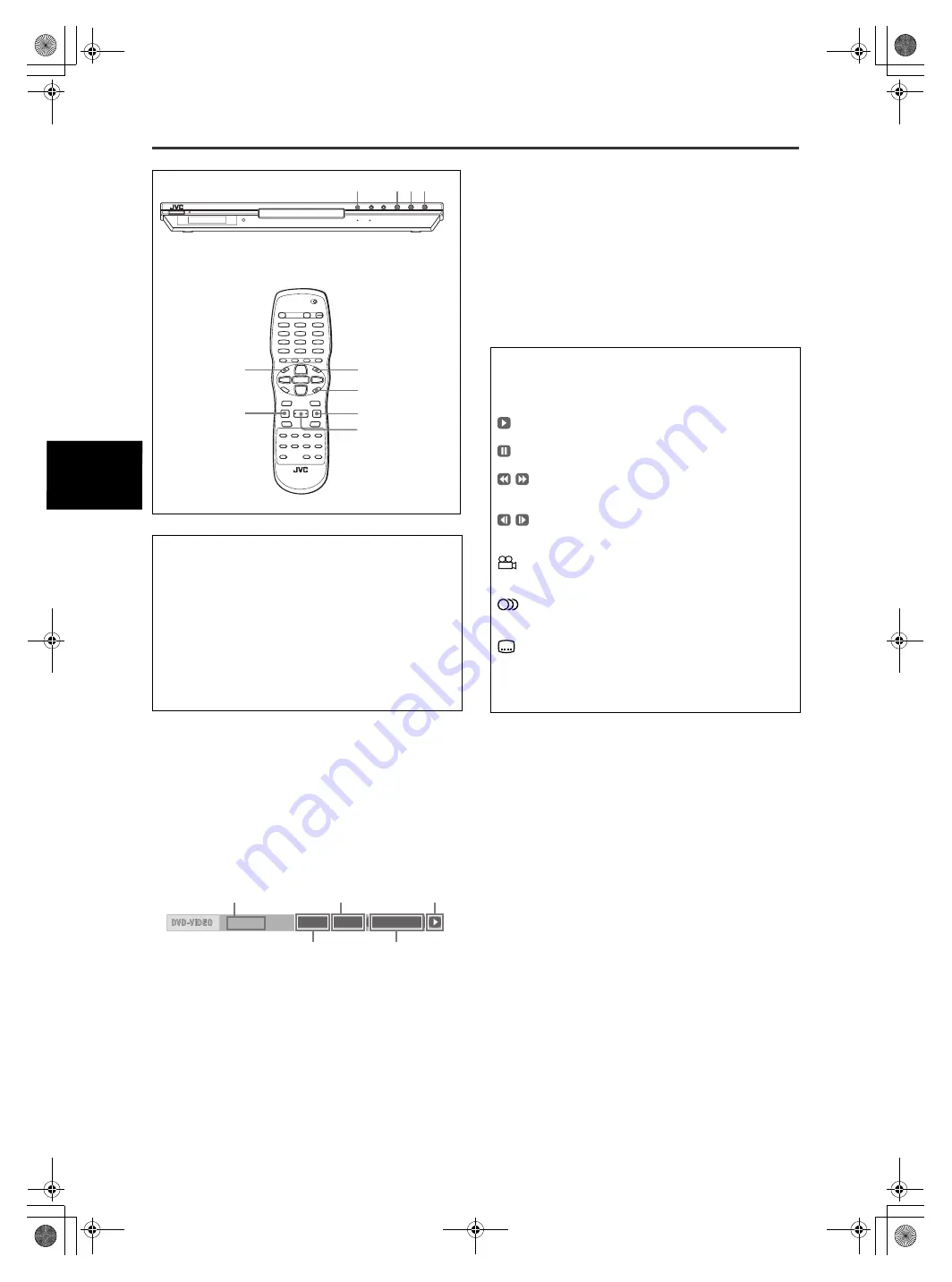
Basic operations
12
XV-NA70BK/XV-NA77SL/GNT0036-001A/English
B
as
ic
op
er
at
io
ns
To check the playback status
You can see the current selection number (the group/track
number for DVD AUDIO, the title/chapter number for DVD VIDEO
or track number for SVCD/Video CD/Audio CD), time information
(the track or chapter time while stopped, or elapsed track or
chapter time during playback) and the transport status (stop,
playback, pause, etc.) on the TV screen.
Press ON SCREEN.
Example: for DVD VIDEO
Note that pressing ON SCREEN again brings up the menu bar
under the status bar, from which you can access various
functions. See page 24 for details about the menu bar.
To turn off the status bar
Press ON SCREEN repeatedly until the status bar goes off.
To stop playback completely
Press
7
.
Hint
If you press
0
during playback, the unit stops playback and
opens the disc tray.
To stop playback temporarily
Press
8
.
To resume playback, press
3
. (See the following item.)
About PBC (Playback Control)
Some SVCD/Video CD discs support the PBC function.
The PBC function allows you to enjoy menu-driven operation
and high-resolution still images which have a resolution four
times greater than moving pictures.
• To play a PBC-compatible SVCD/Video CD disc without
activating the PBC function, press the numeric buttons
instead of
3
to start playback.
• To activate the PBC function again,
1) press TOP MENU or MENU,
or
2) press
7
to stop playback, then press
3
.
7 3 8
0
MENU
3
8
7
TOP MENU
ON SCREEN
8.5Mbps
TITLE 33
TOTAL 1:25:58
CHAP 33
Transfer rate
Current chapter
number
Current transport
status
Current title number
Current chapter
time
About On-screen guide icons
You may see the following icons displayed over the picture.
They have the following meanings.
: Appears at the beginning of playback mode.
: Appears at the beginning of pause mode.
: Appears at the beginning of fast forward/backward
playback with the current speed (see page 14).
: Appears at the beginning of slow-motion playback
with the current speed (see page 14).
: Appears at the beginning of a scene recorded from
multiple angles (see page 21).
: Appears at the beginning of a scene recorded with
multiple audio languages (see page 21).
: Appears at the beginning of a scene recorded with
multiple subtitle languages (see page 21).
You can change the setting so that the on-screen guide icons
do not appear on the TV screen (see page 39).
XV-N70BK_N77SL(JUJ).book Page 12 Wednesday, July 9, 2003 5:36 PM





























