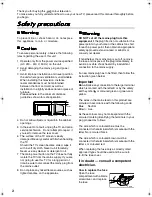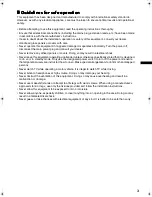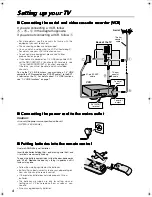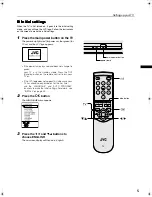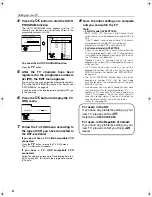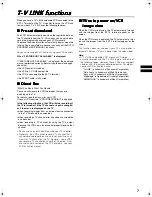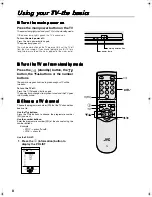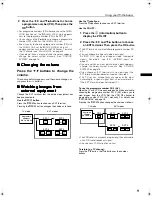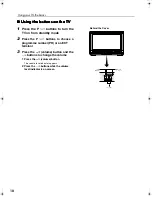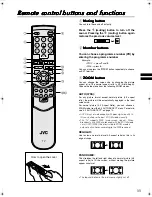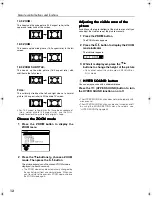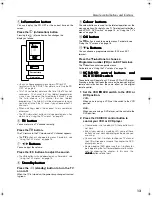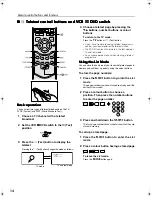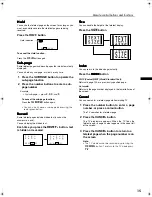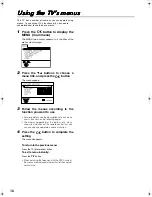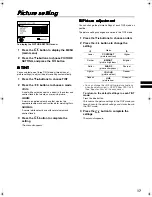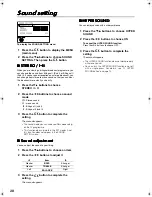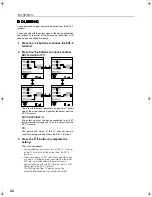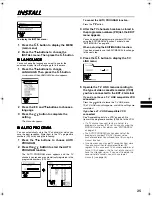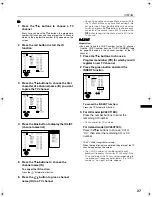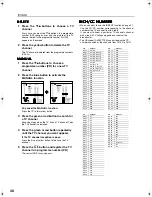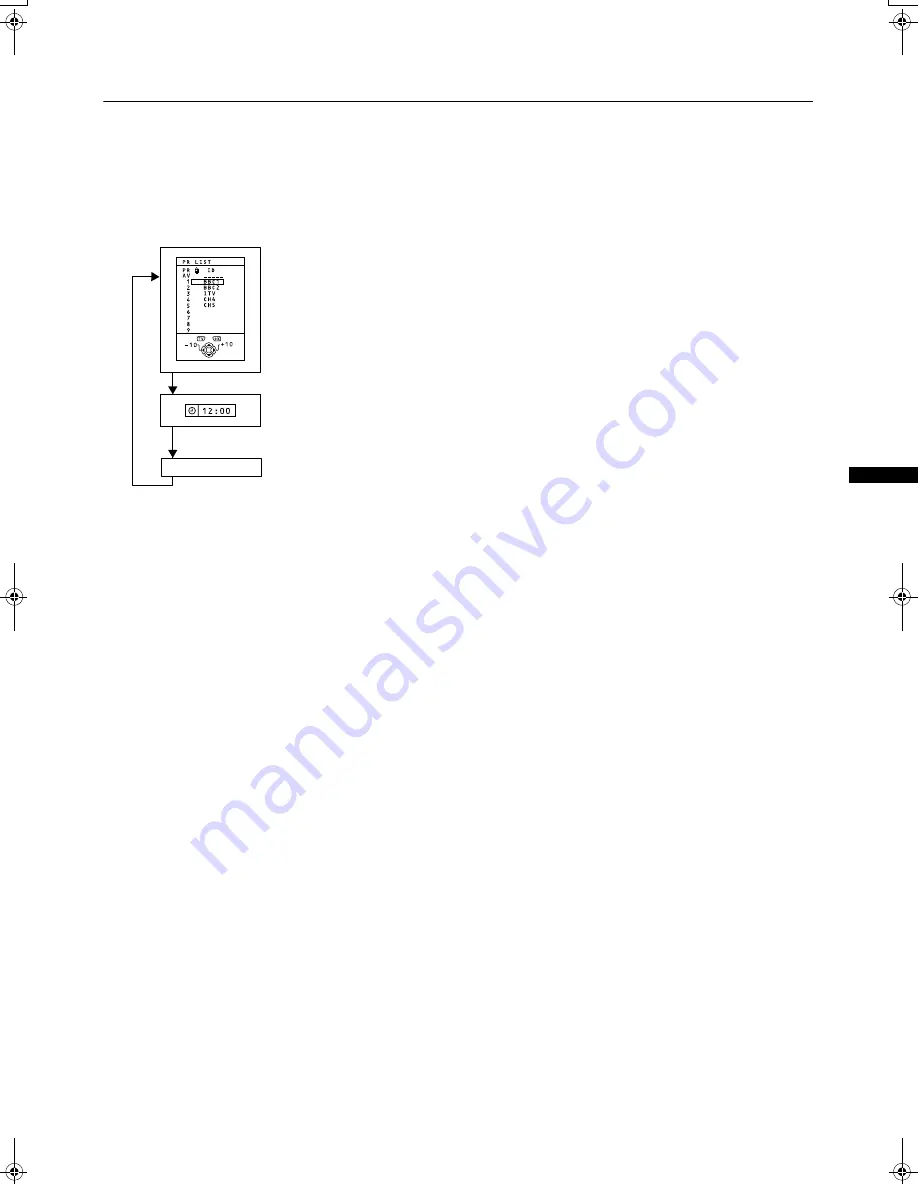
13
Remote control buttons and functions
AV28CT1EK/EI / LCT1138-001A-U / English
5
Information button
Information button
Information button
Information button
You can display the PR LIST or the current time on the
screen.
Press the
h
(information) button
Pressing the
h
(information) button changes the
display as follows:
•
You can choose programme numbers (PR) or EXT
terminals with the PR LIST. For details, see “Use the PR
LIST:” on page 8.
•
This TV uses teletext data to set the time. If the TV has not
received a TV channel that has teletext programmes
since it was turned on, the time display is blank. To see
the time, choose a TV channel that has teletext
programmes. The time will still be displayed as long as
you do not turn off the TV, even if you choose other TV
channels.
•
When watching videos, the incorrect time is sometimes
displayed.
•
The
h
(information) button will also operate menus. For
details, see “Using the TV’s menus” on page 16.
6
TV button
TV button
TV button
TV button
You can return to a TV channel instantly.
Press the
b
button.
The TV returns to the TV mode and a TV channel appears.
•
The
b
button will also operate menus. For details, see
“Using the TV’s menus” on page 16.
7
5
Buttons
Buttons
Buttons
Buttons
You can adjust the volume.
Press the
5
buttons to adjust the sound.
•
The
5
buttons will also operate menus. For details, see
“Using the TV’s menus” on page 16.
8
Standby button
Standby button
Standby button
Standby button
Press the
#
(standby) button to turn the TV
on or off.
When the TV is turned on, the power lamp changes from red
to green.
9
Colour buttons
Colour buttons
Colour buttons
Colour buttons
The colour buttons are used for the teletext operations or the
menu operations. For details, see “
~
Teletext control buttons
and VCR
P
DVD switch” on page 14 or “Using the TV’s
menus” on page 16.
0
OK button
OK button
OK button
OK button
The
a
button is used to operate menus. For details, see
“Using the TV’s menus” on page 16.
-
6
Buttons
Buttons
Buttons
Buttons
You can choose a programme number (PR) or an EXT
terminal.
Press the
6
buttons to choose a
Programme number (PR) or an EXT terminal.
The
6
buttons will also operate menus.
For details, see “Using the TV’s menus” on page 16.
=
VCR/DVD control buttons and
VCR/DVD control buttons and
VCR/DVD control buttons and
VCR/DVD control buttons and
VCR
VCR
VCR
VCR
P
P
P
P
DVD switch
DVD switch
DVD switch
DVD switch
These buttons will operate a JVC brand VCR or DVD player.
Pressing a button that looks the same as the device’s original
remote control button has the same effect as the original
remote control.
1
Set the VCR
P
P
P
P
DVD switch to the VCR or
DVD position.
VCR:
When you are using a VCR, set the switch to the VCR
position.
DVD:
When you are using a DVD player, set the switch to the
DVD position.
2
Press the VCR/DVD control button to
control your VCR or DVD player
•
If your device is not made by JVC, these buttons will
not work.
•
Even if your device is made by JVC, some of these
buttons may not work, depending on the device you
are using.
•
You can use the
p
buttons to choose a TV channel
the VCR will receive, or choose the chapter the DVD
player plays back.
•
Some models of DVD player use the
p
buttons for
both operating the fast forward/backward functions
and for choosing the chapter. In this case, the
253
253
253
253
buttons do not work.
No display
Current time
AV28CT1EKEI.book Page 13 Tuesday, December 18, 2001 10:20 AM