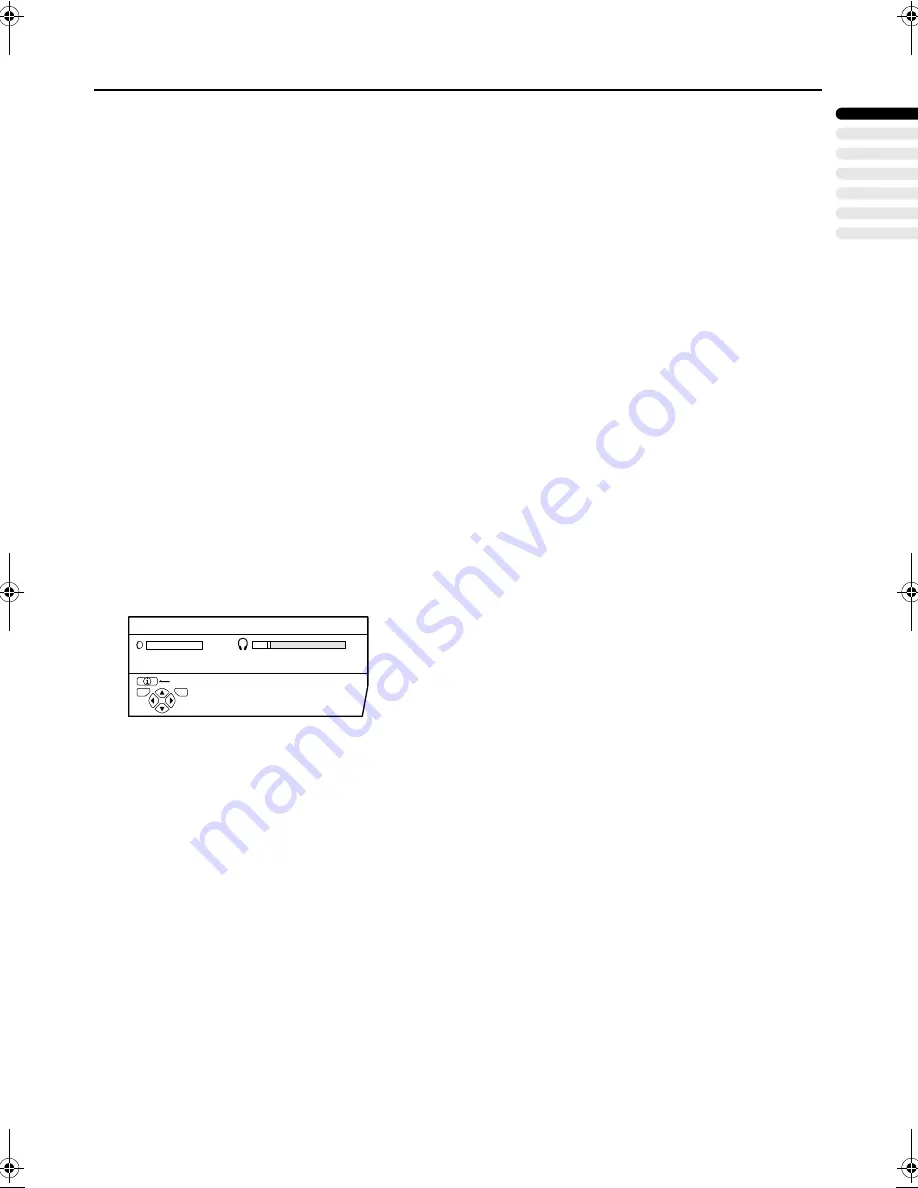
SOUND SETTING
EN
GLI
S
H
19
AV32/28Z10EU / LCT0918-001A-U / English
!
!
!
!
SUBWOOFER
Set the SUBWOOFER function to ON when the subwoofer is
connected to the TV.
1
Press the
6
buttons to choose
SUBWOOFER.
2
Press the
5
buttons to choose ON or
OFF.
3
Press the
a
button to complete the
setting.
The menu disappears.
Note:
• Set the SUBWOOFER function to OFF when the
subwoofer is not connected to the TV.
• When the 3D-PHONIC function or DOLBY DIGITAL
function is operating, the “SUBWOOFER” item
does not appear.
!
!
!
!
HEADPHONE
You need to use the HEADPHONE menu in order to adjust
the volume of the headphones.
Use of the HEADPHONE menu also makes it possible to
select whether or not sound is emitted from the TV speakers
when using the headphones.
1
Press the
6
buttons to choose
HEADPHONE. Then press the
a
button.
The sub-menu of the HEADPHONE function appears.
2
Change the setting.
To adjust the volume of the headphones:
Use the
6
buttons to choose VOLUME and use the
5
buttons to adjust the volume.
To prevent the sound from being emitted from
the TV speakers when the headphones are in
use:
Use the
6
buttons to choose TV SPEAKER and use
the
5
buttons to select OFF.
Note:
• The sound will be emitted from the TV speakers
even when listening with the headphones if the TV
SPEAKER is turned ON.
3
Press the
a
button to complete the
setting.
The menu disappears.
D0044-EN
VOLUME
TV SPEAKER
OFF
ON
07
BACK
HEADPHONE
TV
OK
AV32Z10EU_Eng.book Page 19 Monday, June 4, 2001 6:12 PM
Содержание AV-32Z10
Страница 45: ...44 ...
















































