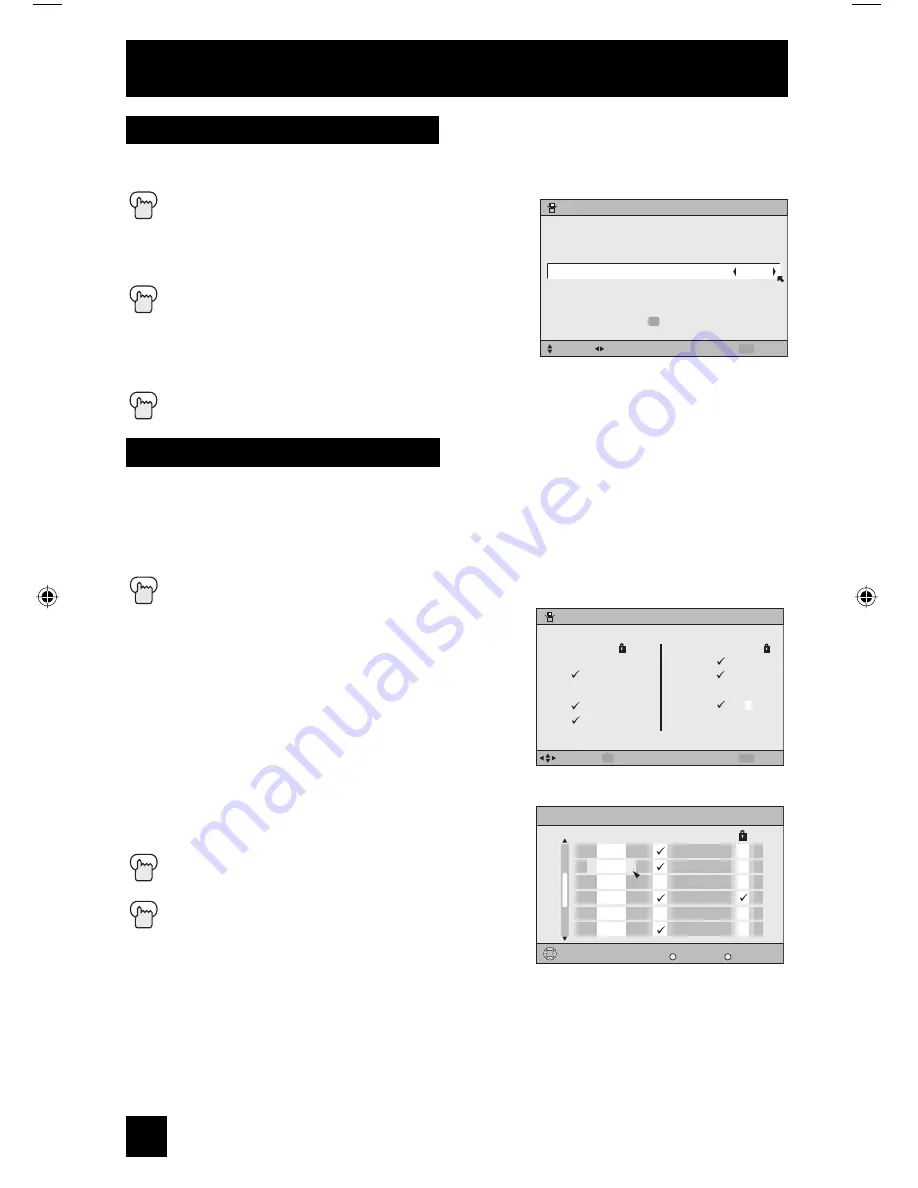
30
Initial Setup
Auto Tuner Setup
The auto tuner setup function is described on page 22 as the interactive plug-in menu. If you
need to run the auto tuner setup again, follow the steps below.
Press the M
ENU
button
π
†
To AUTO TUNER SETUP
√
®
To operate
√
®
To choose CABLE or AIR
Press the O
K
button to start
Programming will take approximately 1 to 2 minutes.
The auto tuner is finished when the message
PROGRAMMING OVER!
appears onscreen.
Press the M
ENU
button when finished
AUTO TUNER SETUP
CABLE
PRESS TO START
SELECT
OPERATE
EXIT
MENU
TUNER MODE
OK
Channel Summary
Channel summary allows you to customize the line-up of channels received by your TV.
Regarding analog channels, you can add or delete channels from the line-up or prevent any
unauthorized viewers from watching any or all 181 channels. Regarding digital channels, the
only channels that will appear are the ones that are broadcasting.
Press the M
ENU
button
π
†
To CHANNEL SUMMARY
√
®
To
operate
The Channel summary screen will now be displayed with
the channels set to scan marked with an “
√
”. Regarding
analog channels, you can delete channels from the scan
by removing the “
√
”. If any channels were missed during
auto tuner setup and you wish to add them, you may by
placing an “
√
” next to the channel number.
• Digital channels can not be added to the channel
summary if the auto tuner setup did not find them.
π
†
√
®
To the SCAN column
Press the O
K
button to include or delete from
scan
Press the M
ENU
button when finished
CHANNEL SUMMARY
06
07
08
09
10
CHNO.
SELECT
OPERATE
EXIT
MENU
01
02
03
04
05
OK
SCAN
CHNO. SCAN
ID
ID
MTV
A&E
E!
HBO
L
Channel Summary Digital
CH No.
Operate
Back
BACK
Exit
MENU
Scan
FOX
ABC
CNN
NBC
BOX
NHK
Station Name
D01
D02
D02
D10-1
D10-2
D12345
Analog Channels
Digital Channels
Note:
• The number of a digital channel may change, depending on the time of some broadcastings.
If this channel existed and now had disappeared, the lock channel or scanned channel by the
channel summary for that channel will be cancelled.
LCT1855 English 30
7/18/05, 12:03:15 PM
Содержание AV-32S776, AV-32S766, AV-30W776, AV-27S776
Страница 69: ...69 ...
Страница 70: ...70 ...
Страница 75: ...75 Notes ...
Страница 76: ...76 Notes ...
Страница 77: ...77 Notes ...
Страница 78: ...78 Notes ...
Страница 79: ...79 Notes ...
















































