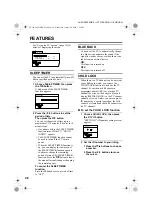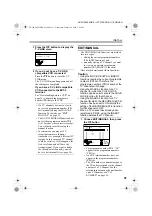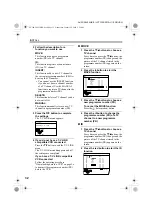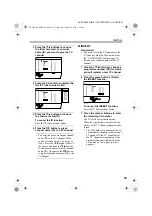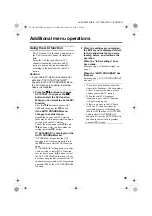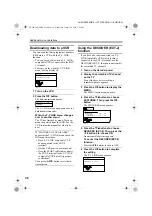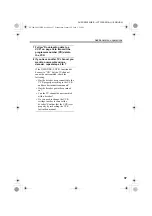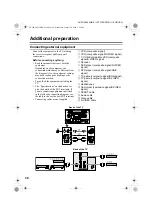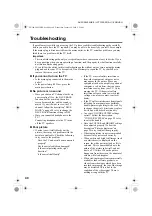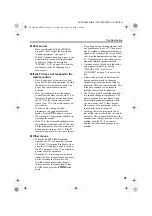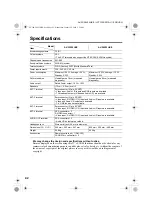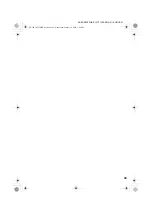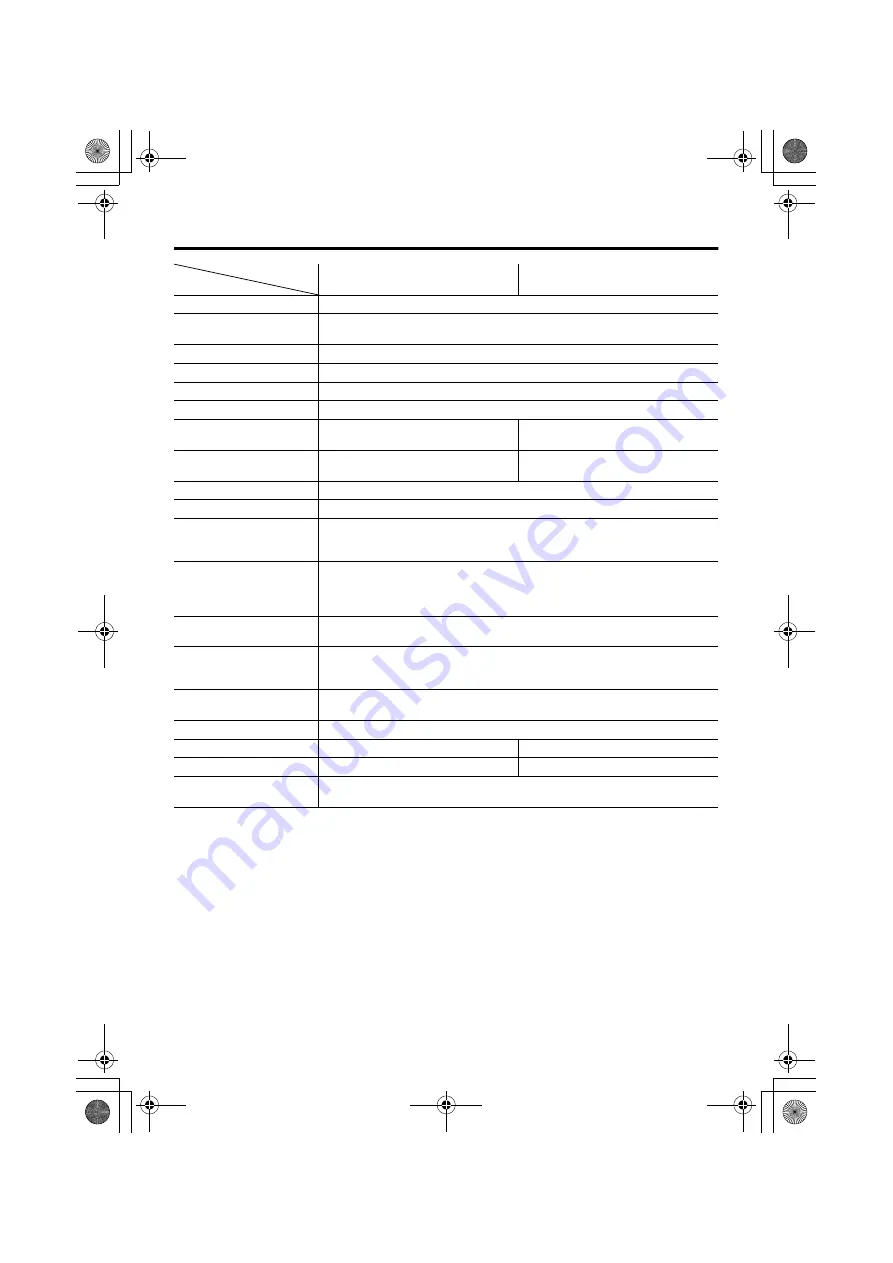
42
Specifications
We may change the design and specifications without notice.
Pictures displayed on the screen using this TV’s ZOOM functions should not be shown for any
commercial or demonstration purpose in public places (cafes, hotels, etc.) without the consent of
the owners of copyright of the original picture sources, as this would be an infringement of
copyright.
Model
Item
AV-32X35HKE
AV-28X35HKE
Broadcasting systems
CCIR I
Colour systems
PAL
• The EXT terminals also support the NTSC 3.58/4.43 MHz system.
Channels and frequencies
E21-E69
Sound-multiplex systems
NICAM (I) system
Teletext systems
FLOF (Fastext), WST (World Standard Text)
Power requirements
220 - 240 V AC, 50 Hz
Power consumption
Maximum: 195 W, Average: 130 W,
Standby: 2.5 W
Maximum: 185 W, Average: 115 W,
Standby: 2.5 W
Picture tube size
Viewable area 76 cm (measured
diagonally)
Viewable area 66 cm (measured
diagonally)
Audio output
Rated Power output: 10 W + 10 W
Speakers
(13 cm
×
6.5 cm) oval
×
2
EXT-1 terminal
Euroconnector (21-pin, SCART)
• Video input, Audio L/R inputs and RGB inputs are available.
• TV broadcast outputs (Video and Audio L/R) are available.
EXT-2 terminal
Euroconnector (21-pin, SCART)
• Video input, S-VIDEO (Y/C) input and Audio L/R inputs are available.
• Video and Audio L/R outputs are available.
• T-V LINK functions are available.
EXT-3 terminal
Euroconnector (21-pin, SCART)
• Video input, S-VIDEO (Y/C) input and Audio L/R inputs are available.
EXT-4 terminal
RCA connectors
×
3
S-VIDEO connector
×
1
• Video input, S-VIDEO (Y/C) input and Audio L/R inputs are available.
AUDIO OUT terminal
RCA connectors
×
2
• Audio L/R outputs are available.
Headphone jack
Stereo mini-jack (3.5 mm in diameter)
Dimensions (W
×
H
×
D)
948 mm
×
562 mm
×
547 mm
854 mm
×
508 mm
×
490 mm
Weight
52.8 kg
39.0 kg
Accessories
Remote control unit
×
1 (RM-C55)
AAA/R03 dry cell battery
×
2
AV-32&28X35HKE.book Page 42 Wednesday, January 29, 2003 9:29 AM